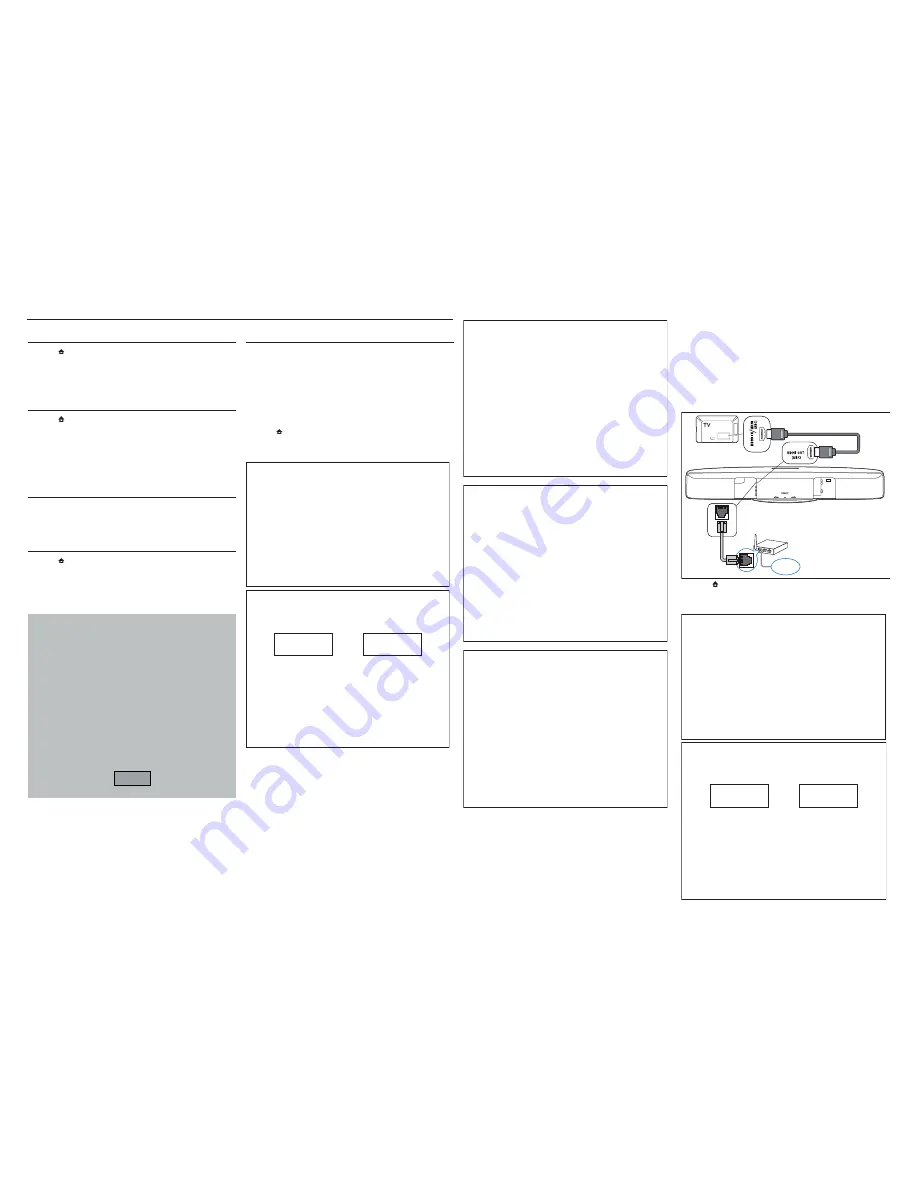
2 - 1
2 - 1
System , Region Code , etc. Setting Produre
1) Restore factory setting
a) Press “
” <Home> button on R/C.
b) Select <SETUP>, then press “OK” button on R/C.
c) Select <Advanced setup> ,then press < OK > button on R/C.
d) Select <Restore default settings>,then press <OK> to confi rm.
2) Password change
a) Press “
” <Home> button on R/C.
b) Select <SETUP>, then press “OK” button on R/C.
c) Select <preference setup>, then press <OK> button on R/C.
d) Select <Change Password> <Confi rm>, then press <OK> button
on R/C.
“0000” is default password supplied.
3) Trade model
a) Press <Open/Close> button on R/C.
b) Press “2” “5” “9” on R/C,VFD will display “TRA ON” or “TRA
OFF”.
4) Check software version
a) Press “
” <Home> button on R/C
b) Select <Setup>, then press <OK> button on R/C.
c) Select <Advanced Setup> <Version Info.>,then press <OK>
button on R/C.
d) TV will show message as follow:
Model:HTS7140/12/98/93/51/78
Versions
System SW:30.00 NetTV:10.82
Subsystem SW:22-00-00-00
Ethernet MAC:00-25-01-01-8F-52
http://www.philips.com/support
Close
5) Upgrading new software
Note: After Update Blu-ray loader (see chapter 3-1), must upgrade
software.
Method 1: Update software from a USB storage device or CD-R
a) Create a folder named “UPG” in your CD-R or USB storage
device, and Copy the latest upgrading software into the folder.
b) Insert the CD-R program disc or connect the USB storage device
to the set.
c) Press “
” <Home> button on R/C, and select <Setup>.
d) Select <Advance Setup> <Software Update> <USB>.
e) TV will show message as follow:
Now searching for upgrade software!
Please wait...!
Software updates for this player have been found. Do you want to
upgrade?
Cancel
Start
f) Select <Start>, press <OK> button on R/C.
Software upgrade will take 5 minutes
Do not switch off!
Package version: 000022.0
Software BE 80%
Software FE Completed
Software MCU1:
Software Dock:
Software MCU3:
Software upgrade will take 5 minutes
Do not switch off!
Package version: 000022.0
Software BE Completed
Software FE Completed
Software MCU1: Not started
Software Dock: 2%
Software MCU3: Not started
Software upgrade will take 5 minutes
Do not switch off!
Package version: 000022.0
Software BE Completed
Software FE Completed
Software MCU1: 1%
Software Dock: Failed
Software MCU3:
g) The set will shut down automatically when the software upgrade
is completed.
Method 2: Update software from the network
Note: To check for new updates, compare the current software
version of your home theater with the latest software version (if
available) on the Philips web site, and for BD-Live application and
software update, make sure that the network router has access to
the Internet and the fi rewall is disabled.
a) The “LAN” jack at the back panel of the set must be connected
to the network router via network cables, and with the HDMI cable
to connect to the set and TV. Prepare the internet connection as
shown follow:
w
w
w
LAN
b) Press “
” <Home> button on R/C, and select <Setup>.
c) Select <Advance Setup> <Software Update> <Network>.
d) TV will show message as follow:
Now searching for upgrade software!
Please wait...!
Software updates for this player have been found. Do you want to
upgrade?
Cancel
Start
Содержание HTS7140/98
Страница 10: ...2 3 2 3 REPAIR INSTRUCTIONS One ...
Страница 19: ...4 4 4 4 2 1 2 1 3 1 USB 2 0 Wi Fi MP3 Link Cable 1 2 3 1 2 3 ...
Страница 20: ...4 5 4 5 3 4 1 2 DOCK for iPod Philips DCK3060 1 2 ...
Страница 22: ...5 1 5 1 BLOCK DIAGRAM ...
Страница 23: ...5 2 5 2 WIRING DIAGRAM V5 V6 V12 V13 V11 V4 V10 V9 V8 V7 V3 V2 V1 ...
Страница 44: ...9 10 9 10 CIRCUIT DIAGRAM nine A 1 2 3 1 2 3 HA500 A3 ...
Страница 47: ...9 13 9 13 CIRCUIT DIAGRAM twelve 1 2 3 1 2 3 A B C A B C R622 A1 R659 C2 R683 A1 R684 A1 ...
Страница 50: ...10 1 10 1 TOUCH BOARD TABLE OF CONTENTS Circuit Diagram 10 2 PCB Layout Top Bottom View 10 3 ...
Страница 59: ...12 3 12 3 Packing View only for 93 P1 Main Unit WLBRK WLSCR ...























