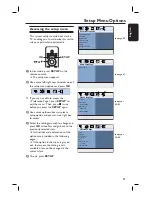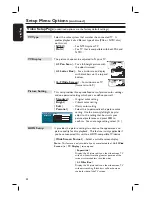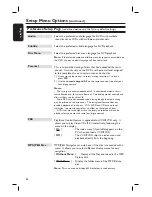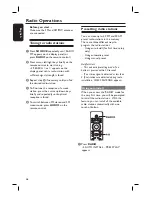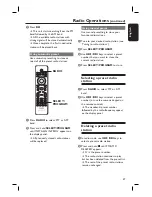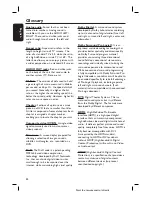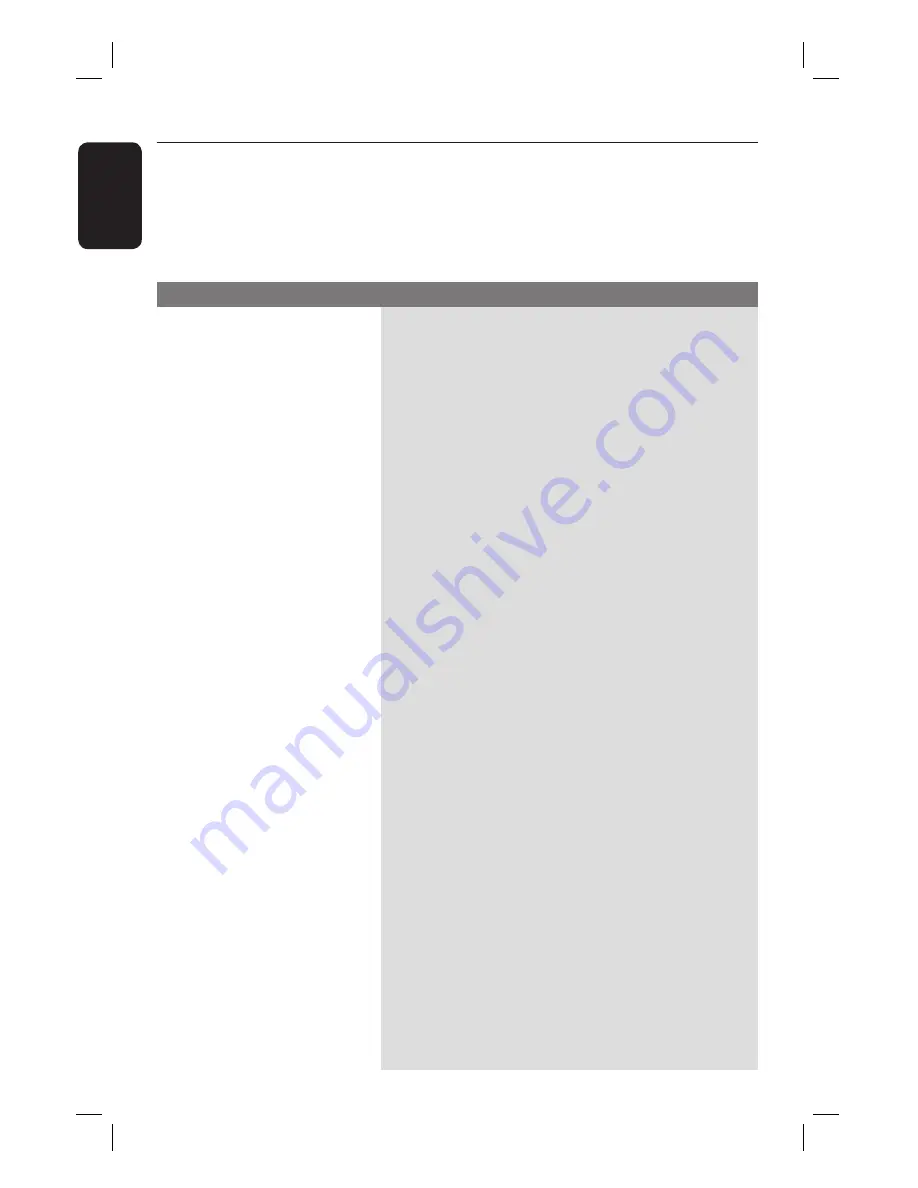
50
English
Troubleshooting
WARNING
Under no circumstances should you try to repair this unit yourself, as this will
invalidate the warranty. Do not open this unit as there is a risk of electric shock.
If a fault occurs, fi rst check the points listed below before taking this unit for repair. If
you are unable to solve a problem by following these instructions, consult your dealer or
Philips for help.
No power.
No picture.
Completely distorted picture
or black/white picture.
No sound or distorted sound.
No surround sound effect
from the speakers.
The remote control does not
function properly.
– Press STANDBY-ON on the unit to turn on the
power.
– Ensure that the interconnect cable between the
subwoofer and main unit are connected.
– Refer to your TVs manual for correct Video In
channel selection. Change the TV channel until you
see the DVD screen.
– Press DISC/USB to select disc mode.
– If this happens when you turn on the progressive scan
feature or change the HDMI video setting, wait for 15
seconds for the auto recovery or switch back to the
default mode as below:
1) Press
OPEN/CLOSE
to open the disc compartment.
2) Press cursor left key on the remote control.
3) Press
AUDIO
on the remote control.
– Check the video connection.
– Sometimes a small amount of picture distortion may
appear. This is not a malfunction.
– The disc is dirty. Clean the disc.
– Adjust the volume.
– Check the speaker connections and settings.
– Make sure that the audio cables are connected and
press SOURCE to select the correct input source (for
example, TV or AUX/DI) to choose the device that
you want to hear through this unit.
– Press AMBISOUND to select a correct surround
sound setting.
– Make sure that the source you are playing is recorded
or broadcast in surround sound (DTS, Dolby Digital,
etc.).
– Select the source you want to play (for example,
DISC/USB or RADIO) before pressing the function
button (
X
,
.
/
>
.)
– Reduce the distance between the remote control and
this unit.
– Batteries are weak, replace the batteries.
Problem
(General)
Solution