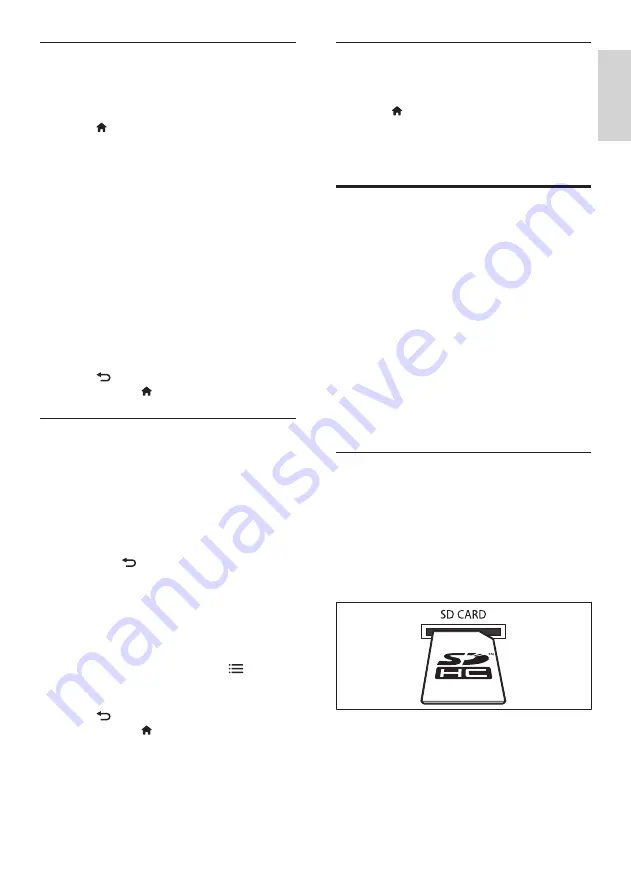
33
English
Clear browsing history
Clear the browsing history to remove passwords,
cookies, and browsing data from your home theater.
1
Press (
Home
).
2
Select
[Setup]
, and then press
OK
.
3
Select
[Network]
>
[Clear Online TV
Memory]
, and then press
OK
.
Rent online video
Not available in China
Rent videos from online stores, through your home
theater. You can watch them right away or later.
Many online video stores offer a huge choice of
video, with different rental prices, periods, and
conditions. For some stores, you must create an
account before you can rent.
What you need
•
A high-speed internet connection to the
home theater.
•
An HDMI connection between your home
theater and TV.
•
An SD memory card of type SDHC Class 6,
with at least 8 GB of memory.
Format an SD card
Before you download any online video or BD-
Live content, your SD card must be in the SD
card slot of your home theater, and formatted.
1
Switch your TV to the correct HDMI source
for your home theater.
2
Insert the SD memory card into the
SD
CARD
slot on your home theater.
3
Follow the onscreen instructions to format
the card.
»
Any content on the card is erased during
formatting.
4
After formatting, leave the card in the
SD
CARD
slot.
Access Online TV
1
Connect your home theater to a home
network and the Internet (see ‘Computers
and the Internet’ on page 18).
2
Press (
Home).
»
The home menu appears.
3
Select
[browse Online TV]
, and then press
OK
.
»
The Online TV home page is displayed.
The first time you access Online TV,
follow the onscreen instructions to agree
to the terms and conditions, and then
register with Club Philips.
4
Press the
Navigation buttons
to select
App Gallery
(App Gallery) or
Internet
(Internet), and then press
OK
.
•
Access
App Gallery
(App Gallery) to
add more Apps to your screen.
•
Access
Internet
(Internet) to browse
the Internet.
5
Press
BACK
to return to the previous
page, or press (
Home
) to exit.
Browse internet
1
Press the
Navigation buttons
to select
Internet
(Internet) from the Online TV
home page, and then press
OK
.
2
Select the address bar, and then press the
Alphanumeric buttons
to enter the URL of
the website.
•
To clear the text in the address bar,
press
BACK
.
•
To display the onscreen keyboard,
follow the instructions on the screen.
3
After you enter the URL, press the
Navigation buttons
to select the arrow
next to the address bar, and then press
OK
to confirm.
4
While browsing internet, press
OPTIONS
to access the address bar,
shortcut keys and other advanced options.
5
Press
BACK
to return to the previous
page, or press (
Home
) to exit.
EN
Содержание HTS5591
Страница 1: ...Register your product and get support at www philips com welcome EN User manual HTS5591 ...
Страница 2: ......
Страница 54: ......
Страница 55: ......
Страница 56: ......
Страница 57: ...Latam back page indd 8 Latam back page indd 8 7 29 2009 4 56 11 PM 7 29 2009 4 56 11 PM ...
Страница 58: ...Latam back page indd 9 Latam back page indd 9 7 29 2009 4 56 21 PM 7 29 2009 4 56 21 PM ...






























