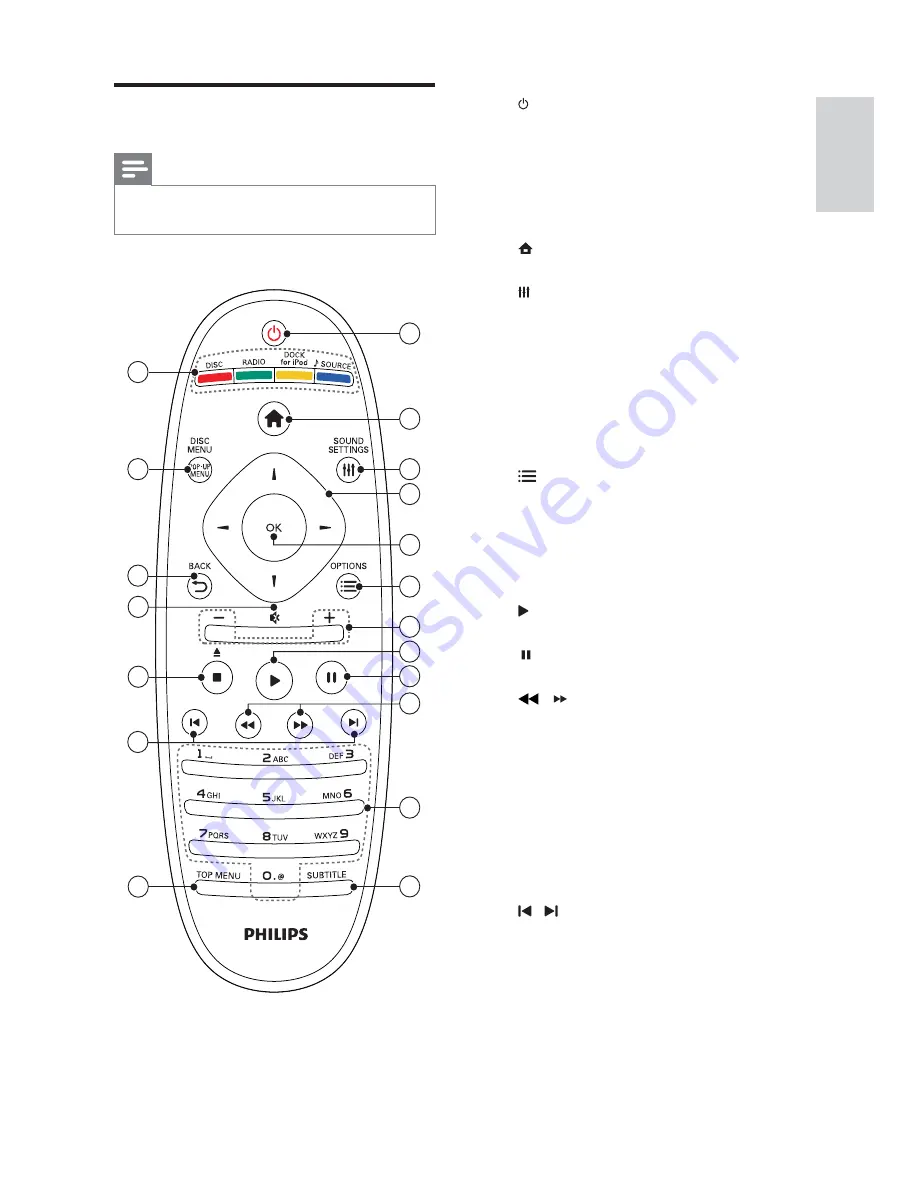
7
a
( Standby-On )
•
Switches the home theater on or to
standby.
•
When EasyLink is enabled, press
and hold for at least three seconds
to switch all connected HDMI CEC
compliant devices to standby.
b
( Home )
Accesses the home menu.
c
SOUND SETTINGS
Accesses or exits various sound options.
d
Navigation buttons
•
Navigates menus.
•
In radio mode, press left or right to
start auto search.
e
OK
•
Con rms an entry or selection.
f
OPTIONS
•
Accesses more play options during
playback.
•
In radio mode, programs radio stations.
g
+/- ( Volume )
Increases or decreases volume.
h
( Play )
Starts or resumes play.
i
( Pause )
Pauses play.
j
/
( Fast Backward /Fast Forward )
Fast backwards or fast forwards. Press
repeatedly to change the search speed.
k
Alphanumeric buttons
Enters values or letters (using SMS style
entry).
l
SUBTITLE
Selects subtitle language for video.
m
TOP MENU
Accesses the main menu of a video disc.
n
/
( Previous/Next )
•
Skips to the previous or next track,
chapter or le.
•
In radio mode, selects a preset radio
station.
Remote control
Note
•
Your home theater is supplied with one of the
following remote controls.
Remote control - A
2
5
6
7
10
11
12
1
3
4
8
14
13
9
17
18
19
15
16
English
EN
Содержание HTS5580W
Страница 2: ......










































