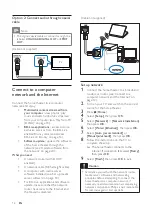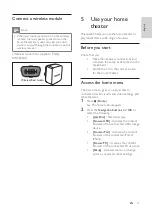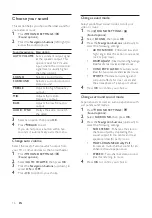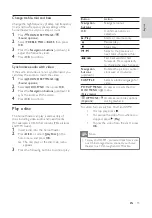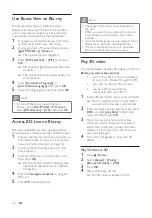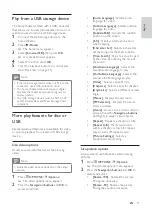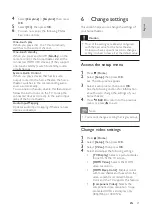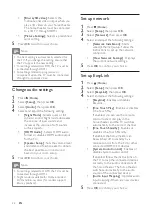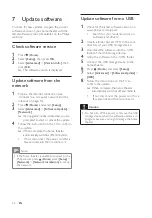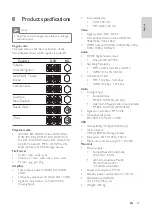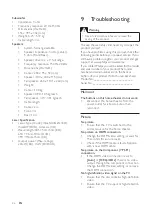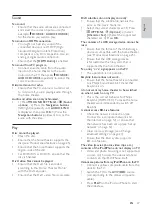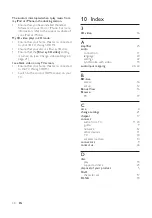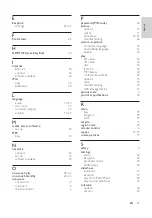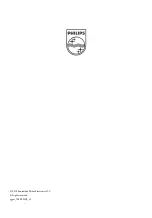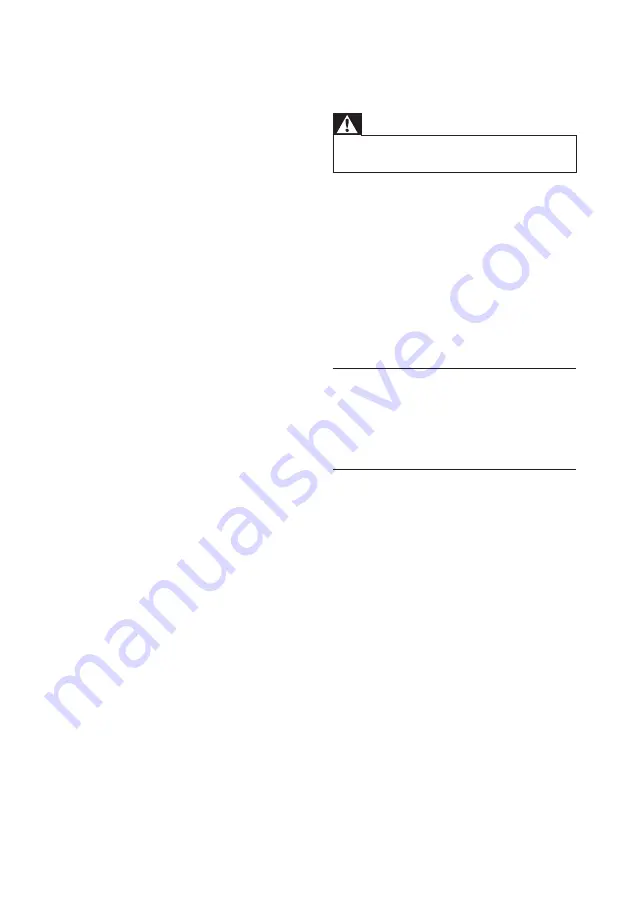
26
9 Troubleshooting
Warning
•
Risk of electric shock. Never remove the
casing of the product.
To keep the warranty valid, never try to repair the
product yourself.
If you have problems using this product, check the
following points before you request service. If you
still have a problem, register your product and get
support at www.philips.com/welcome.
If you contact Philips, you will be asked for the model
and serial number of your product. The model
number and serial number are on the back or
bottom of your product. Write the numbers here:
Model No. __________________________
Serial No. ___________________________
Main unit
The buttons on this home theater do not work.
•
Disconnect the home theater from the
power outlet for a few minutes, then
reconnect.
Picture
No picture.
•
Ensure that the TV is switched to the
correct source for the home theater.
No picture on HDMI connection.
•
Change the HDMI video setting or wait for
15 seconds for auto recover.
•
Check if the HDMI cable is faulty. Replace
with a new HDMI cable.
No picture on the Component (Y Pb Pr)
connection.
•
If the HDMI video connection is set to
[Auto]
or
[1080p/24Hz]
, there is no video
output through the component connection.
Change the HDMI video setting or remove
the HDMI connection.
No high-defi nition video signal on the TV.
•
Ensure that the disc contains high-defi nition
video.
•
Ensure that the TV supports high-defi nition
video.
Subwoofer
•
Impedance: 3 ohm
•
Frequency response: 20 Hz-150 Hz
•
Dimensions (WxHxD):
196 x 395 x 342 (mm)
•
Weight: 5.25~5.37 kg
•
Cable length: 3 m
Speakers
•
System: full range satellite
•
Speaker impedance: 3 ohm (center),
5 ohm (Front/Rear)
•
Speaker drivers: 2 x 3” full range
•
Frequency response: 150 Hz-20 kHz
•
Dimensions (WxHxD):
•
Center: 280 x 95 x 92 (mm)
•
Speaker : 100 x 280 x 115 (mm)
•
Tall speaker: 260 x 1101 x 260 (mm)
•
Weight:
•
Center: 1.40 kg
•
Speaker: 0.98~1.05 kg/each
•
Tall speaker: 3.73~3.81 kg/each
•
Cable length:
•
Center: 2 m
•
Front: 3 m
•
Rear: 10 m
Laser Specifi cation
•
Laser Type (Diode): InGaN/AIGaN (BD),
InGaAIP (DVD), A IGaAs (CD)
•
Wave length: 405 +5nm/-5nm (BD),
650 +13nm/-10nm (DVD),
790 +15nm/-15nm (CD)
•
Output power (Max. ratings):
20mW (BD), 7mW (DVD/CD)
EN