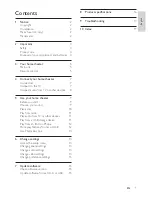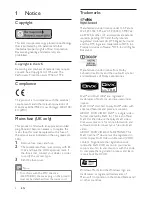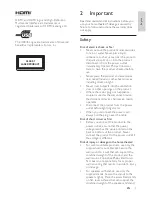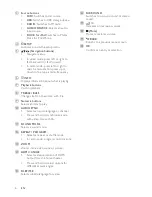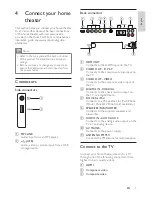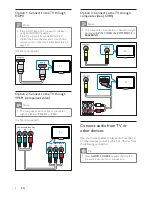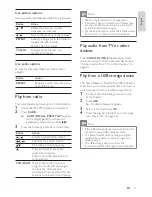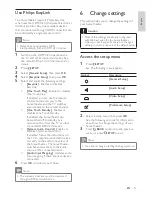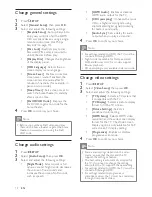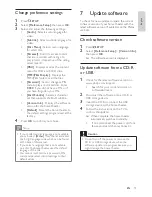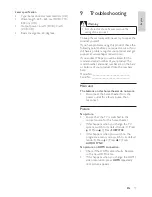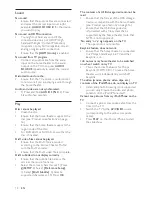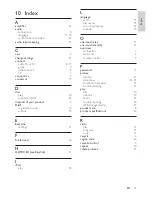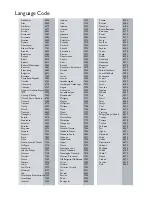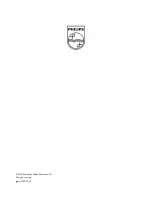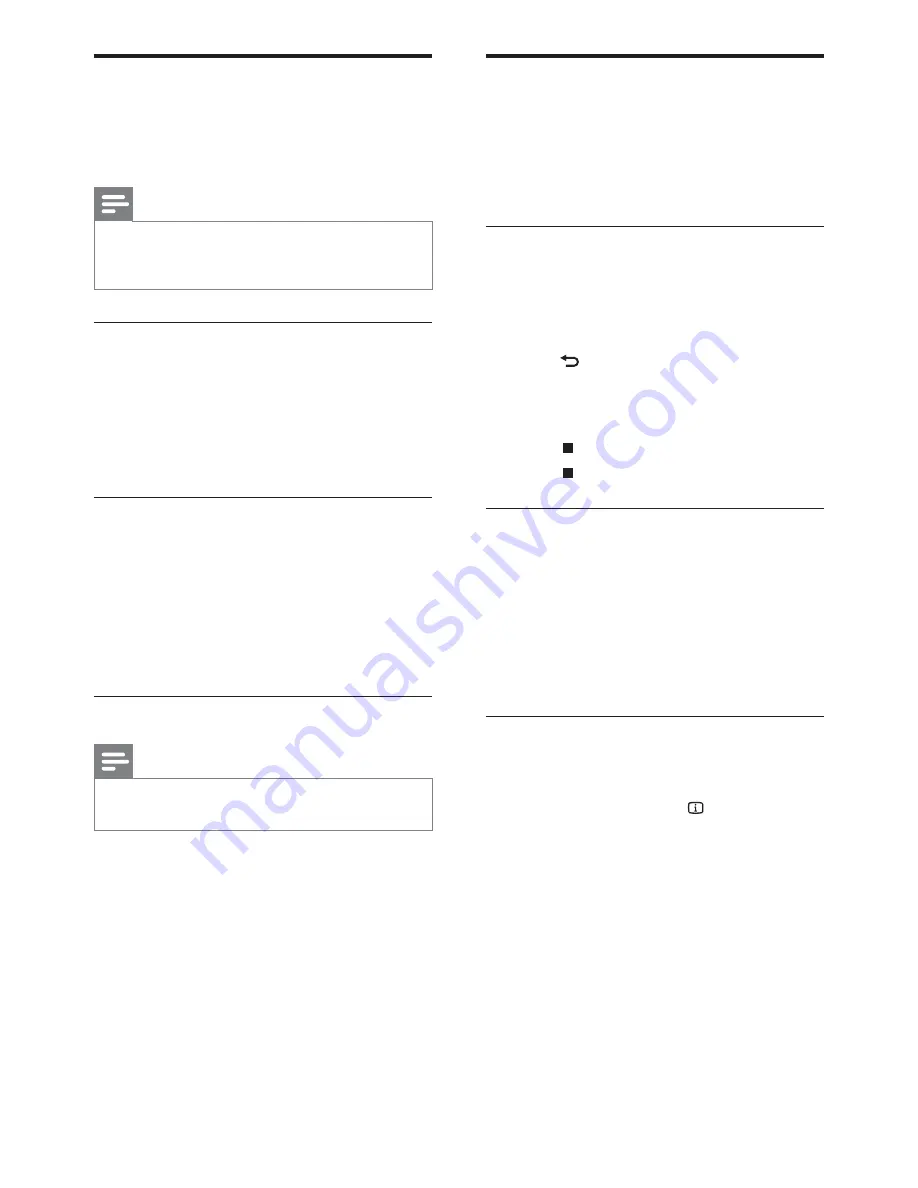
12
More play features for disc or
USB
Several advanced features are available for video
or picture playback from a disc or USB storage
device.
Play a musical slideshow
Play music and pictures simultaneously to create
a musical slideshow. The les must be stored on
the same disc or USB storage device.
1
Select a music track, then press
OK
.
2
Press
BACK
and go to the picture
folder.
3
Select a picture, then press
OK
to start
slideshow.
4
Press
to stop slideshow.
5
Press
again to stop music.
Synchronize audio with video
If the audio and video are not synchronized, you
can delay the audio to match the video.
1
Press and hold
AUDIO SYNC
until the
audio sync message appears on the display
panel.
2
Press
+/-
within ve seconds to sync the
audio with your video.
Quick skip play to a speci c time
Quick skip to a speci c part of a video by
entering the time of a scene.
1
During video play, press
INFO
.
2
Press the
Navigation buttons
and
OK
to
select:
•
[TT Time]
: Title time.
•
[Ch Time]
: Chapter time.
•
[Disc Time]
: Disc time.
•
[Track Time]
: Track time.
3
Enter the time of the scene, then press
OK
.
Play from an iPod or iPhone
By connecting and installing a Philips Dock for iPod/
iPhone, you can use the home theater to play music,
movies and photos from your iPod or iPhone.
Note
Philips Dock for iPod/iPhone is sold separately.
•
You can charge your iPod/iPhone on the dock
•
while the home theater is in iPod mode.
Dock your iPod or iPhone
1
Connect the dock to the home theater and
connect the yellow composite cable from
the dock to the TV. For more information,
see the Quick Start provided with the dock.
2
Switch on the iPod or iPhone and place it in
the dock.
Listen to music
1
Dock your iPod or iPhone (see ‘Dock your
iPod or iPhone’ on page 12 ) .
2
Press
DOCK for iPod
on the home theater
remote control.
3
Browse on the iPod or iPhone screen to
select track.
4
Press
OK
to play the track.
Watch video or view slideshows
Note
On iPod, enable the TV ON setting.
•
On iPhone, select the TV Out option.
•
1
Dock your iPod or iPhone (see ‘Dock your
iPod or iPhone’ on page 12 ) .
2
Press
DOCK for iPod
on the home theater
remote control.
3
Switch the TV to the
AV/VIDEO
source
(corresponding to the yellow composite
cable).
The TV screen goes blank.
»
4
Browse on the iPod or iPhone screen to
select videos or photos.
5
Press
OK
on the home theater remote
control or
PLAY
on the iPod/iPhone to play
the video or photos.
The picture is displayed on the TV.
»
EN
1_HTS5200_12_EN-US_v3.indd Sec1:12
6/8/2010 1:35:51 PM
Содержание HTS5200
Страница 2: ......
Страница 24: ... 2010 Koninklijke Philips Electronics N V All rights reserved sgptt_1023 12_v3 ...