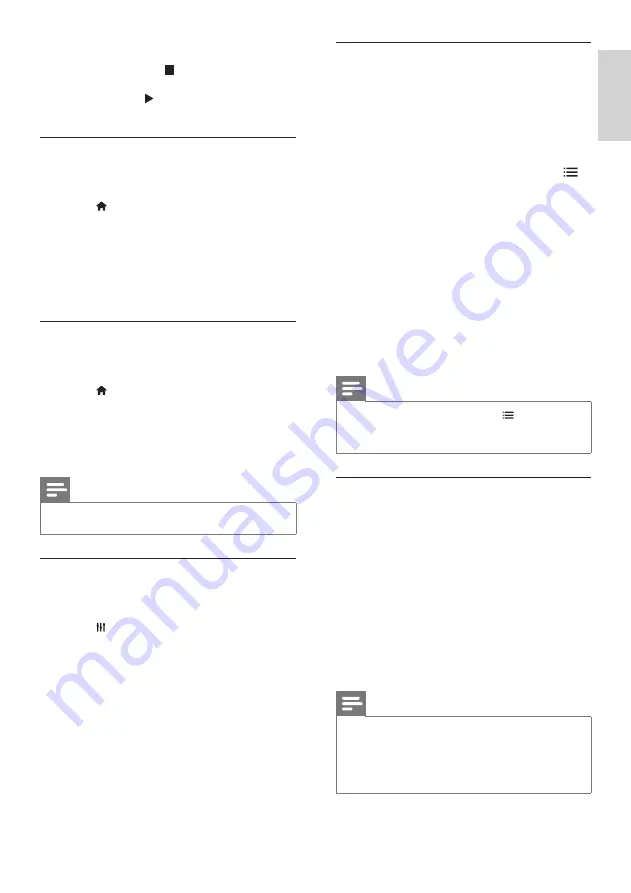
21
English
Bonus View on Blu-ray
On Blu-ray discs that support the Bonus
View, enjoy extra content, such as a director’s
commentary, while you watch the main feature.
Bonus View is also known as picture-in-picture.
1
Enable Bonus View (picture-in-picture) in
the Blu-ray disc menu.
2
While you play the main feature, press
OPTIONS
.
»
The options menu is displayed.
3
Select
[PIP Selection]
>
[PIP]
, and then
press
OK
.
»
Depending on the video, PIP option [1]
or [2] is displayed.
»
The picture-in-picture video is displayed
in a small window.
4
Select
[2nd Audio Language]
or
[2nd
Subtitle Language]
, and then press
OK
.
5
Select the language, and then press
OK
.
Note
•
To turn off Bonus View, press
OPTIONS
,
select
[PIP Selection]
>
[Off]
, and then press
OK
.
BD-Live on Blu-ray
On Blu-ray discs with BD-Live content, access
additional features, such as internet chats with
the director, the latest movie trailers, games,
wallpaper, and ringtones.
What you need
•
a Blu-ray disc with BD-Live content
•
an internet connection
•
a storage device:
•
a USB storage device, with at least 1
GB of memory, or
•
an SD memory card of type SDHC
Class 6, with at least 8 GB of memory.
Note
• BD-Live services vary from country to country,
and depend on the disc.
• When you use BD-Live, data on the disc and
home theater are accessed by the content
provider.
For video formats such as DivX and WMV:
•
To stop play, press .
•
To resume the video from where you
stopped, press (
Play
).
•
To play the video from the start, press
OK
.
Play 3D discs in 2D mode
If you do not have a 3D TV, watch the 3D disc in
2D mode.
1
Press (
Home
).
2
Select
[Setup]
>
[Video]
>
[Watch 3D
video]
>
[Off]
.
3
Press
OK
.
4
Play your Blu-ray 3D disc.
»
The 3D video is displayed in 2D.
Display menu for VCD and SVCD
Display the content menu on VCD and SVCD
discs.
1
Press (
Home
).
2
Select
[Setup]
>
[Preference]
, and then
press
OK
.
3
Select
[VCD PBC]
>
[On]
, and then press
OK
.
Note
•
To skip the content menu, select
[Off]
.
Synchronize picture and sound
If the audio and video are not synchronized,
delay the audio to match the video.
1
Press
SOUND SETTINGS
.
2
Select
AUD SYNC
, and then press
OK
.
3
Press the
Navigation buttons
(up/down) to
synchronize the audio with the video.
4
Press
OK
to confirm.
EN






























