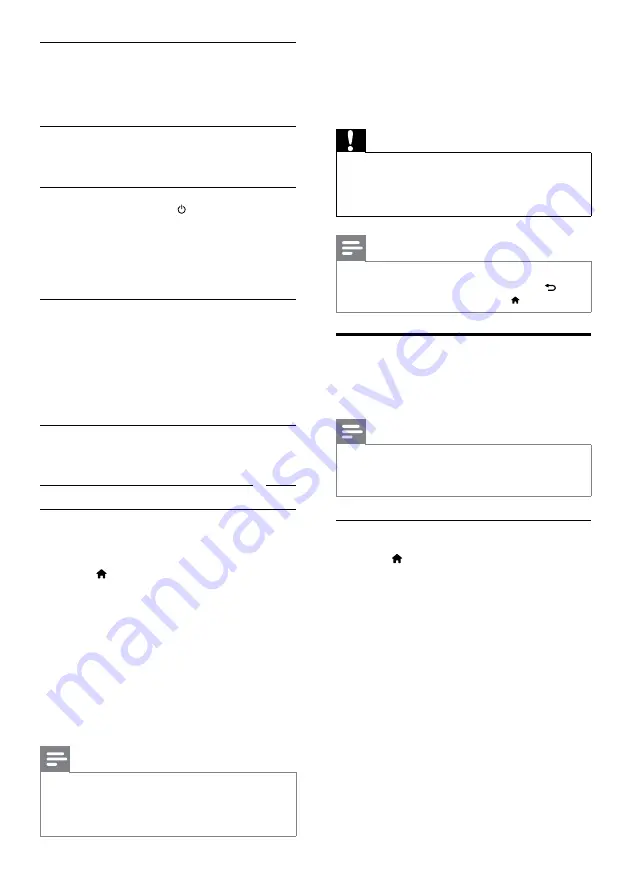
32
8 Change settings
This section helps you to change the settings of
your home theater.
Caution
• Most of the settings are already configured
with the best value for your home theater.
Unless you have a reason to change a setting, it
is best to leave it at the default value.
Note
•
You cannot change a setting that is grayed out.
•
To return to the previous menu, press
BACK
. To exit the menu, press (
Home
).
Picture
Change the picture settings to suit your
preferences.
Note
•
The best setting is automatically selected for
the TV. If you change the setting, make sure
that the TV supports the new settings.
Picture settings and format
1
Press (
Home
).
2
Select
[Setup]
, and then press
OK
.
3
Select
[Video]
, and then press
OK
.
4
Change the following settings, and then
press
OK
:
•
[TV Display]
: Picture format.
•
[Picture Settings]
: Predefined color
settings.
Control devices
Control the home theater and the other
connected HDMI-CEC compliant devices with a
single remote control.
One-touch play
If you enable One-touch play, the TV
automatically switches to the correct channel
when you play a disc in your home theater.
One-touch standby
When you press and hold
(
Standby
) on the
remote control, the home theater and all the
connected HDMI-CEC devices (that support
one-touch standby) switch to the standby mode.
If one-touch standby is enabled on your home
theater, you can switch to standby with the remote
control of the TV or other HDMI-CEC devices.
System Audio Control
When you play a device that has its audio
output routed to the home theater, the home
theater switches to the corresponding audio
source automatically.
To use one-touch audio, turn on System Audio
Control and follow the instructions on the TV
to map connected devices to the audio input
connectors of the home theater.
Audio Input Mapping
When you connect a new device to your home
theater, map the device to the audio input connector
(see ‘Play audio from home theater’ on page 32).
Play audio from home theater
Play the audio from a connected device through
your home theater.
1
Press (
Home
).
2
Select
[Setup]
, and then press
OK
.
3
Select
[EasyLink]
>
[System Audio
Control]
>
[On]
, and then press
OK
.
•
To play the audio from the TV speakers,
select
[Off]
, and skip the following steps.
4
Select
[EasyLink]
>
[Audio Input Mapping]
,
and then press
OK
.
5
Follow the instructions on the TV to map
the audio of the connected device to the
audio inputs on your home theater.
Note
•
If you connect your home theater to the TV
through an HDMI ARC connection, make sure
that the TV audio is mapped to the ARC input
on your home theater.
EN
Содержание HTS4282/12
Страница 2: ......
Страница 48: ... 2011 Koninklijke Philips Electronics N V All rights reserved Sgpjp_1123 12_v1 ...






























