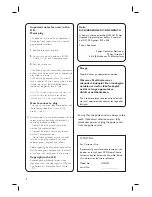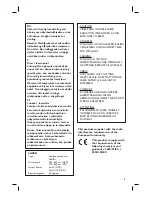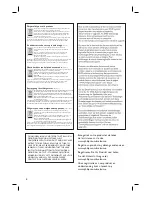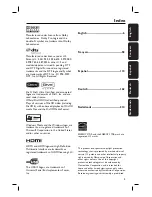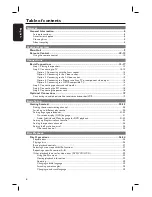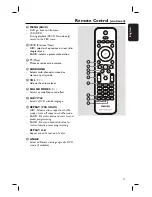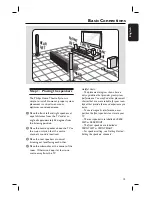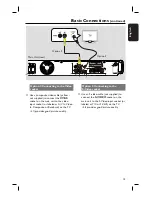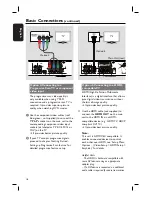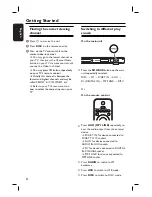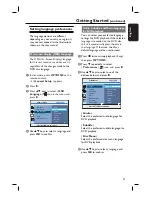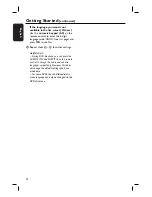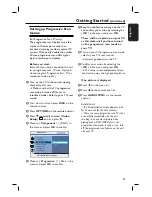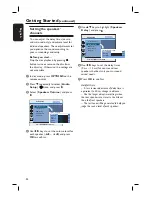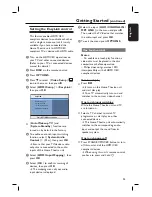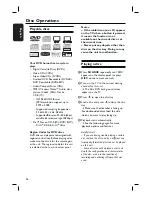11
English
Remote Control
(continued)
n
MENU
(BACK)
– DVD: go back to title menu.
– VCD/SVCD:
During playback (PBC ON mode only)
return to the PBC menu.
o
í
/
ë
(Previous / Next)
– DISC: skips to the previous or next title/
chapter/track.
– RADIO: selects a preset radio station.
p
(Mute)
– Mutes or restores the volume.
q
SURROUND
– Selects multi-channel surround or
stereo
or party
mode.
r
VOL
+
/
-
– Adjusts the volume level.
s
SOUND MODES
+
/
-
– Selects a predefi ned sound effect.
t
SUBTITLE
– Selects a DVD subtitle language.
u
REPEAT
(PROGRAM)
– DISC: Selects various repeat or shuffl e
modes; turns off repeat or shuffl e mode.
– RADIO: Press this button to start manual
preset programming.
– RADIO: Press and hold this button to
start automatic preset programming.
REPEAT A-B
– Repeat a specifi c section of a disc.
v
ANGLE
– Select a different viewing angle of a DVD
movie (if available).
14
15
18
20
21
22
19
17
16