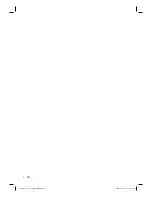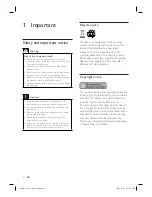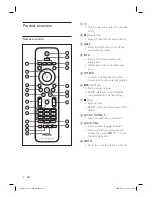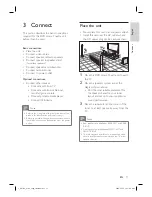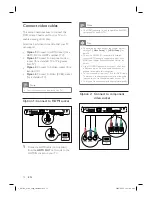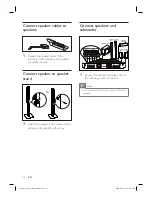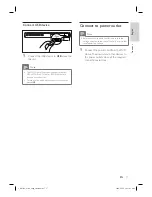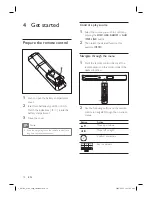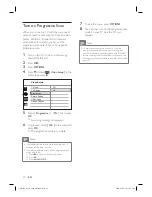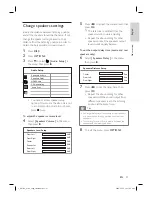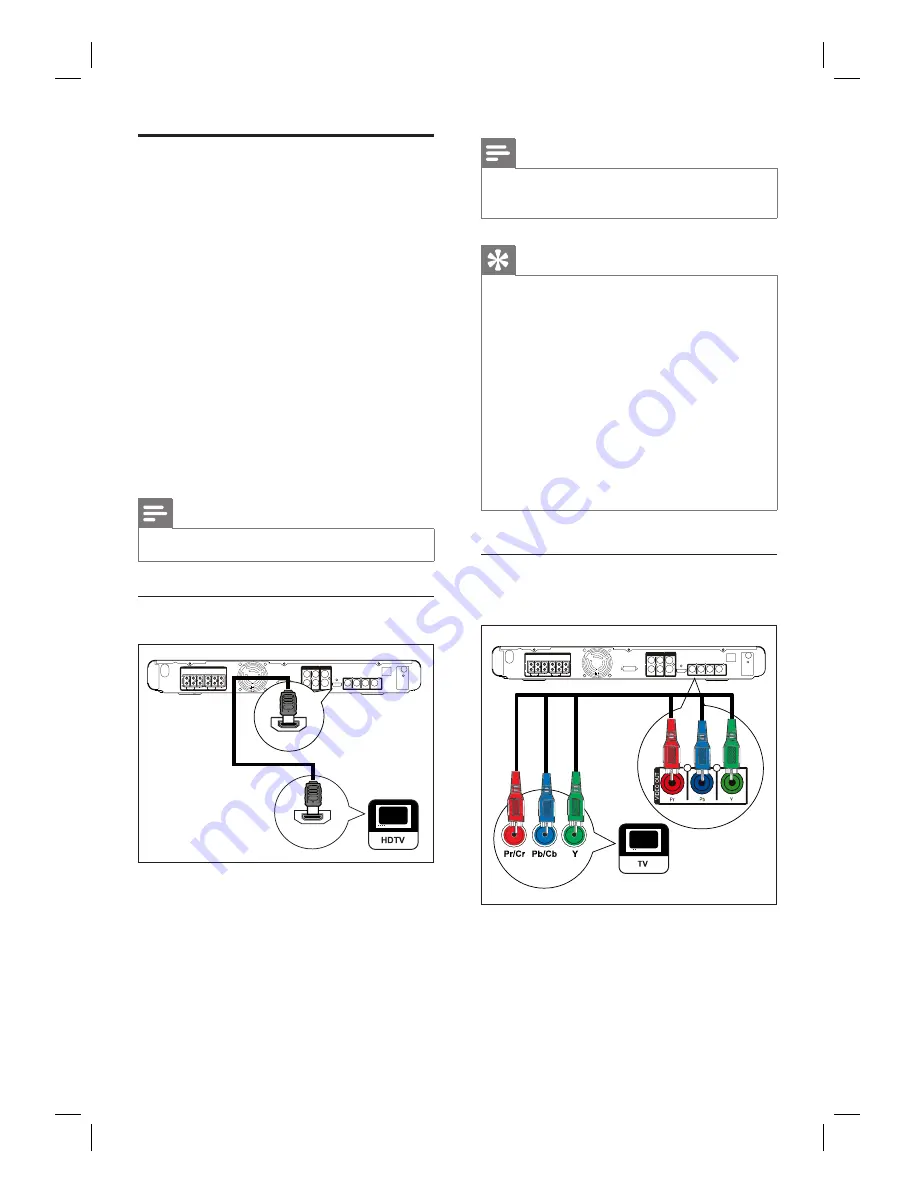
12
EN
Connect video cables
This section describes how to connect this
DVD Home Theatre unit to your TV so to
enable viewing of disc play.
Select the best video connection that your TV
can support.
Option 1:
Connect to HDMI socket (for a
HDMI, DVI or HDCP-compliant TV).
Option 2:
Connect to component video
socket (for a standard TV or Progressive
Scan TV).
Option 3:
Connect to S-Video socket (for a
standard TV).
Option 4:
Connect to Video (CVBS) socket
(for a standard TV).
Note
You must connect this unit directly to a TV.
•
Option 1: Connect to HDMI socket
HDMI IN
HDMI OUT
1
Connect a HDMI cable (not supplied)
from the
HDMI OUT
on this unit to the
HDMI IN socket on your TV.
•
•
•
•
Note
The HDMI connector is only compatible with HDMI
compliant TVs and DVI-TVs.
•
Tips
To optimise the video output, see chapter ‘Adjust
settings’ >
[ Video Setup ]
>
[ HDMI Setup ]
for
details.
This unit is HDMI CEC compatible. It enables
connected TV/device to control each other over
HDMI, see chapter ‘Activate EasyLink control’ for
details.
Use a HDMI/DVI adaptor in case your TV has only
a DVI connection. An extra audio connection is
needed to complete this connection.
To route the audio from your TV to this DVD Home
Theatre unit, connect an audio cable from the audio
input on this unit to the audio output on your TV.
This type of connections provide best picture quality.
•
•
•
•
•
Option 2: Connect to component
video socket
1_hts3366_93-98_eng4_final808.in12 12
1_hts3366_93-98_eng4_final808.in12 12
2008-02-22 10:17:40 AM
2008-02-22 10:17:40 AM