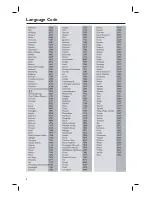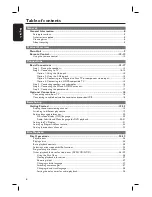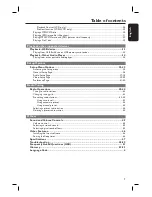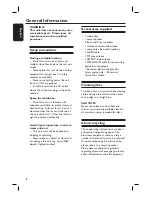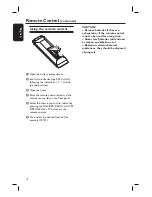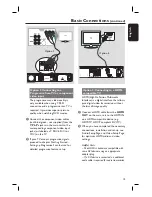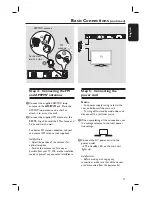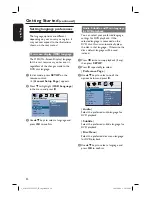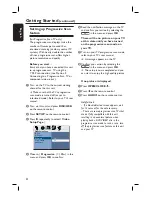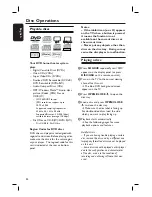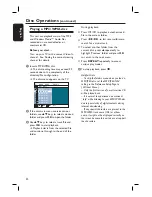16
English
Basic Connections
(continued)
Step 3: Connecting speakers
and subwoofer
Connect all the speakers and subwoofer
to the matching jacks at the rear of the
main unit. Make sure that the colors of
the plugs and jacks are matched.
Helpful Hint:
– To prevent unwanted noise, never place
the speakers too close to the main unit,
subwoofer, AC power adapter, TV or any
other radiation sources.
REAR LEFT
REAR RIGHT
SUBWOOFER
FRONT CENTER
FRONT
LEFT
FRONT
RIGHT
Содержание HTS3345
Страница 4: ...4 Language Code ...