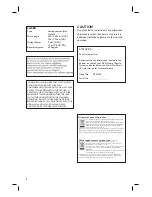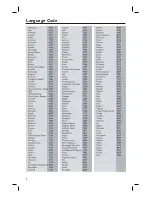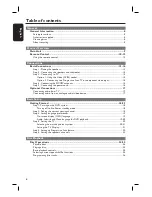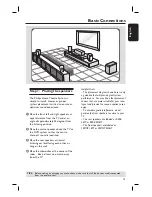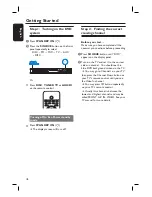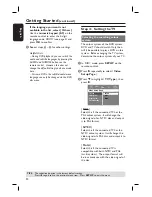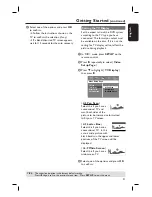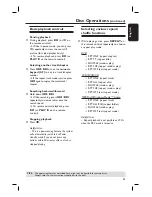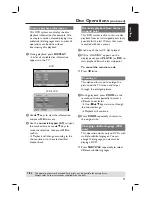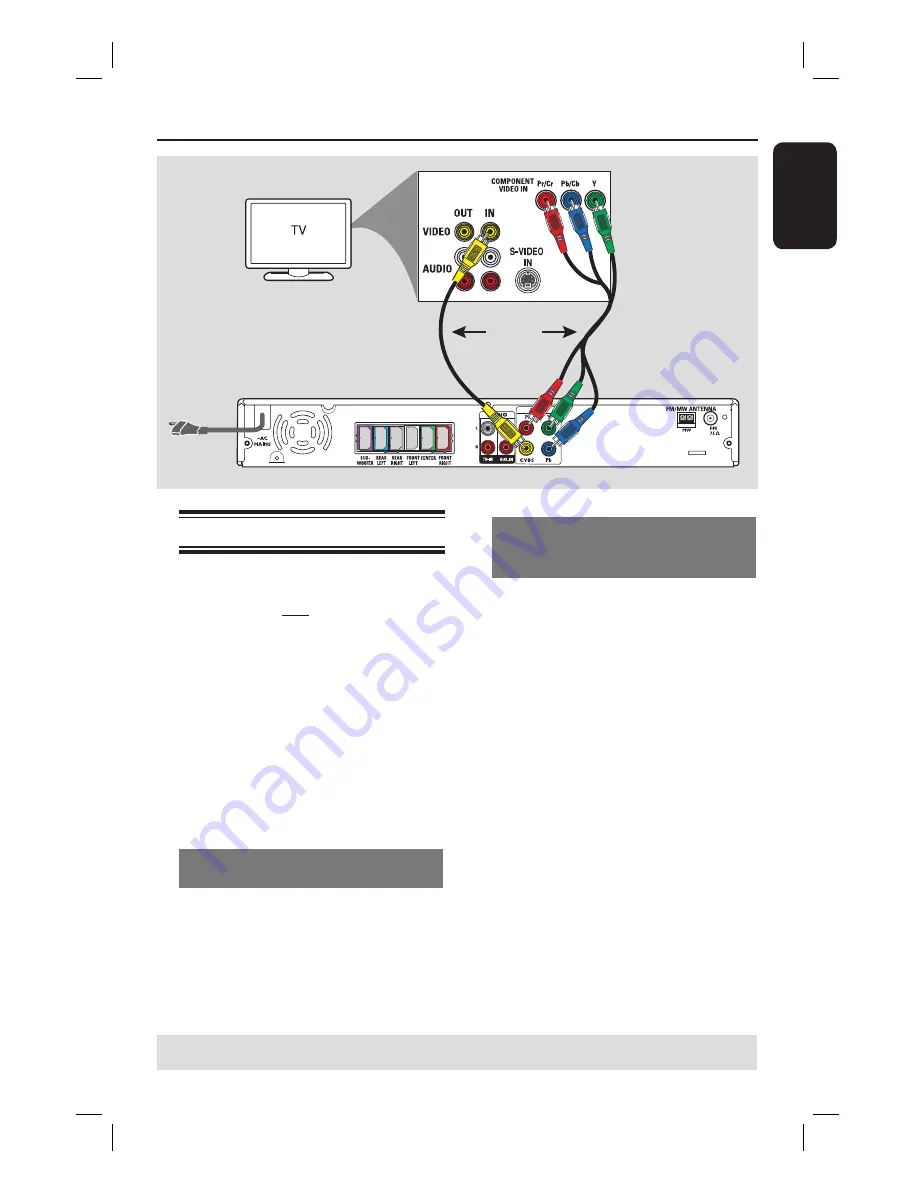
15
English
Basic Connections
(continued)
Step 3: Connecting to TV
This connection enables you to view the
playback from this DVD system. You only
need to choose
one
of the options
below to make your video connection.
– For a standard TV, follow option 1.
– For a progressive scan TV, follow
option 2.
– For TV with scart connector only, use
the supplied scart adaptor.
IMPORTANT!
Connect the DVD system directly
to the TV.
Option 1: Using the Video (CVBS)
socket (good picture quality)
Use the supplied composite video cable
(yellow) to connect the
CVBS
socket on
the DVD system to the video input
socket (or labeled as A/V In, Video In,
Composite or Baseband) on the TV.
OR
Option 2: Connecting to a
Progressive Scan TV or component
video input
The progressive scan video quality is only
available when using Y Pb Pr connection
and a progressive scan TV is required. It
provides superior picture quality when
watching DVD movies.
A
Follow option 1 to make the basic video
connection.
B
Use the component video cables (red/
blue/green - not supplied) to connect the
Y P
B
P
R
sockets on the DVD system to
the corresponding component video
input sockets (or labeled as Y Pb/Cb Pr/
Cr or YUV) on the TV.
C
If your TV accepts progressive signals,
proceed to ‘Getting Started - Step 5:
Setting up Progressive Scan feature’ for
detailed progressive feature setup.
TIPS:
Before making or changing any connections, make sure that all the devices are disconnected
from the power outlet.
Option 2
Option 1
Содержание HTS3325
Страница 1: ...English DVD HOMETHEATRE SYSTEM HTS3325 User Manual 6 Руководство пользователя 50 ...
Страница 4: ...4 Language Code ...
Страница 5: ...English 5 Русский Index English 6 Русский 50 ...
Страница 49: ...49 English ...