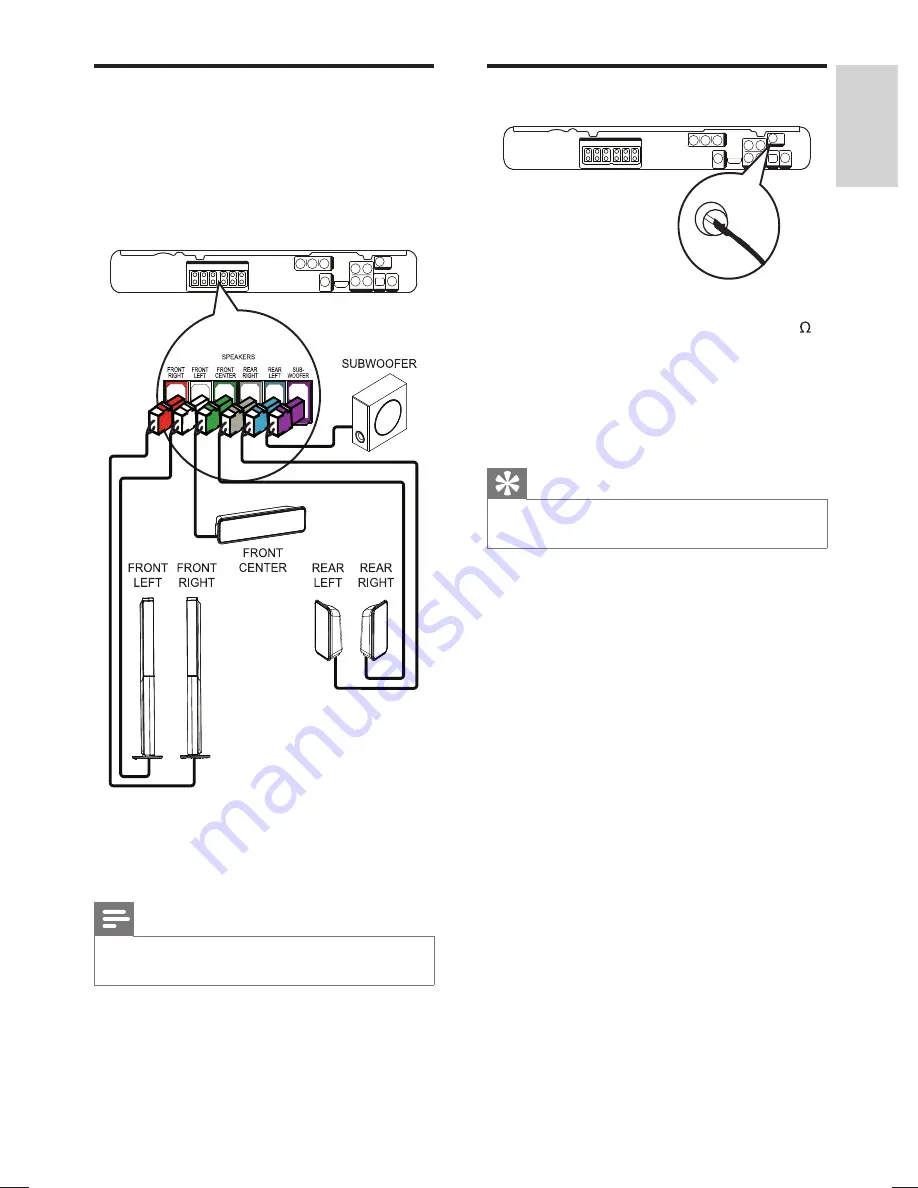
13
Connect radio antenna
1
Connect the FM antenna to the
FM75
jack on this Home Theater System
(for some models, this cable is already
connected).
2
Extend the FM antenna and
fi
x its ends to
the wall.
Tip
For better FM stereo reception, connect to an
•
external FM antenna.
FM (75 Ω)
ANTENNA
Connect speakers and
subwoofer
For HTS3276
(HTS3371 and HTS3378 have a different set
of speakers)
1
Connect the speakers and subwoofer to
the matching jacks on the Home Theater
System.
Note
Ensure that the colours of the plugs and jacks are
•
matched.
English
EN
Connect
hts3276-3371-3378_98_en.indd 13
hts3276-3371-3378_98_en.indd 13
1/14/2009 6:03:48 PM
1/14/2009 6:03:48 PM
Содержание HTS3276
Страница 2: ......
Страница 51: ...52 ...
Страница 55: ... 2009 Koninklijke Philips Electronics N V All rights reserved sgpjy_0903 98_4 ...














































