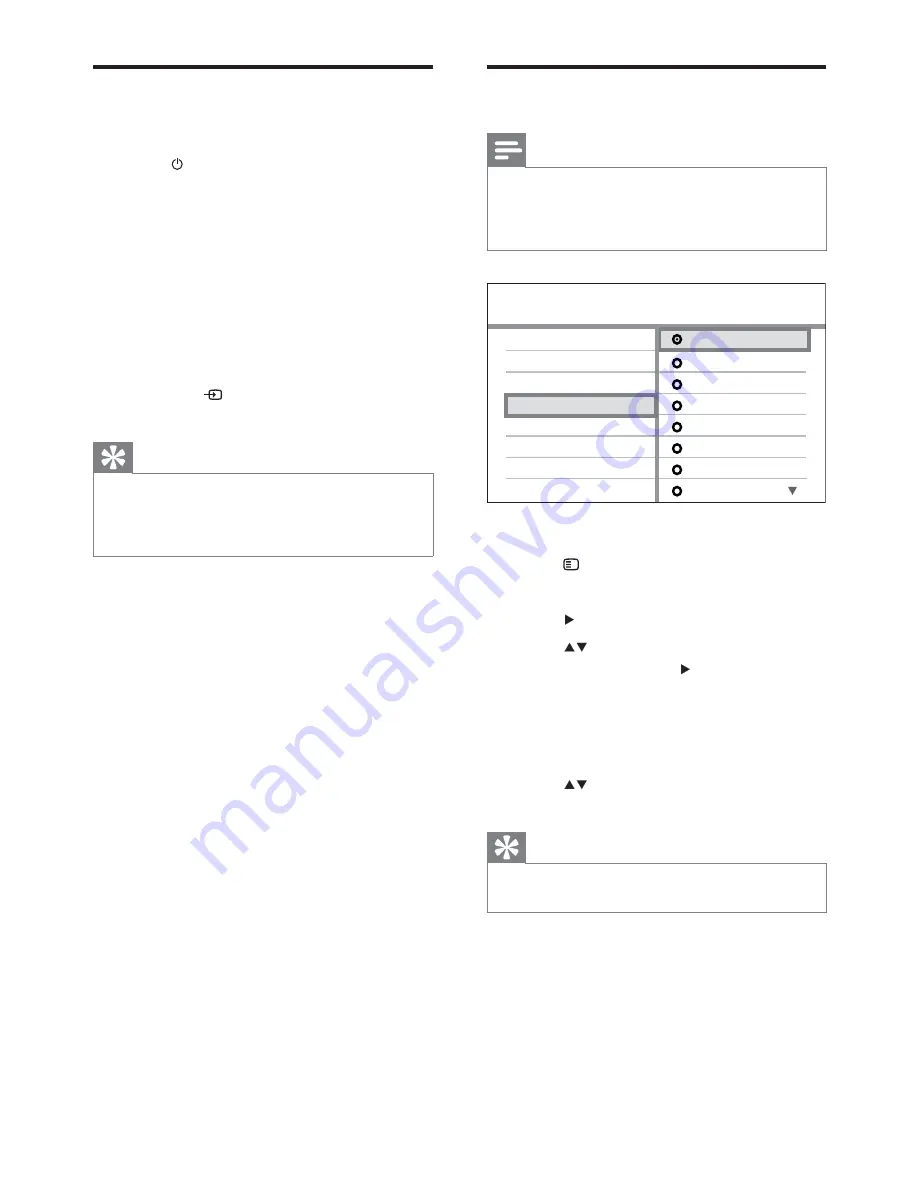
20
Select menu display language
Note
Skip this setting if this Home Theater System is
•
connected to a HDMI CEC compliant TV. It switches
automatically to the same OSD menu language as
per your TV setting.
1
Press
DISC
.
2
Press
SETUP
.
»
[General Setup]
menu is displayed.
3
Press
.
4
Press
to select
[OSD Language]
in
the menu, then press .
The language options are different
•
depending on your country or
region. It may not correspond to the
illustration shown here.
5
Press
to select a language, then press
OK
.
Tip
You can set the default language for DVD disc menu
•
(see ‘Adjust settings’ > ‘Preferences’ >
[Disc Menu]
).
General Setup
Screen Saver
Disc Lock
EasyLink Setup
Display Dim
DivX(R) VOD Code
Sleep Timer
Dansk
Nederlands
English
Suomi
Français
Deutsch
Italiano
OSD Language
Auto
Find the correct viewing
channel
1
Press
to turn on the Home Theater
System.
2
Press
DISC
to switch to disc mode.
3
Turn on the TV and switch to the correct
video-in channel in one of the following
ways:
Go to the lowest channel on your
•
TV, then press the Channel Down
button until you see the Philips
screen.
Press
•
SOURCE
button repeatedly
on the remote control of your TV.
Tip
The video-in channel is between the lowest and
•
highest channels and may be called FRONT, A/V IN,
VIDEO, HDMI etc. See the TV user manual on how
to select the correct input on the TV.
EN
1_hts3270-3377-3377W_12_en3.indd 20
2009-03-30 11:43:54 AM
















































