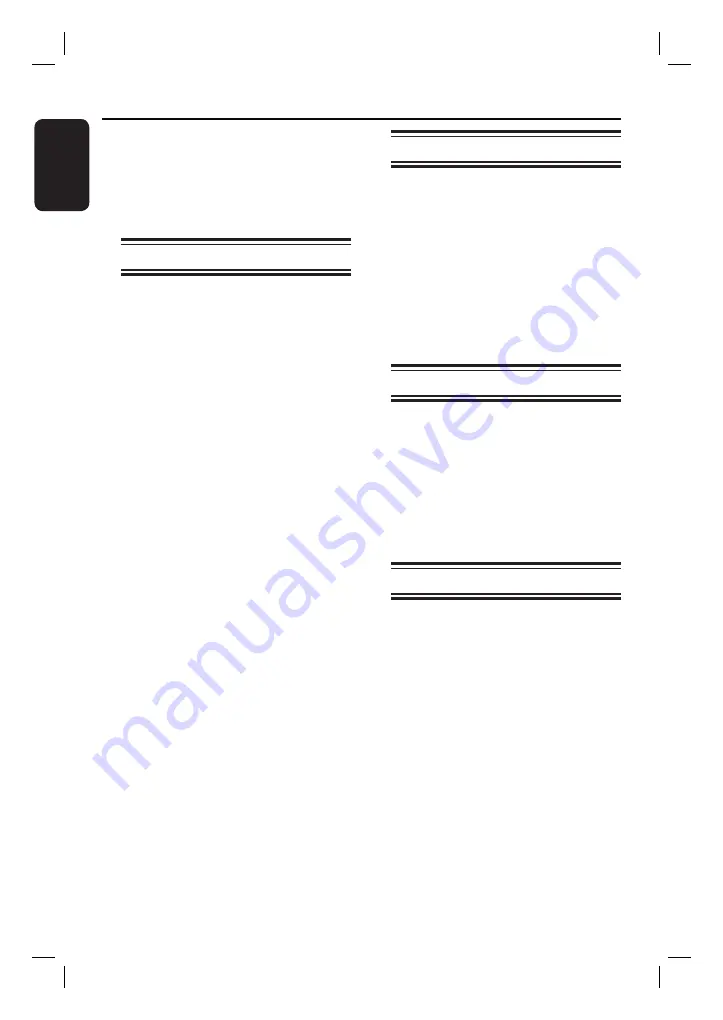
8
English
General Information
WARNING!
This unit does not contain any user-
serviceable parts. Please leave all
maintenance work to qualifi ed
personnel.
Setup precautions
Finding a suitable location
– Place this unit on a fl at, hard and
stable surface. Never place the unit on a
carpet.
– Never
place this
unit on top of other
equipment that might heat it up (e.g.,
receiver or amplifi er).
–
Never put anything under this unit
(
e.g.,
CDs, magazines).
– Install this unit near the AC outlet
where the AC power plug can be easily
reached.
Space for ventilation
– Place this unit in a location with
adequate ventilation to prevent internal
heat build up. Allow at least 10 cm (4”)
clearance from the rear and the top of
this unit and 5cm (2”) from the left and
right to prevent overheating.
Avoid high temperature, moisture,
water and dust
– This
uni
t must not be exposed to
dripping or splashing.
– Never place any object or items that
can damage this unit (e.g., liquid fi lled
objects, lighted candles).
Accessories supplied
– 1
subwoofer
– 2 front speakers
– 2 rear speakers
– 1
centre
speaker
– 1 remote control with batte
ries
– 1 composite video cable (yellow)
– 1 FM wire antenna
– 1 power cable
– Quick Start Guide
Cleaning discs
To clean a disc, use a micro fi bre cleaning
cloth and wipe the disc from the centre
to the edge in a straight line.
CAUTION!
Never use solvents e.g. benzene, thinner,
commercially available cleaners, or anti-
static sprays intended for discs.
About recycling
These operating instructions have been
printed on non-polluting paper. The
electronic equipment contains a large
number of materials that can be recycled.
If you are disposing of an old machine,
please take it to a recycling centre.
Please observe the local regulations
regarding disposal of packaging materials,
exhausted batteries and old equipment.























