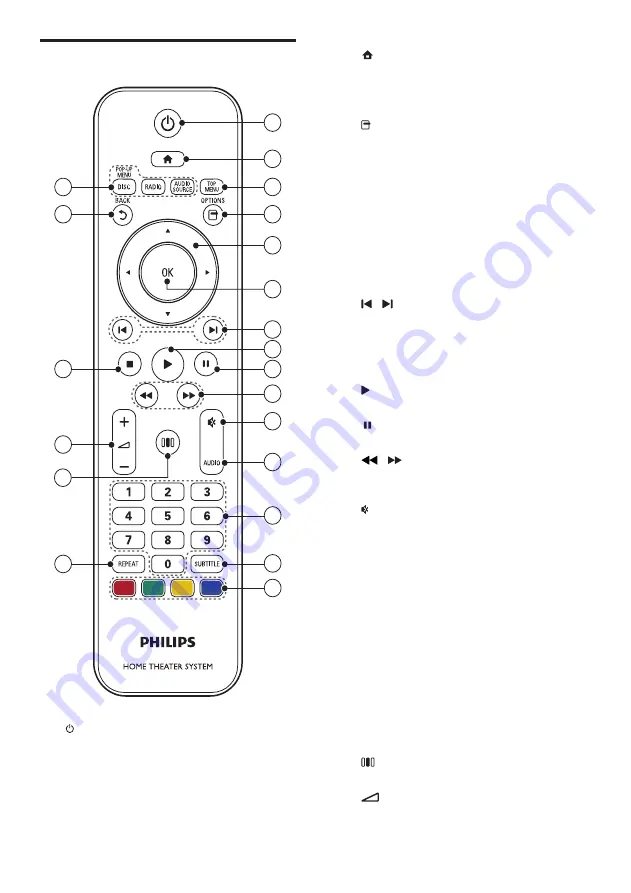
6
b
(Home)
Accesses the home menu.
c
TOP MENU
Accesses the main menu of a video disc.
d
(Options)
•
Accesses more play options during
playback.
•
In radio mode, programs radio stations.
e
Navigation buttons
•
Navigates menus.
•
In radio mode, press left or right to
start auto search.
f
OK
Confirms an entry or selection.
g
/ (Previous/Next)
•
Skips to the previous or next track,
chapter or file.
•
In radio mode, selects a preset radio
station.
h
(Play)
Starts or resumes play.
i
(Pause)
Pauses play.
j
/ (Fast Backward / Fast Forward)
Fast backwards or fast forwards. Press
repeatedly to change the search speed.
k
(Mute)
Mutes or restores volume.
l
AUDIO
In video mode, toggle between audio
languages.
In radio mode, toggle between stereo and
mono.
m
Numeric buttons
Selects an item to play.
n
SUBTITLE
Selects subtitle language for video.
o
Color buttons
Blu-ray discs only: Select a task or option.
p
REPEAT
Selects or turns off repeat mode.
q
(Sound options)
Accesses or exits various sound options.
r
+/- (Volume)
Increases or decreases volume.
Remote control
a
(Standby-On)
•
Switches the home theater on or to
standby.
•
When EasyLink is enabled, press
and hold for at least three seconds
to switch all connected HDMI CEC
compliant devices to standby.
1
2
7
3
4
5
6
9
8
10
11
19
20
21
12
13
14
15
16
17
18
EN








































