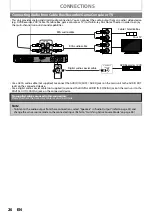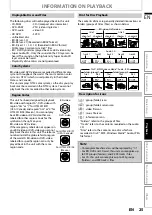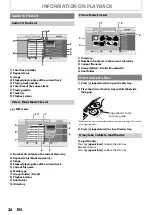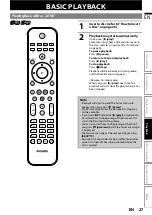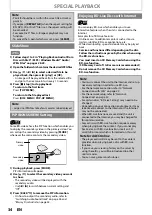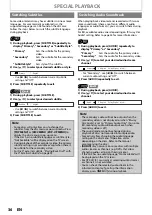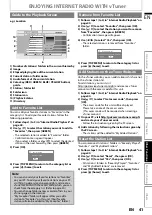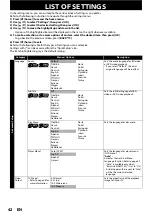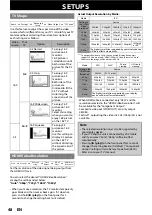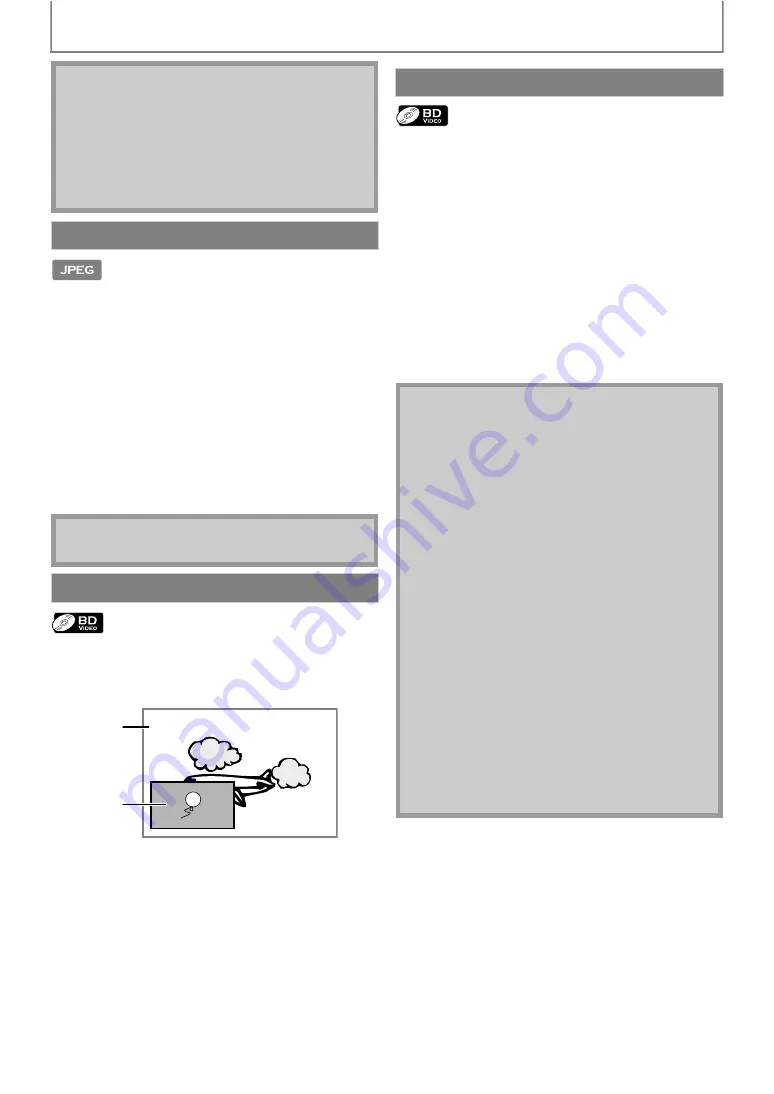
34
SPECIAL PLAYBACK
1) Follow steps 1 to 3 in “Playing Back an Audio CD or a
Disc with DivX® / MP3 / Windows Media™ Audio /
JPEG Files” on pages 28-29.
2) Open the folder which contains the desired JPEG files.
3) Use [
] to select a desired file to be
played back, then press [
• An image will be played back from the selected file
and go to the next one in turn every 10 seconds.
4) Press [
(stop)] to stop playback.
To return to the first item:
Press
.
To return to the file played last:
Press
.
Some BD-videos have the PiP function which enables you
to display the secondary video in the primary video. You
can call up the secondary video by pressing
whenever the scene contains the secondary video.
1) During playback, press [MODE].
PiP information will appear.
2) Use [
] to select the secondary video you want
to show.
• The secondary video will be displayed with the
secondary audio.
to switch between current setting and
3) Press [BACK
] to remove the PiP information.
• On how to output the secondary audio, refer to
“Switching Audio Soundtrack” on page 36 and
“Blu-ray Disc Audio” on page 44.
You can enjoy BD-Live which enables you to use
interactive features when the unit is connected to the
Internet.
Examples for of BD-Live features:
• Online access to additional content such as movie
trailers, subtitles, BD-Java applications, etc.
• While downloading, special video data may be played
back.
- Service and functions differ depending on the disc.
Follow the instructions given by the disc when using
the BD-Live function.
- You must insert an SD Memory Card when using the
BD-Live function.
(SD Memory Card of 1GB or more is recommended.)
- Do not remove the SD Memory Card when using the
BD-Live function.
• Point B should be set within the same title or track as
point A.
• If you press
when the repeat setting for
BD, DVD, CD or DivX® file is set, the repeat setting will
be cancelled.
• For some DivX® files, A-B repeat playback may not
function.
• To cancel the A point which was set, press
Slide Show
• Large-size JPEG files take a few moments to be displayed.
PiP (BONUSVIEW) Setting
Primary
video
Secondary
video
Enjoying BD-Live Discs with Internet
• You must connect the unit to the Internet and set up
necessary settings in order to use BD-Live.
• For the network connection, refer to “Network
Connection with LAN” on page 22.
• For the network setup, refer to “Network
• For certain discs, “BD-Live Setting” may need to be
changed.
• Depending on your connection environment, it may
take time to connect to the Internet or the Internet
may not be connected.
• When BD-Live functions are used and the unit is
connected to the Internet, you may be charged for
this communication.
• Some discs with BD-Live function require memory
when playing back the content. If you cannot play
back a disc with BD-Live function, insert an SD
card(1GB or more) which is formatted on this unit.
Note for AACS Online
• The player or disc IDs may be sent to the content
provider when playing back a disc with BD-Live
function.
• If you save your viewing history on the server by
using these IDs, you will be introduced to other
similar movies.
• You can save game score histories.