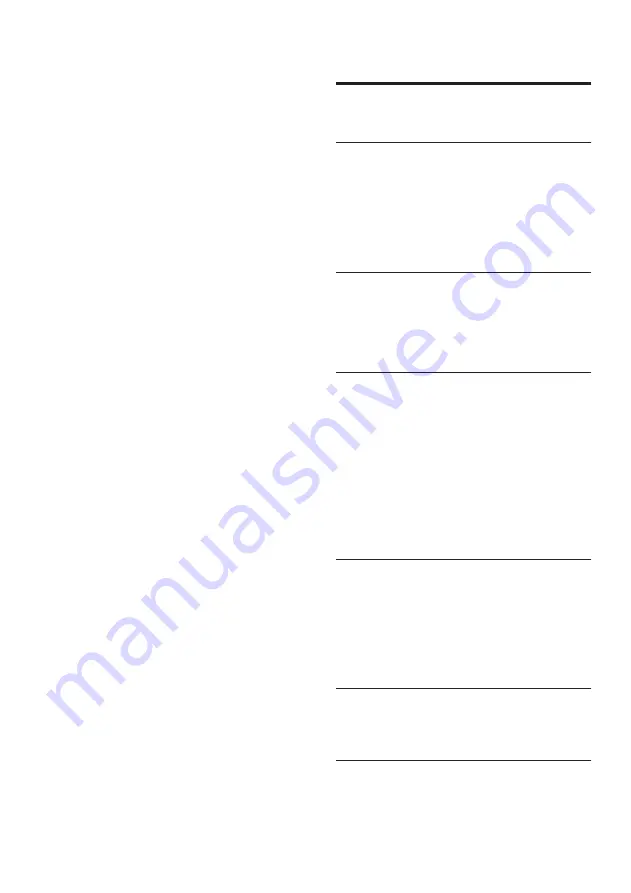
22
10 Index
3
3D video
A
amplifier
audio
connection 9
language 18
synchronize with video
audio input mapping
B
BD-Live
access 12
set up
Bonus View
C
care
change settings
chapter
connect
audio from TV
guide 8
other devices
TV 8
connectors
contact us
D
disc
play 12
supported discs
disposal of your product
DivX
character set
E
EasyLink
settings
F
file formats
The contents of a USB storage device cannot be
read.
•
Ensure that the format of the USB storage
device is compatible with the home theater
(see ‘Product specifications’ on page 20).
•
Ensure that the USB storage device
is formatted with a file system that is
supported by the home theater.
‘No entry’ or ‘x’ sign appears on the TV.
•
The operation is not possible.
EasyLink feature does not work.
•
Ensure that the home theater is connected
to a Philips brand EasyLink TV and that
EasyLink is on.
I do not want my home theater to be switched
on when I switch on my TV.
•
This is the correct behavior for Philips
EasyLink (HDMI-CEC). To make the home
theater work independently, switch off
EasyLink.
I cannot access BD-Live features.
•
Check the network connection or ensure
that the network has been set up (see ‘Set
up network’ on page 10).
•
Clear memory storage. (see ‘Change
advanced settings’ on page 18)
•
Ensure that the Blu-ray disc supports BD-
Live feature.
My 3D video plays in 2D mode.
•
Ensure that your home theater is connected
to your 3D TV through HDMI.
•
Ensure that your disc is a Blu-ray 3D disc.
•
Ensure that the
[Blu-ray 3D video]
setting
is turned on.
I see black video on my TV screen.
•
Ensure that your home theater is connected
to the TV through HDMI.
•
Switch to the correct HDMI source on your
TV.
EN



































