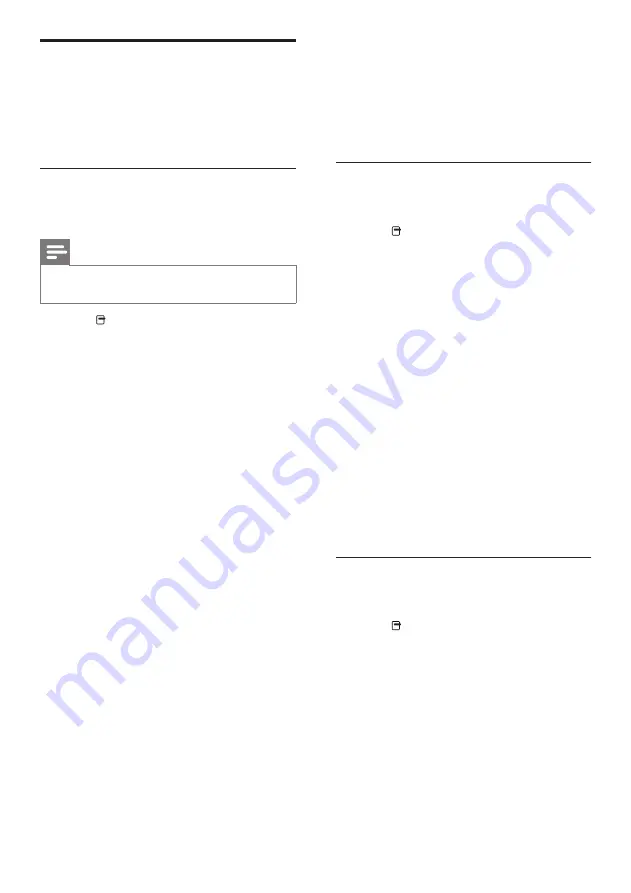
14
•
[Repeat]
: Repeats a chapter or title.
•
[Repeat A-B]
: Marks two points
within a chapter or track for repeat
play, or turns off repeat mode.
•
[Picture Settings]
: Selects a
predefined color setting.
Use picture options
Access several useful features while viewing
pictures.
1
Press (
Options
).
»
The pictures options menu appears.
2
Press the
Navigation buttons
and
OK
to
select and adjust:
•
[90]
: Rotates the picture 90
degree clockwise.
•
[Rotate -90]
: Rotates the picture 90
degree counter-clockwise.
•
[Zoom]
: Zooms into a video scene or
picture. Press the
Navigation buttons
(left/right) to select a zoom factor.
•
[Info]
: Displays picture information.
•
[Duration per slide]
: Sets the display
speed for each picture in a slide show.
•
[Slide Animation]
: Selects animation
for the slide show.
•
[Picture Settings]
: Selects a
predefined color setting.
•
[Repeat]
: Repeats a selected folder.
Use audio options
Access several useful features while audio is
played.
1
Press (
Options
) repeatedly to cycle
through the following functions:
•
REPEAT TRACK
: Repeats the current
track.
•
REPEAT DISC
: Repeats all the tracks
on the disc or folder.
•
REPEAT RANDOM
: Plays audio
tracks in random order.
•
REPEAT OFF
: Turns off repeat mode.
More play features for disc or
USB
Several advanced features are available for video
or picture playback from a disc or USB storage
device.
Use video options
Access several useful features while viewing
video.
Note
•
Available video options depend on the video
source.
1
Press (
Options
).
»
The video options menu appears.
2
Press the
Navigation buttons
and
OK
to
select and adjust:
•
[Audio Language]
: Selects audio
language for video.
•
[Subtitle Language]
: Selects subtitle
language for video.
•
[Subtitle Shift]
: Adjusts the subtitle
position on the screen.
•
[Info]
: Displays information about
what is playing.
•
[Character Set]
: Selects a character
set that supports the DivX subtitle.
•
[Time Search]
: Skips to a specific part
of the video by entering the time of
the scene.
•
[2nd Audio Language]
: Selects the
second audio language to play.
•
[2nd Subtitle Language]
: Selects the
second subtitle language to play.
•
[Titles]
: Selects a specific title.
•
[Chapters]
: Selects a specific chapter.
•
[Angle List]
: Selects a different camera
angle.
•
[Menus]
: Displays the disc menu.
•
[PIP Selection]
: Displays Picture-in-
Picture window.
•
[Zoom]
: Zooms into a video scene or
picture. Press the
Navigation buttons
(left/right) to select a zoom factor.
EN

























