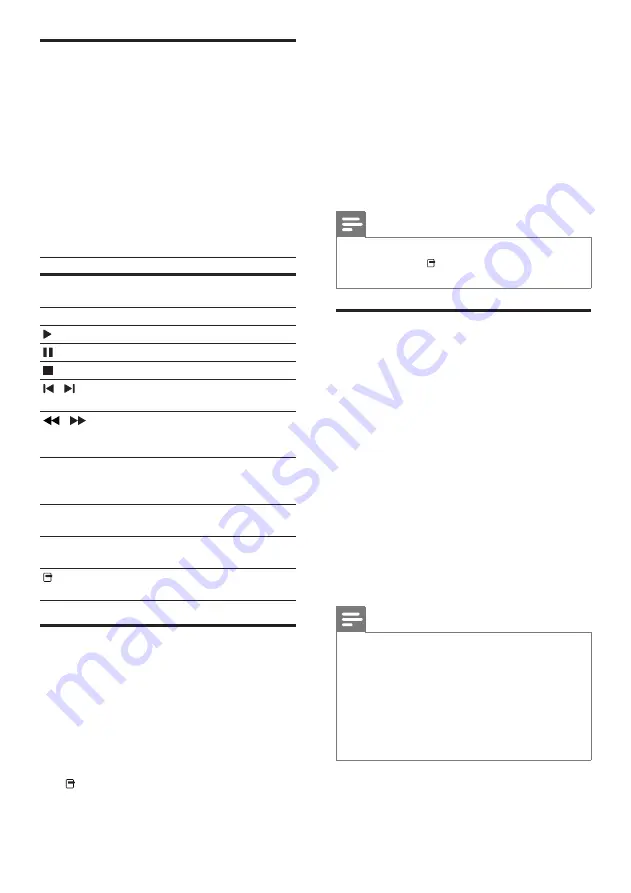
12
3
Select
[PIP Selection]
>
[PIP]
, then press
OK
.
»
PIP options [1]/[2] depend on the video
contents.
»
The picture-in-picture video appears in a
small window.
4
Select
[2nd Audio Language]
or
[2nd
Subtitle Language]
, then press
OK
.
5
Select the language to play, then press
OK
.
Note
•
To turn off the Bonus View (Picture-in-
Picture), press (
Options
), select
[PIP
Selection]
>
[Off]
, then press
OK
.
Access BD-Live on Blu-ray
BD-Live enabled Blu-ray discs include exclusive
services such as movies and other online bonuses.
1
Prepare the internet connection and set up
the network (see ‘Connect to the internet’
on page 9).
2
Connect the USB storage device to the
home theater.
3
Select the BD-Live icon in the disc menu,
then press
OK
.
»
BD-Live starts to load. The loading time
depends on the disc and your internet
connection.
4
Press the
Navigation buttons
to navigate
BD-Live.
5
Press
OK
to select an item.
Note
•
The range of BD-Live services depends on
the disc.
•
When you use BD-Live, data on the disc and
home theater are accessed by the content
provider.
•
Use a USB storage device with at least 1GB of
free space to store the downloaded files.
• If there is insufficient memory to download
BD-Live content, clear memory space.
Play a disc
The home theater can play a wide variety of
discs, including video, audio and mixed media (for
example, a CD-R that contains JPEG pictures and
MP3 music).
1
Insert a disc into the home theater.
2
Press
DISC
, or select
[play Disc]
in the
home menu and press
OK
.
»
The disc plays or the disc main menu
appears.
3
Press the following buttons to control play:
Button
Action
Navigation
buttons
Navigate menus.
OK
Confirms an entry or selection.
(
Play
)
Starts or resumes play.
Pauses play.
Stops play.
/
Skips to the previous or next
track, chapter or file.
/
Fast backwards or fast
forwards. Press repeatedly to
change the search speed.
Navigation
buttons
(up/
down)
Rotates the picture counter-
clockwise or clockwise.
SUBTITLE
Selects subtitle language for
video.
DISC
Accesses or exits the disc
menu.
(
Options
)
Accesses more play options
during playback.
Use Bonus View on Blu-ray
Blu-ray discs that support the Bonus View
feature (also known as Picture-In-Picture) allow
you to view special content such as a director’s
commentary while watching the main feature.
1
If necessary, enable BonusView (or Picture-
In-Picture) in the Blu-ray disc menu.
2
During playback of the main feature, press
(
Options
).
»
The options menu is displayed.
EN












































