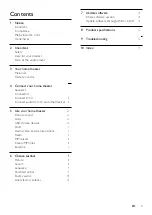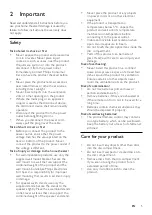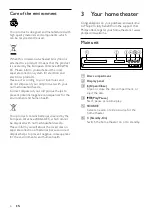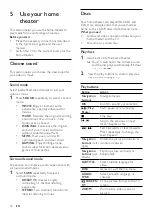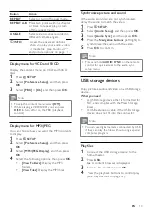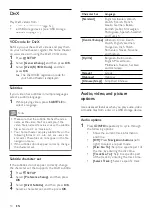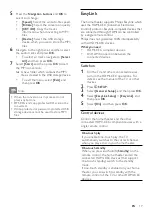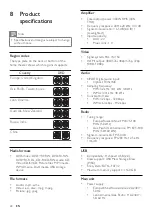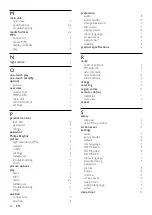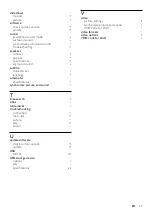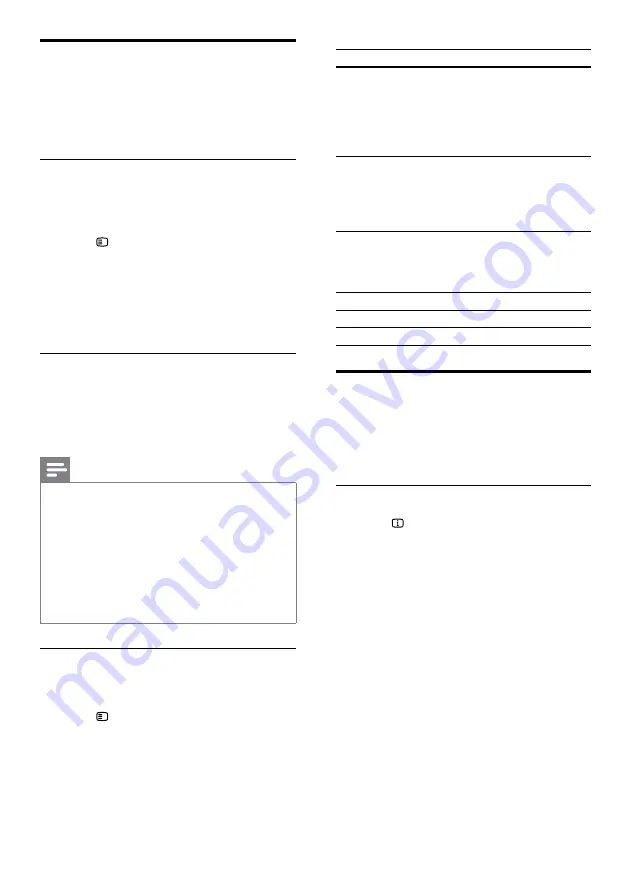
14
Character Set
Language
[Standard]
English, Albanian, Danish,
Dutch, Finnish, French,
Gaelic, German, Italian,
Kurdish (Latin), Norwegian,
Portuguese, Spanish, Swedish
and Turkish
[Central Europe]
Albanian, Croat, Czech,
Dutch, English, German,
Hungarian, Irish, Polish,
Romanian, Slovak, Slovene
and Sorbian
[Cyrillic]
Bulgarian, Belorussian,
English, Macedonian,
Moldavian, Russian, Serbian
and Ukrainian
[Greek]
Greek
[Hebrew]
Hebrew
[Chinese(Simp)]
Simplified Chinese
Audio, video, and picture
options
Use advanced features when you play audio, video,
or media files from a disc or a USB storage device.
Audio options
1
Press
INFO
repeatedly to cycle through
the following options:
•
Show the current track information
and time.
•
[Off]
: Press
Navigation buttons
(left/
right) to select a repeat mode.
•
[Disc Go To:]
: Skip to a specific part of
the disc by entering the disc time.
•
[Track Go To:]
: Skip to a specific part
of the track by entering the track time.
•
[Select Track:]
: Select a specific track.
DivX
Play DivX videos from :
•
a disc (see ‘Discs’ on page 12),
•
a USB storage device (see ‘USB storage
devices’ on page 13).
VOD code for DivX
Before you purchase DivX videos and play them
on your home theater, register the home theater
on www.divx.com using the DivX VOD code.
1
Press
SETUP
.
2
Select
[General Setup]
, and then press
OK
.
3
Select
[DivX(R) VOD Code]
, and then
press
OK
.
»
The DivX VOD registration code for
your home theater is displayed.
Subtitles
If your video has subtitles in multiple languages,
select a subtitle language.
1
While playing video, press
SUBTITLE
to
select a language.
Note
• Make sure that the subtitle file has the same
name as the video file. For example, if the
video file is named ‘movie.avi’, save the subtitle
file as ‘movie.srt’ or ‘movie.sub’.
• Your home theater can play subtitle files in the
following formats: .srt, .sub, .txt, .ssa, .ass, smi,
and .sami. These files do not appear in the file
navigation menu.
•
If the subtitles do not appear correctly, change
the character set.
Subtitle character set
If the subtitles do not appear correctly, change
the character set that supports the DivX subtitle.
1
Press
SETUP
.
2
Select
[Preference Setup]
, and then press
OK
.
3
Select
[DivX Subtitle]
, and then press
OK
.
4
Select a character set, and the press
OK
.
EN
Содержание HTS3201
Страница 1: ...Register your product and get support at www philips com welcome HTS3201 ...
Страница 2: ......
Страница 28: ...Language Code ...
Страница 29: ... 2011 Koninklijke Philips Electronics N V All rights reserved sgpjp_1126 12_v1 ...