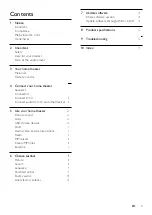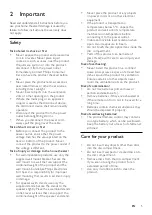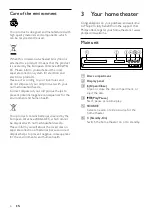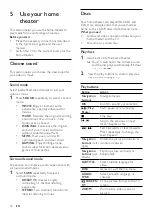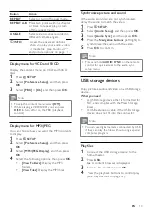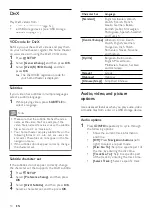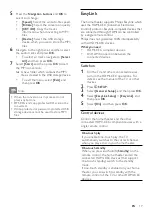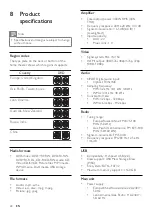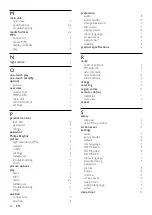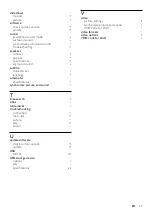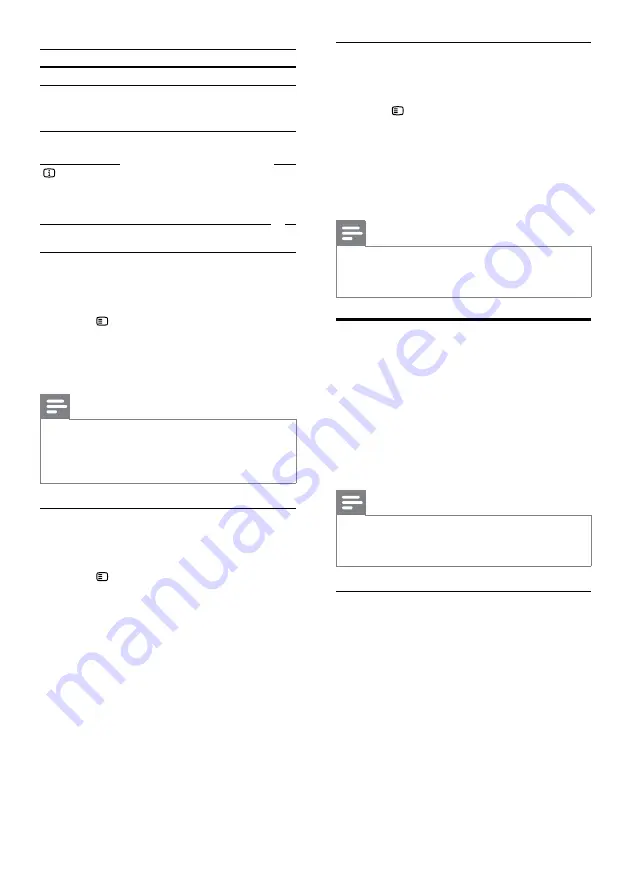
13
Synchronize picture and sound
If the audio and video are not synchronized,
delay the audio to match the video.
1
Press
SETUP
.
2
Select
[Audio Setup]
, and then press
OK
.
3
Select
[Audio Sync]
, and then press
OK
.
4
Press the
Navigation buttons
(left/right) to
synchronize the audio with the video.
5
Press
OK
to confirm.
Note
•
Press and hold
AUDIO SYNC
on the remote
control for quick access to the audio sync
setup menu.
USB storage devices
Enjoy pictures, audio and video on a USB storage
device.
What you need
•
A USB storage device that is formatted for
FAT, and complies with the Mass Storage
Class.
•
A USB extension cable, if the USB storage
device does not fit into the connector.
Note
•
You can use digital cameras connected by USB
if they can play the files without using a special
computer program.
Play files
1
Connect the USB storage device to the
home theater.
2
Press
USB
.
»
A content browser is displayed.
3
Select a file, and then press
OK
.
4
Press the playback buttons to control play
(see ‘Play buttons’ on page 12).
Button
Action
REPEAT
Select or turn off repeat mode.
REPEAT A-B
Mark two points within a chapter
or track to repeat play, or turn
off the repeat mode.
ANGLE
Select video scenes recorded in
different camera angels.
INFO
when you play your audio, video,
or media files (see ‘Audio, video,
and picture options’ on page 14).
Display menu for VCD and SVCD
Display the content menu on VCD and SVCD
discs.
1
Press
SETUP
.
2
Select
[Preference Setup]
, and then press
OK
.
3
Select
[PBC]
>
[On]
, and then press
OK
.
Note
•
To skip the content menu, select
[Off]
.
•
While playing a VCD/SVCD, you can press
DISC
to turn off or on the PBC (playback
control).
Display menu for MP3/JPEG
You can choose how you want the MP3 contents
to display.
1
Press
SETUP
.
2
Select
[Preference Setup]
, and then press
OK
.
3
Select
[MP3/JPEG Display]
, and then press
OK
.
4
Select the following options, then press
OK
.
•
[View Folders]
: Display the MP3
folders.
•
[View Files]
: Display the MP3 files.
EN
Содержание HTS3201
Страница 1: ...Register your product and get support at www philips com welcome HTS3201 ...
Страница 2: ......
Страница 28: ...Language Code ...
Страница 29: ... 2011 Koninklijke Philips Electronics N V All rights reserved sgpjp_1126 12_v1 ...