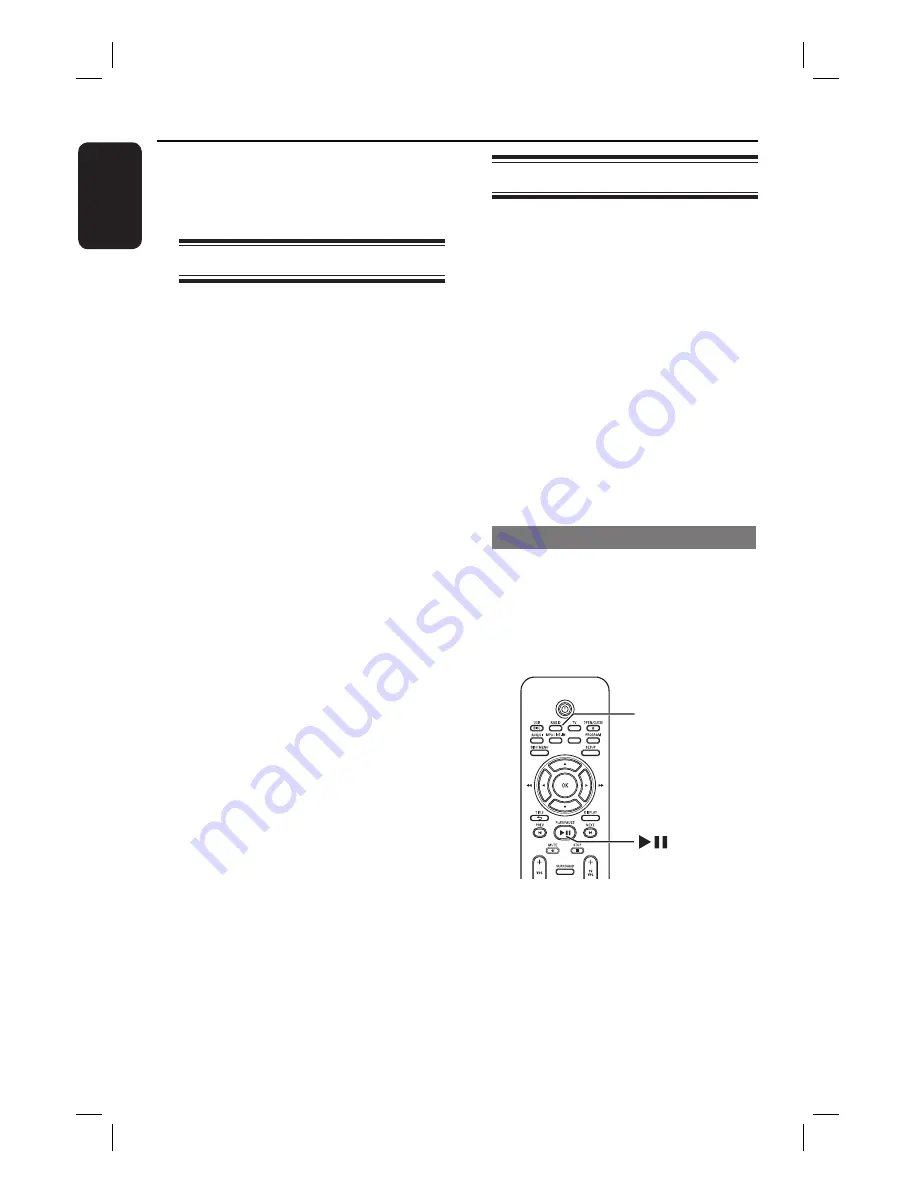
42
English
Radio Operations
Before you start ...
Make sure the FM and AM/MW antennas
antennas
are connected.
are connected.
Tuning to radio stations
A
Press
SOURCE
repeatedly until ‘FM’
appears on the display panel (or press
RADIO
on the remote control).
B
Press / on the remote control to
start tuning.
The frequency indication starts to
change until a radio station with suffi cient
signal strength is found.
C
Repeat step
B
if necessary until you fi nd
the desired radio station
D
To fi ne-tune the reception of a weak
station, press
/
briefl y and
repeatedly until an optimal reception is
found.
Helpful Hint:
– If the FM radio station is transmitting RDS
(Radio Data System) data, the RDS name
will be displayed and stored.
Presetting radio stations
You can store up to 40 FM and 20
AM/MW preset radio stations in the
memory. There are three different ways
to program the radio stations:
– Using auto install (for fi rst time setup
only)
– Using automatic preset
– Using manual preset
Helpful Hints:
– This unit exits presetting mode if no
button is pressed within 20 seconds.
– If no stereo signal is detected or less than
5 (fi ve) stations are detected during radio
installation, ‘CHECK ANTENNA’ appears.
Using auto install
When you access the ‘RADIO’ mode for
the very fi rst time, you will be prompted
to install the radio stations. With this
feature, you can install all the available
radio station automatically with one
touch of button.
SLEEP
RADIO
A
Press
RADIO
.
‘AUTO INSTALL ... PRESS PLAY’
appears.
Содержание HTS3154
Страница 53: ...53 ...


























