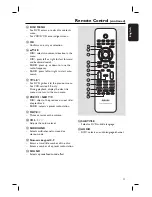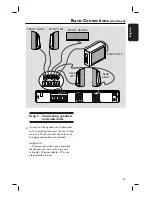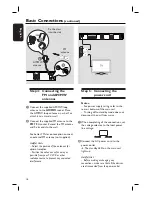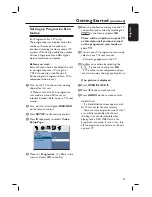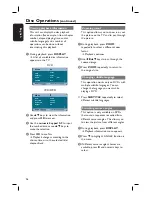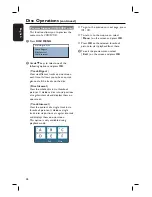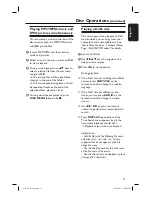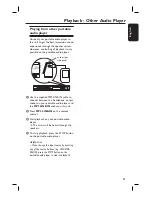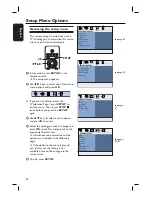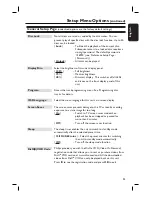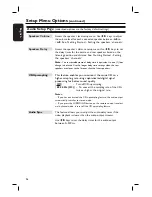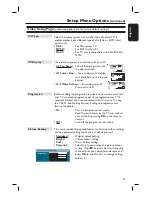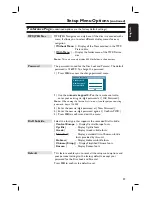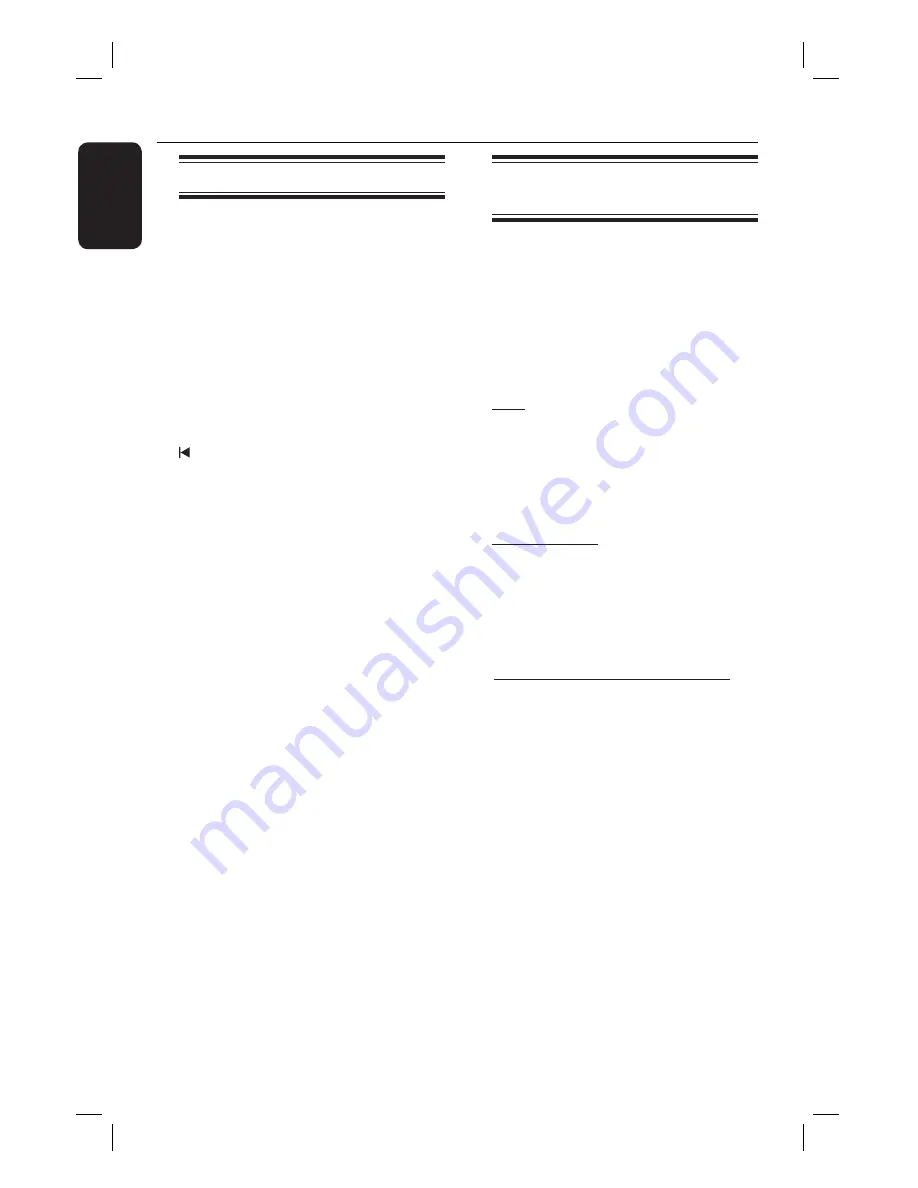
24
English
Disc Operations
(continued)
Basic playback controls
Pausing playback
During playback, press
u
.
While in pause mode, you can press
to step forward one frame at each
press.
To resume playback, press
u
again.
Selecting another track/chapter
Press
í
/
ë
or use the
numeric
keypad 0-9
to key in a track/chapter
number.
If the repeat track mode is active, press
again to replay the same track/chapter.
Searching backward/forward
Press
m
/
M
on the remote control.
While searching, press
m
/
M
repeatedly to decrease/increase the
search speed.
To resume normal playback, press
u
.
Stopping playback
Press
x
.
Helpful Hints:
– If the message ‘To playback from the
beginning, press PREV key’ appears on the
TV while you load in a disc, you can press
í
to start playback from the beginning.
– This is a power-saving feature, this unit
automatically switches to standby mode if
you do not press any buttons within 15
minutes after a disc has stopped playing.
Selecting various repeat/
shuffl e functions
The available of the repeat play options
and shuffl e play mode are vary depending
on the disc type.
While playing a disc, press
REPEAT
on the remote control
repeatedly to choose a repeat or shuffl e
play mode.
DVD
RPT ONE (repeat chapter)
RPT TT (repeat title)
SHUFFLE (random play)
RPT SHF (repeat random play)
RPT OFF (exit repeat mode)
VCD/SVCD/CD
RPT ONE (repeat track)
RPT ALL (repeat disc)
SHUFFLE (random play)
RPT SHF (repeat random play)
RPT OFF (exit repeat mode)
MP3/ DivX/ Windows Media™ Audio
RPT ONE (repeat track)
RPT ALL/FLD (repeat folder)
SHUFFLE (random play)
RPT OFF (exit repeat mode)
Содержание HTS3152/55
Страница 4: ...4 Language Code ...
Страница 51: ...51 English ...