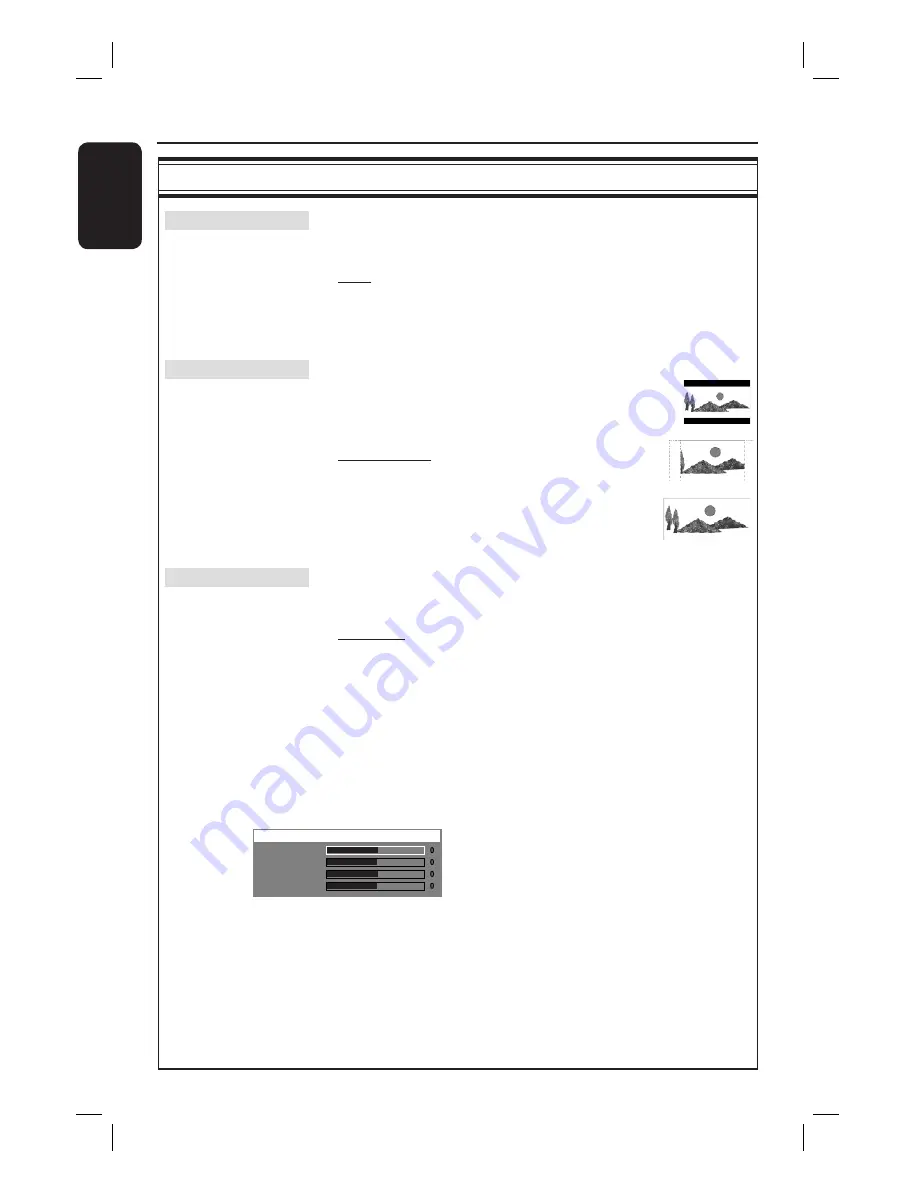
36
English
Video Setup Page
(underlined options are the factory default settings)
TV Type
Selects the colour system that matches the connected TV. It will
enable playback of a different type of disc (PAL or NTSC disc) on
this DVD system.
{
PAL
}
– For PAL-system TV.
{
NTSC
}
– For NTSC-system TV.
{
Multi
}
– For TV that is compatible with both PAL and
NTSC.
TV Display
The picture shape can be adjusted to fi t your TV.
{
4:3 Letter Box
} – For a ‘wide-screen’ display
with black bars on the top and
bottom.
{
4:3 Pan Scan
} – For a full-height picture with the
sides trimmed.
{
16:9 Wide Screen
} – For wide-screen TV
(frame ratio 16:9).
Picture Setting
This DVD system provides three predefi ned sets of picture
colour settings and one personal setting which you can defi ne
yourself.
{
Standard
}
– Original colour setting.
{
Bright
}
– Vibrant colour setting.
{
Soft
}
– Warm colour setting.
{
Personal
}
– Selects this to personalise your picture colour
setting. Use
W
X
keys to adjust to the
setting that best suits your personal
preference and press
OK
to confi rm. For an
average setting, select { 0. }
{
Brightness
}
Increase this value to brighten the picture colour
or vice versa.
{
Contrast
}
Increase this value to sharpen the picture colour or
vice versa.
{
Tint
}
Increase or decrease this value to change the
colour phase of the picture.
{
Color
}
Increase this value to enhance the picture colour
or vice versa.
Brightness
Contrast
Tint
Color
Personal Picture Setup
DVD Setup Menu Options
(continued)
Содержание HTS3115
Страница 51: ...51 English ...
















































