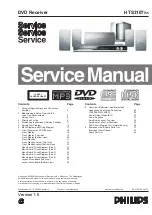EN 15
3139 785 32210
5.
Service Test Program
4.1.1
Reprogramming of DVD version Matrix
After repair, the customer setting and region code may be lost.
Reprogramming will put the set back in the state in which it has left
the factory, ie. with the default setting and the allowed region code.
Model
Region
Region Code
TV Type
HTS 3107/55
Latam
4
PAL
To reprogram do as follows:
1) Power up the set and select DISC source.
2) Open tray by press “OPEN/CLOSE” button on the set or press
and hold “STOP” button on the RC.
3) Press the following buttons on the Remote Control:
<9> <9> <9> <9> <AUDIO> <5> ...........for HTS 3107/55
4) The display shows
‘YYYY-ZZ’
and the tray will close.
YYYY
= model number (eg. 8300, 8500, etc.)
ZZ
= slash stroke version (eg. 01, 69, etc.)
4.1.2
Procedure for check Software version
1) Power up the set and select DISC source.
2) Open tray by press “OPEN/CLOSE” button on the set or press
and hold “STOP” button on the RC.
3) Press “DISPLAY” button on the Remote control.
4) The TV screen will shows:
PPPP-Vxx
YYYYY-ZZ
SERVO: GGGGGGGG REG:DD
PPPP
= HTS 3300MKII
xx
= version
number
YYYYY
= model # - 3300D
ZZ
= stroke version (12, 51, 05, 98, 55, 51K)
GGGGGGGG = version for servo code
4.1.3 Burning
of
fi rmware
1. Unzip the zip-archive attached with this service information.
2. Start the CD burning software and create a new CD Project
(Data disc) with the following settings:
a.
File
System:
ISO9660
b.
Format:
MODE
2/XA
c. Recording format: Single Session (Track at once),
Finalized
CD
3. Place the content of the zip-archive into the root directory of the
new CD project.
4. Burn the data onto a blank CDR or CDRW.
Note: ISO9660 is mandatory, UDF discs are not supported!
The
fi nal CDROM must not contain any other data except
the
fi le from the zip-archive.
4.1.4
Procedure to upgrade the fi rmware
1. Power up the set and open tray.
2. Insert the prepared Upgrade CDROM and close the tray.
3. The set will display:
LOAD -> MULTICH ->…………. ->UPG END.
The whole process takes less than 2 minutes.
Note: Do not press any button or interrupt the main supply upgrading
process,Otherwise the set may become defective.
4. When the upgrade is completed, the tray will close automatic.
5. The tray will close and the set will go to Standby mode
automatically when the upgrade process is completed.
4.1.5
Procedure to check the fi rmware version to confi rm
upgrading
1. Power up the set and open tray.
2. Press the <Menu Display> button on the Remote Control.
3. The
fi rmware version will be displayed on the top left hand corner
of the OSD.
4.1.6 Trade
Mode
Trade mode is a feature that will block all set keys when enabled. It is
for dealers to prevent customers fromremoving disc, changing source
etc using the set keys.Rotary and Remote Control (RC) keys are still
allowed inTrade mode.
To activate Trade Mode:
1) Power up the set and select DISC source.
2) Open tray by press “OPEN/CLOSE” button on the set
or press and hold “STOP” button on the RC.
3) Then press buttons <2> <5> <9> on the RC.
4) The display shows
‘TRA ON’
and the tray will close.
Trade Mode is now enabled.
To deactivate Trade Mode:
1) Power up the set and select DISC source.
2) Open tray by press and hold “STOP”button on the RC.
3) Then press buttons <2> <5> <9> on the RC.
4) The display shows
‘TRA OFF’
and the tray will close.
Trade Mode is now disabled.
4.1.7
Procedure to change Tuner Grid (/98, /55 only)
1
Press
SOURCE
to select “
FM
” or “
MW
”.
2
Press
STANDBY ON
to switch the
DVD system to standby mode.
3
Press
STANDBY ON
again to turn on
the DVD system and hold down
S
button on the front panel.
➜
The display will show "
GRID 9
" or
"
GRID 10
".
Helpful Hint:
– GRID 9 and GRID 10 indicate that the
tuning grid is in step of 9 kHz and 10 kHz
respectively.
Note: Repeating the same action will toggle back to its previous
tuning grid setting.