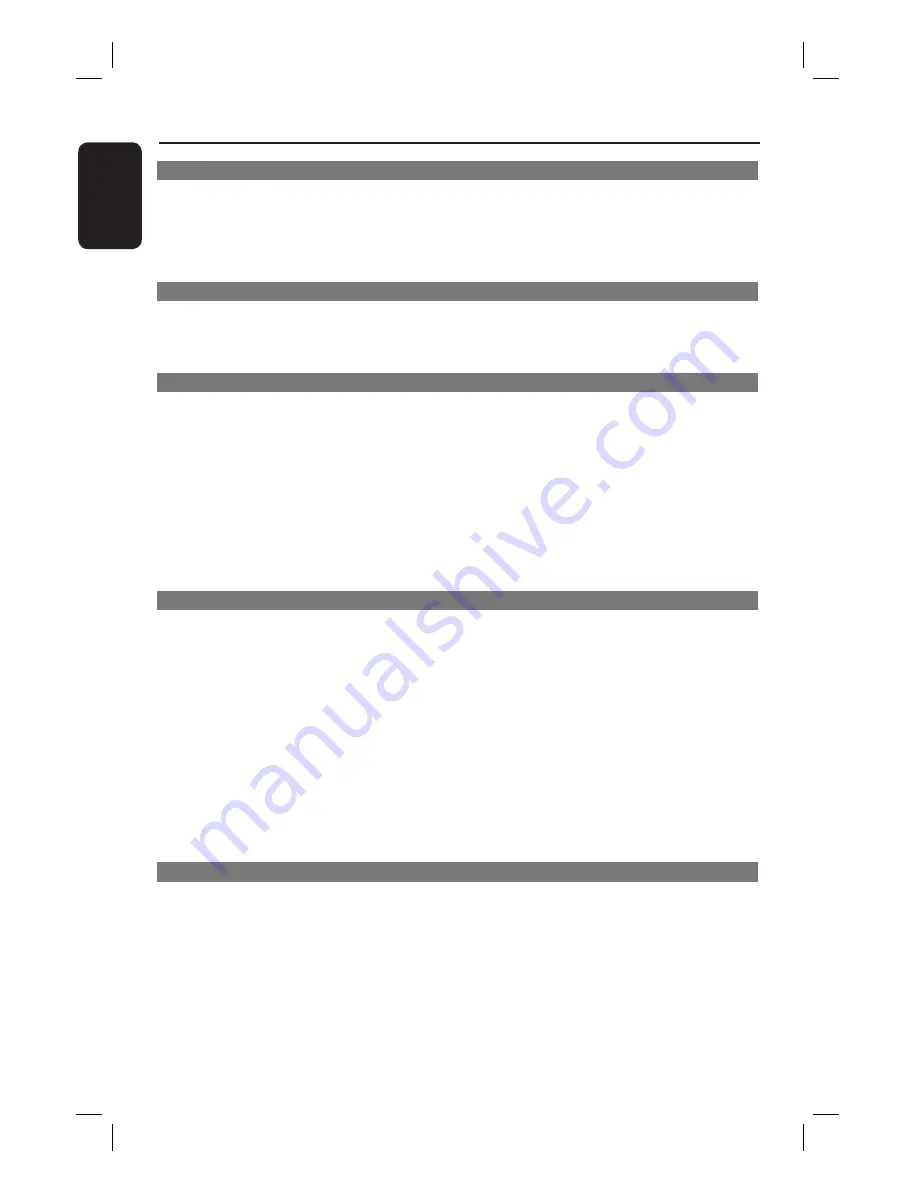
6
English
General
General Information ........................................................................................................ 8
Setup precautions .................................................................................................................................................8
Accessories supplied ...........................................................................................................................................8
Cleaning discs ........................................................................................................................................................8
About recycling .....................................................................................................................................................8
Product Overview
Main Unit ........................................................................................................................... 9
Remote Control .........................................................................................................10-12
Using the remote control ................................................................................................................................12
Connections
Basic Connections ..................................................................................................... 13-17
Step 1 : Placing the speakers ...........................................................................................................................13
Step 2 : Connecting to the speakers and subwoofer ...............................................................................14
Step 3 : Connecting to TV ...............................................................................................................................15
Option 1: Using composite video jack (CVBS) ..................................................................................15
Option 2: Connecting to a Progressive Scan TV or component video input ............................16
Step 4 : Connecting the FM/AM antennas ...................................................................................................16
Step 5 : Connecting the power cord ............................................................................................................17
Optional Connections .................................................................................................... 18
Connecting audio from an analog audio/video device .............................................................................18
Connecting digital audio equipment .............................................................................................................18
Basic Setup
Getting Started .........................................................................................................19-24
Step 1: Turning on the DVD system .............................................................................................................19
Turning off to standby mode ....................................................................................................................19
Step 2: Finding the correct viewing channel ...............................................................................................19
Step 3: Setting language preferences ........................................................................................................... 20
On-screen display (OSD) language ....................................................................................................... 20
Audio, Subtitle and Menu language for DVD playback .............................................................. 20-21
Step 4: Setting the TV .......................................................................................................................................21
Selecting the matching color system ..............................................................................................21-22
Setting the TV Display .............................................................................................................................. 22
Step 5: Setting up progressive scan feature ................................................................................................23
Step 6: Setting the speakers’ channels..........................................................................................................24
Speakers delay time ....................................................................................................................................24
Speakers volume output level ..................................................................................................................24
Disc Playback
Disc Operations ........................................................................................................ 25-30
Playable discs ...................................................................................................................................................... 25
Playing a disc ....................................................................................................................................................... 25
Basic playback controls .....................................................................................................................................26
Selecting various repeat functions .................................................................................................................26
Repeating play mode ..................................................................................................................................26
Repeating a selection within a chapter/track ......................................................................................26
Programming disc tracks ..................................................................................................................................27
Table of contents
Содержание HTS3090
Страница 1: ...DVD HOMETHEATRE SYSTEM HTS3090 User Manual 6 46 Buku Pandan Pengguna 86 ...
Страница 4: ...4 English Language Code ...
Страница 5: ...5 English Bahasa Melayu Index English 6 46 Bahasa Melayu 86 ...
Страница 45: ...45 English ...







































