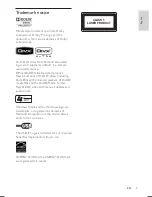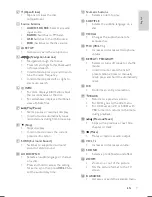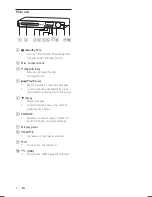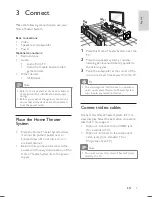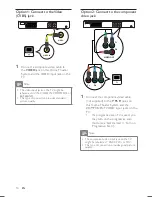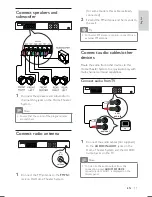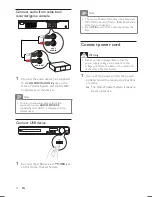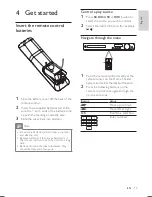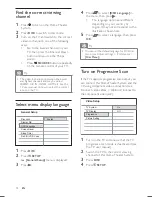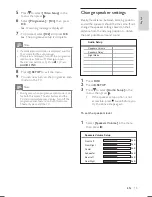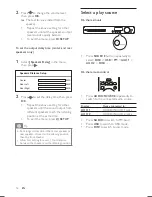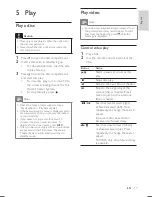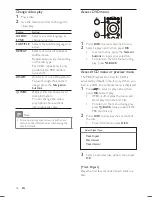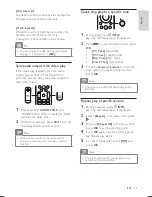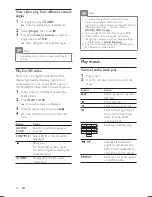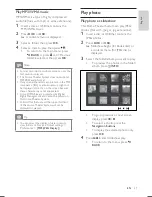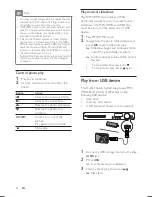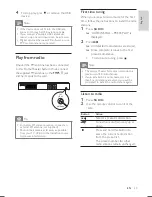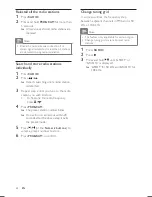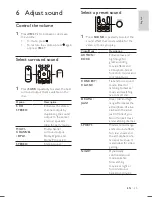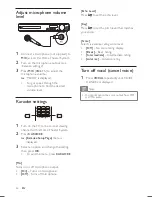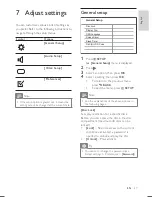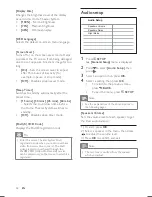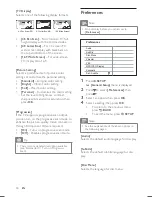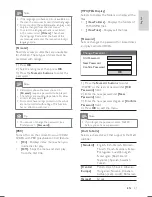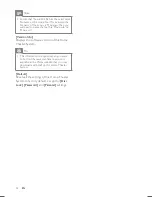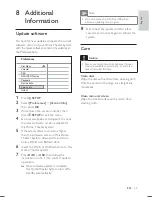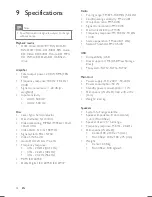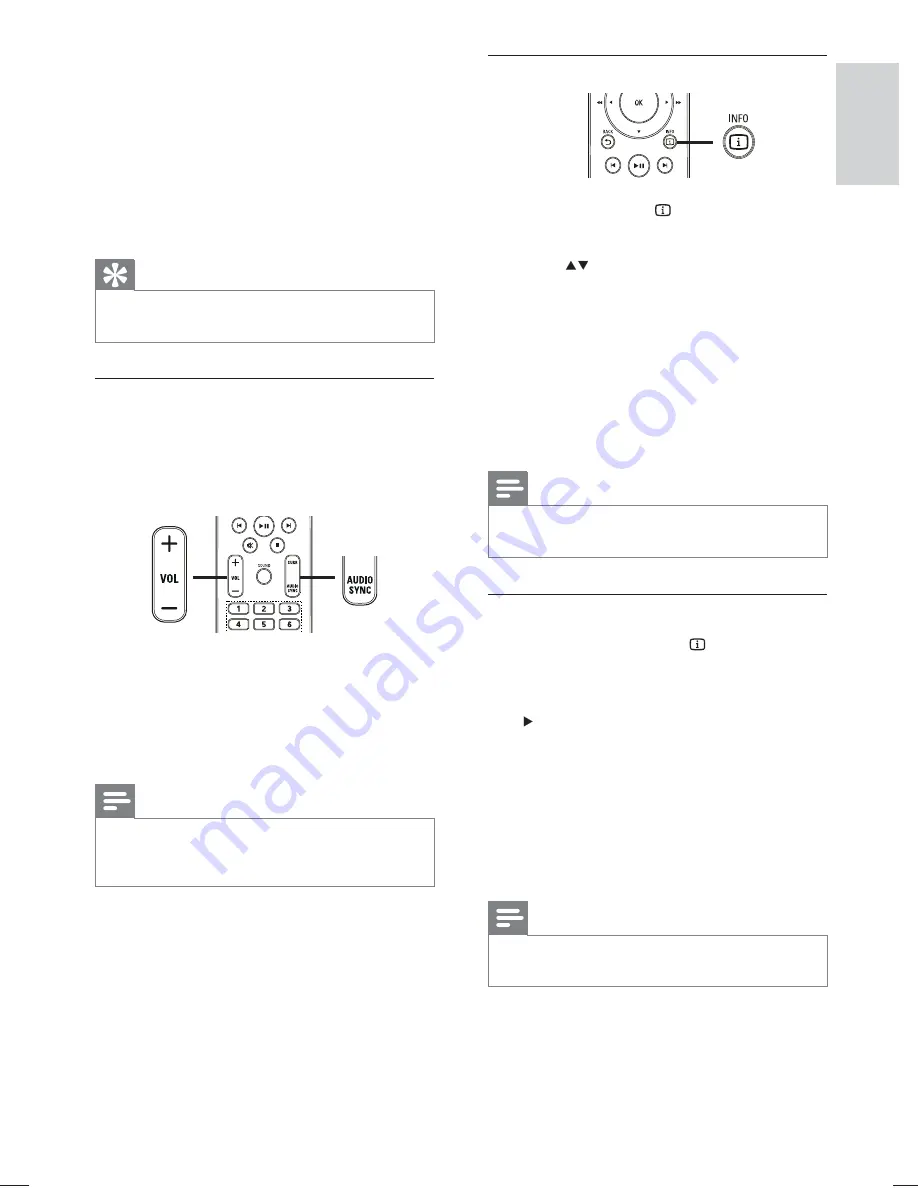
19
Quick skip play to a speci
fi
c time
1
During play, press
INFO
.
The disc status menu is displayed.
»
2
Press
to view information, then press
OK
.
•
[TT Time]
(title time)
•
[Ch Time]
(chapter time)
•
[Disc Time]
(disc time)
•
[Track Time]
(track time)
3
Press the
Numeric buttons
to enter the
time where you want to skip to, then
press
OK
.
Note
The options are different depending on the
•
disc type.
Repeat play a speci
fi
c section
1
During playback, press
INFO
.
The disc status menu is displayed.
»
2
Select
[Repeat]
in the menu, then press
.
3
Move to
[Repeat AB]
in the menu, then
press
OK
to set the starting point.
4
Press
OK
again to set the ending point.
Repeat play starts.
»
5
To cancel repeat play, select
[Off]
and
press
OK
.
Note
The marked section for repeat play is only
•
possible within a track/title.
[Disc Interval]
Divides the total disc time by six and play the
fi
rst few seconds of these intervals.
[Track Interval]
Divides the current track by six and play the
fi
rst few seconds of these intervals.
This option is not available in stop mode.
Tip
You can change the PBC setting (see ‘Adjust
•
settings’ > ‘Preferences’ >
[PBC]
).
Sync audio output with video play
If the video play is slower than the audio
output (sound does not match with the
pictures), you can delay the audio output to
match the video.
1
Press and hold
AUDIO SYNC
until
‘AUDIO SYNC XXX’ is displayed. ‘XXX’
denotes the delay time.
2
Within
fi
ve seconds, press
VOL +/-
to set
the delay time for audio output.
Note
If the volume control is not used within 5
•
seconds, it resumes normal volume control
function.
English
EN
hts3021_94_eng1.indd Sec1:19
hts3021_94_eng1.indd Sec1:19
1/14/2009 5:46:07 PM
1/14/2009 5:46:07 PM