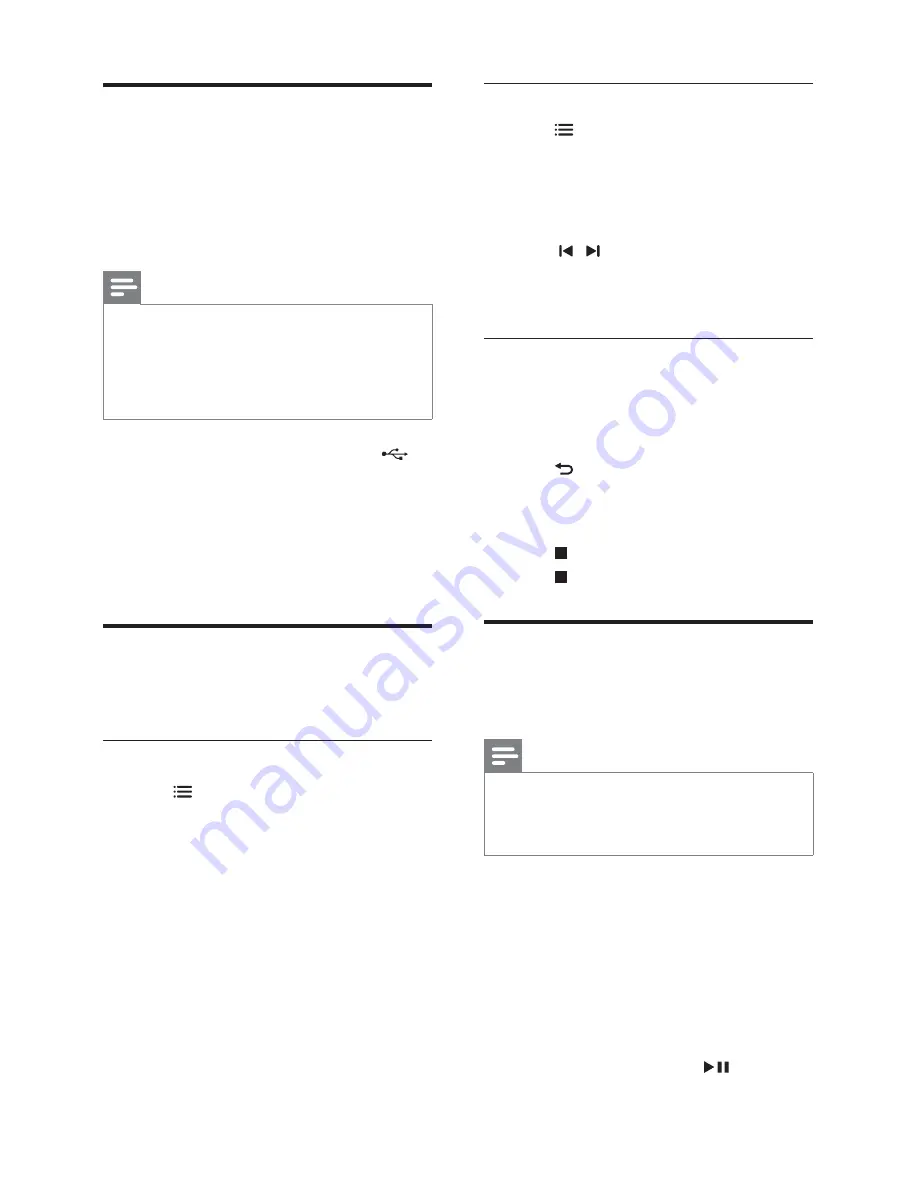
12
EN
USB storage devices
Enjoy pictures, audio, and video stored on a USB
storage device such as an MP4 player or digital camera.
What you need
•
A USB storage device that is formatted for
FAT
fi
le system, and complies with the Mass
Storage Class.
Note
•
If you use a USB extension cable, USB HUB or
USB multi-reader, the USB storage device may
not be recognized.
•
You can connect to a digital camera if they can
play the
fi
les without using a special computer
program.
1
Connect a USB storage device to the
(
USB
) connector on your home theater.
2
Press
USB
.
»
A content browser is displayed.
3
Select a
fi
le and then press
OK
.
4
Use the play buttons to control play (see
'Play buttons' on page 10 ) .
Video and picture options
Use advanced features when you play pictures and
video
fi
les from a disc or a USB storage device.
Video options
1
Press
OPTIONS
.
»
The video options menu is displayed.
Depending on the video source, some
options are not available.
2
Press the
Navigation buttons
and
OK
to
select and change:
•
[Info]
: Display the play information.
•
[PBC]
: Enable or disable the content
menu navigation of VCD and SVCD discs
with Play Back Control feature.
•
[Aspect ratio]
: Select a display ratio of
picture that matches your TV screen.
•
[Audio]
: Select audio language for video.
•
[Subtitle]
: Select subtitle language for video.
•
[Angle]
: Select video scenes recorded in
different camera angels.
Picture options
1
Press
OPTIONS
.
2
Press the
Navigation buttons
and
OK
to
select and change:
•
[Color]
: Turn on or off the color mode.
•
[Photo preview]
: Display the thumbnail
of photos.
3
Press / to go to previous or next
preview page.
4
Press the
Navigation buttons
and
OK
to
select a picture.
Musical slideshow
If the picture and audio
fi
les are from the same
disc or USB storage device, you can create a
musical slideshow.
1
Select an audio track and then press
OK
.
2
Press
BACK
and then go to the picture
folder.
3
Select a picture and then press
OK
to start
the slideshow.
4
Press to stop slideshow.
5
Press again to stop music.
Radio
Listen to FM radio on your home theater, and
store up to 40 radio stations.
Note
•
AM and digital radio are not supported.
•
If no stereo signal is detected, or if fewer than
fi
ve stations are found, you are prompted to
install the radio stations again.
1
Extend the FM antenna at the back of your
home theater and place it away from the TV
or other sources of radiation.
2
Press
RADIO
.
»
If you have already installed the radio stations,
the last channel that you listened to is played.
»
If you have not installed any radio
stations, the message
AUTO
INSTALL...PRESS PLAY
appears on
the display panel. press .
Содержание HTS2511
Страница 1: ...HTS2511 Register your product and get support at www philips com welcome ...
Страница 2: ......
Страница 24: ...22 EN ...
Страница 25: ...Language Code ...
Страница 26: ... 2012 Koninklijke Philips Electronics N V All rights reserved sgpjp_1205 55_v1 ...


























