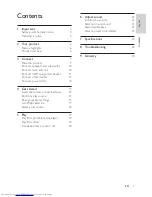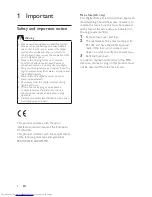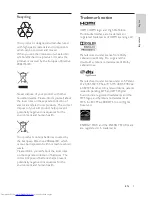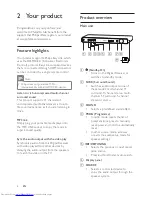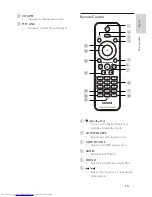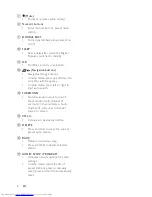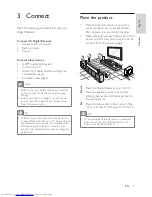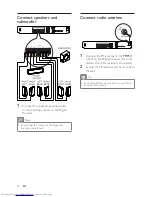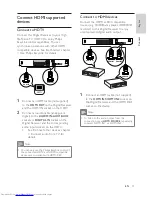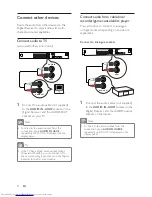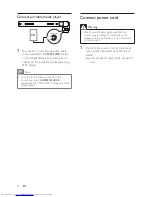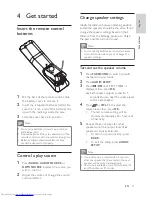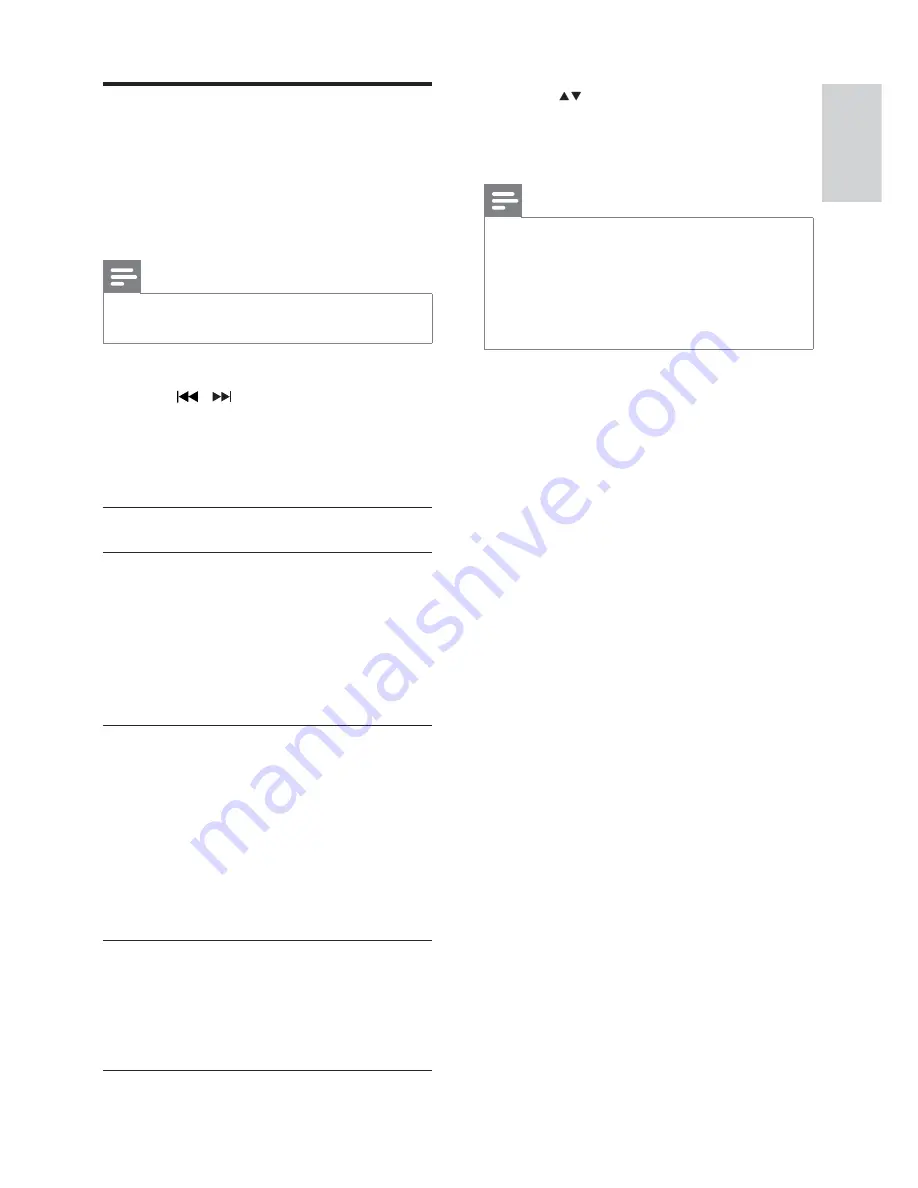
17
3
Press
to change the settings, then
press
OK
.
To exit the setup, press
•
AUDIO
SETUP
.
Note
You must turn on the HDMI CEC operations
•
on the TV/devices before you can enjoy the
EasyLink controls. See the TV/devices manual
for details.
Dual sound may hear from TV and this Digital
•
Receiver if the ‘TV AUDIO INPUT’ mapping is
not done properly.
Use Philips EasyLink
Your product supports Philips EasyLink, which
uses the HDMI CEC (Consumer Electronics
Control) protocol. EasyLink-compliant devices
that are connected through HDMI connectors
can be controlled by a single remote control.
Note
Philips does not guarantee 100%
•
interoperability with all HDMI CEC devices.
1
Press
AUDIO SETUP
.
2
Press
/ repeatedly to select one of
the Philips EasyLink features: ‘EASYLINK’
> ‘ONE-TOUCH STANDBY’ > ‘SYSTEM
AUDIO CONTROL’ > ‘TV AUDIO
INPUT’, then press
OK
.
EasyLink
Turns all EasyLink features off or on (see below).
One-touch standby
When you press and hold
STANDBY
for
three seconds, all the connected HDMI CEC
devices switch to standby simultaneously. You
can also perform one-touch standby using
the remote control for any of the connected
HDMI devices.
To disable this feature, select ‘
OFF
’.
System audio control
When you play from the connected HDMI
CEC device, this Digital Receiver switches
automatically to the corresponding audio
source. You can use the remote control for
any of the connected HDMI devices to adjust
the volume.
To use this feature, select ‘
ON
’. Then
proceed to ‘
TV AUDIO INPUT
’ to map the
audio input of this Digital Receiver to the TV.
TV audio input
Selects the audio socket used to connect this
Digital Receiver to the TV. When you select
the audio input correctly, this Digital Receiver
switches automatically to the audio input
from the device that is playing.
Get star
ted
English
EN