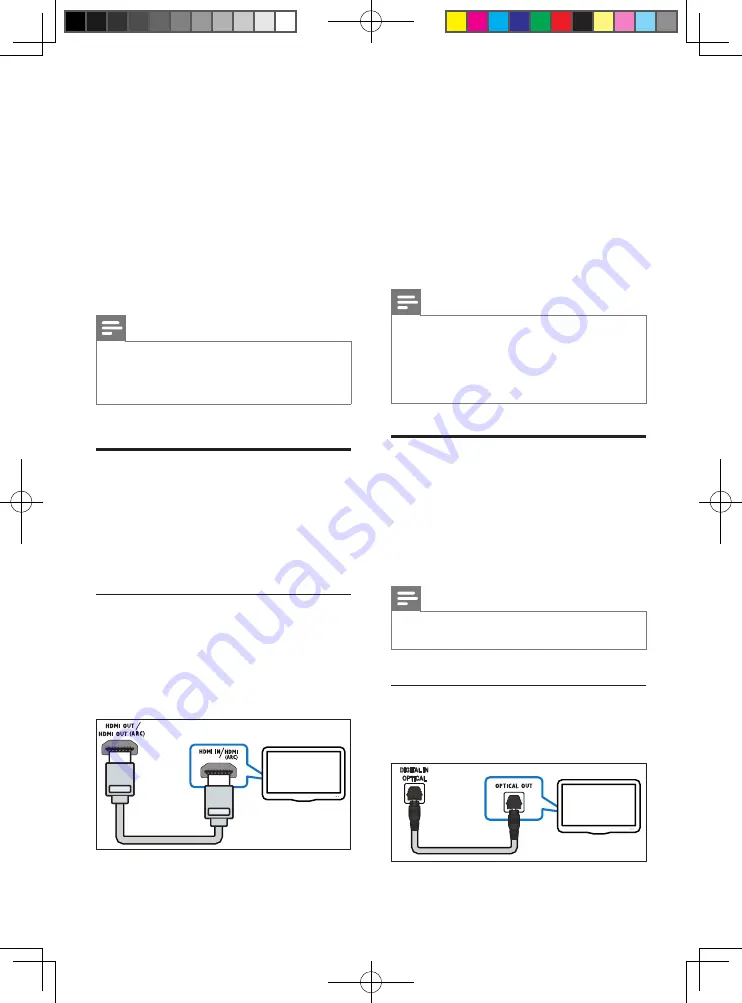
7
EN
4 Connect and set
up
This section helps you connect your
SoundStage to a TV and other devices, and then
set it up.
For information about the basic connections of
your SoundStage and accessories, see the Quick
start guide.
Note
•
For identification and supply ratings, see the type plate
at the back or bottom of the product.
•
Before you make or change any connections, make sure
that all devices are disconnected from the power outlet.
Connect to TV
Connect your SoundStage to a TV to watch
videos. You can listen to the TV audio through
your SoundStage.
Use the best quality connection available on
your SoundStage and TV.
Connect to TV through HDMI (ARC)
Best quality audio
Your SoundStage supports HDMI with Audio
Return Channel (ARC). If your TV is HDMI ARC
compliant, you can hear the TV audio through
your SoundStage by using a single HDMI cable.
TV
1
Using a High Speed HDMI cable, connect
the
HDMI OUT (ARC)
connector on your
SoundStage to the
HDMI ARC
connector
on the TV.
•
The
HDMI ARC
connector on the TV
might be labeled differently. For details,
see the TV user manual.
2
On your TV, turn on HDMI-CEC
operations. For details, see the TV user
manual.
Note
•
If your TV is not HDMI ARC compliant, connect
an audio cable to hear the TV audio through your
SoundStage.
•
If your TV has a DVI connector, you can use an HDMI/
DVI adapter to connect to TV. However, some of the
features may not be available.
Connect audio from TV and
other devices
Play audio from TV or other devices through
your SoundStage speakers.
Use the best quality connection available on
your TV, SoundStage, and other devices.
Note
•
When your SoundStage and TV are connected through
HDMI ARC
, an audio connection is not required.0
Option 1: Connect audio through a
digital optical cable
Best quality audio
TV
HTL4110B_79_UM_EN.indd 7
9/23/2014 4:38:41 PM


















