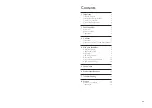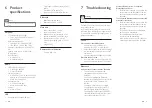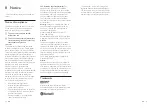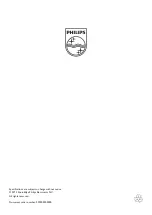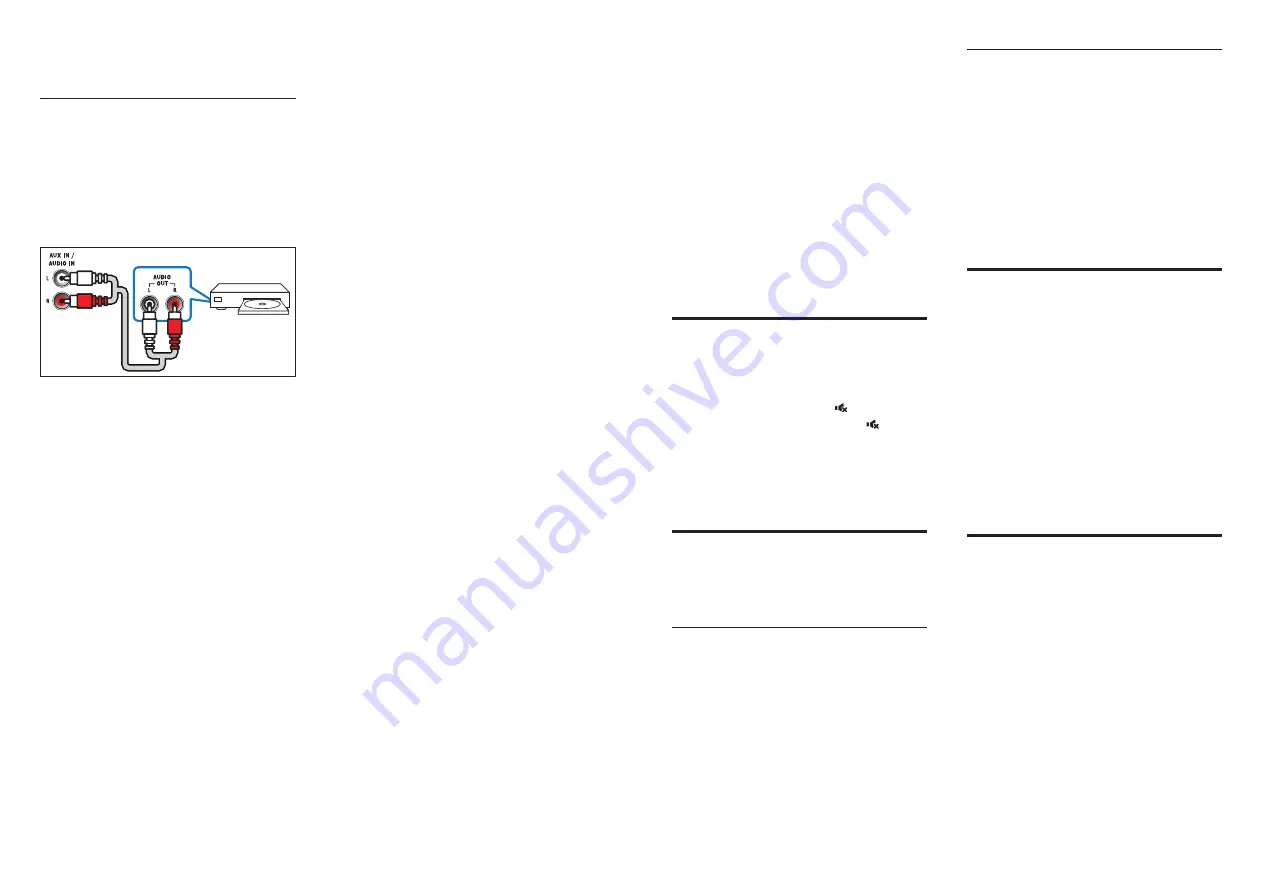
8
9
EN
EN
4 Use your
SoundBar
This section helps you use the SoundBar to play
audio from connected devices.
Before you start
•
Make the necessary connections described
in the Quick Start Guide or download
the User Manual from www.philips.com/
support.
•
Switch the SoundBar to the correct source
for other devices.
Adjust the volume
1
Press
+/-
(
Volume
) to increase or decrease
a volume level.
•
To mute sound, press (
MUTE
).
•
To restore the sound, press (
MUTE
)
again or press
+/-
(
Volume
).
»
All
Source indicators
on the main unit
blink twice when a volume is set to the
maximum or minimum value.
Choose your sound
This section helps you choose the ideal sound
for your video or music.
Surround sound mode
Experience an immersive audio experience with
surround sound modes.
1
Press
SURR
to turn surround mode on
or off.
•
On
: Create a surround listening
experience.
•
Off
: Two-channel stereo sound. Ideal
for listening to music.
Equalizer
Change the high frequency (treble) and low
frequency (bass) settings of the SoundBar.
1
Press
/-
or
BASS +/-
to change
the frequency.
»
All
Source indicators
on the main unit
blink twice when treble or bass is set
to the maximum or minimum value.
2
To reset the bass and treble to the default
setting, press
RESET
.
MP3 player
Connect your MP3 player to play your audio
files or music.
What you need
•
An MP3 player.
•
A 3.5mm stereo audio cable.
1
Using the 3.5mm stereo audio cable,
connect the MP3 player to the
AUDIO IN
connector on your SoundBar.
2
Press
AUDIO-IN
.
3
Press the buttons on the MP3 player to
select and play audio files or music.
USB storage devices
Enjoy audio on a USB storage device, such as an
MP3 player and USB flash memory, etc.
What you need
•
A USB storage device that is formatted
for FAT file systems, and complies with the
Mass Storage Class.
• An MP3 or WMA file on a USB storage
device
1
Connect a USB storage device to the
SoundBar.
2
Press
USB
on the remote control.
»
The play starts after a few seconds.
•
The digital coaxial connector might be
labeled
DIGITAL AUDIO OUT
.
Option 3: Connect audio through
analog audio cables
Basic quality audio
1
Using an analog cable, connect the
AUX
connectors on your SoundBar to the
AUDIO OUT
connectors on the TV or
other device.
DVD