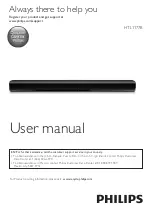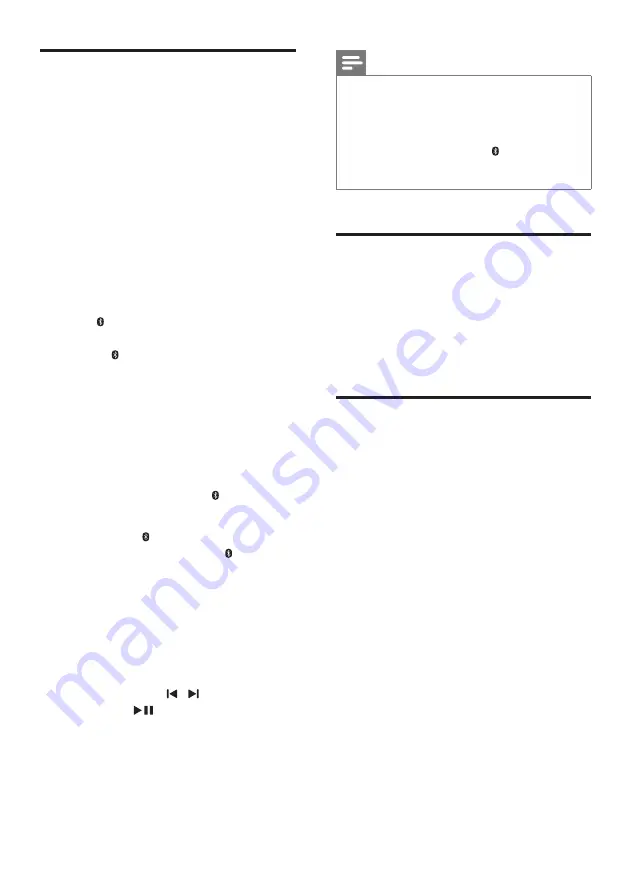
10
EN
Play audio through Bluetooth
Through Bluetooth, connect the SoundBar with
your Bluetooth device (such as an iPad, iPhone,
iPod touch, Android phone, or laptop), and then
you can listen to the audio files stored on the
device through your SoundBar speakers.
What you need
• A Bluetooth device which supports
Bluetooth profile A2DP, and with Bluetooth
version as 2.1 + EDR.
• The operational range between the
SoundBar and a Bluetooth device is
approximately 10 meters (30 feet).
1
Press on the remote control to switch
the SoundBar to Bluetooth mode.
»
The indicator blinks at a fast rate.
2
On the Bluetooth device, switch on
Bluetooth, search for and select
Philips
HTL1177B
to start connection (see the
user manual of the Bluetooth device on
how to enable Bluetooth).
• When prompted for a password, enter
"0000".
»
During connection, the indicator
blinks at a lower rate.
3
Wait until the indicator lights up.
»
If the connection fails, the indicator
blinks continually at a lower rate.
4
Select and play audio files or music on
your Bluetooth device.
• During play, if a call is coming, music
play is paused.
• If your Bluetooth device supports
AVRCP profile, on the remote control
you can press / to skip to a track,
or press
to pause/resume play.
5
To exit Bluetooth, select other source.
• When your switch back to Bluetooth
mode, Bluetooth connection remains
active.
Note
•
The music streaming may be interrupted by obstacles
between the device and SoundBar, such as wall, metallic
casing that covers the device, or other devices nearby
that operate in the same frequency.
•
If you want to connect your SoundBar with another
Bluetooth device, press and hold on the remote
control to disconnect the currently connected
Bluetooth device.
Apply factory settings
You can reset your SoundBar to the default
setting mode.
1
In mute mode, quickly press
AUX
two
times.
»
The factory settings is restored.
Update software
To continually improve the product,
software upgrade may be offered. Visit
www.philips.com/support to check if the latest
software version is available.