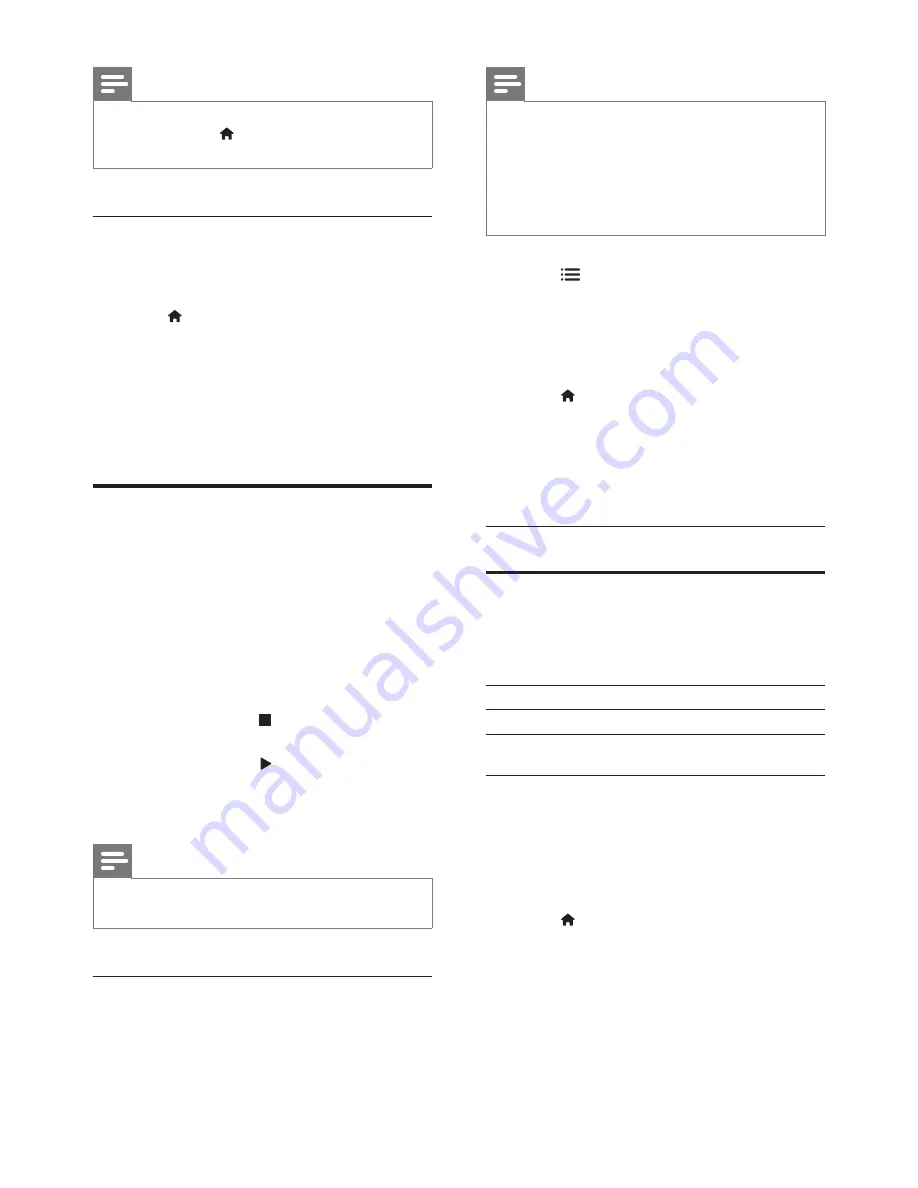
13
EN
Note
•
Picture and sound can be synchronized through the
setup menu, press (
Home
), select
[Setup]
>
[Audio]
>
[Audio Sync]
.
Display menu for VCD and SVCD
Display the content menu on VCD and SVCD
discs.
1
Press (
Home
).
2
Select
[Setup]
, and then press
OK
.
3
Select
[Preferences]
>
[PBC]
.
•
[PBC]
: Enable or disable the content
menu navigation of VCD and SVCD
discs with Play Back Control feature.
Data files
Your home theater can play pictures, audio and
video files contained in a disc or a USB storage
device.
Before you play a file, check that the file
format is supported by your home theater (see
'File formats' on page 22).
1
Play the files from a disc or USB storage
device.
2
To stop play, press .
•
To resume the video from where you
stopped, press (
Play
).
•
To play the video from the start, press
OK
.
Note
•
To play DivX DRM protected files, connect your home
theater to a TV through an HDMI cable.
Subtitles
If your video has subtitles in multiple languages,
select a subtitle language.
Note
•
Make sure that the subtitle file has the exact same
name as the video file. For example, if the video file is
named 'movie.avi', name the subtitle file as 'movie.srt'
or 'movie.sub'.
•
Your home theater supports the following file formats:
.srt, .sub, .txt, .ssa, .ass, smi, and .sami. If the subtitles do
not appear correctly, change the character set.
1
Press
OPTIONS
, and select a subtitle
language under
SUBTITLE
option.
2
For DivX videos, if the subtitles do not
appear correctly, continue the following
steps to change the character set.
3
Press (
Home
).
4
Select
[Setup]
, and then press
OK
.
5
Select
[Preferences]
>
[DivX Subtitle]
.
6
Select a character set that supports the
subtitle.
Character
Set
Language
[Standard]
English, Albanian, Danish, Dutch,
Finnish, French, Gaelic, German,
Italian, Kurdish (Latin), Norwegian,
Portuguese, Spanish, Swedish and
Turkish
[Chinese]
Traditional Chinese
[Hebrew]
English, Modern Hebrew
VOD code for DivX
Before you purchase DivX videos and play
them on your home theater, register the home
theater on www.divx.com using the DivX VOD
code.
1
Press (
Home
).
2
Select
[Setup]
, and then press
OK
.
3
Select
[General]
>
[DivX(R) VOD Code]
.
»
The DivX VOD registration code for
your home theater is displayed.
Содержание HTD5570
Страница 2: ......






























