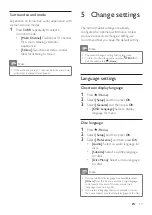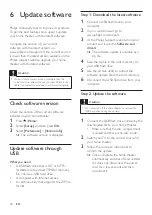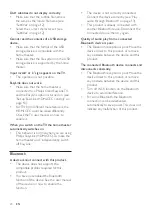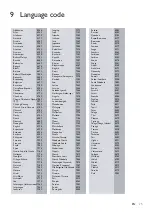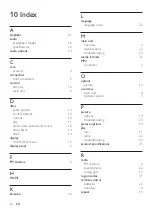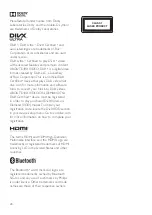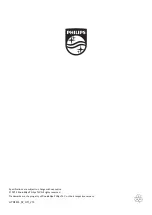24
EN
DivX subtitles do not display correctly.
• Make sure that the subtitle file name is
the same as the movie file name
•
Select the correct character set (see
Cannot read the contents of a USB storage
device.
•
Make sure that the format of the USB
storage device is compatible with the
home theater.
• Make sure that the file system on the USB
storage device is supported by the home
theater.
'input invalid' or 'x' sign appears on the TV.
•
The operation is not possible.
EasyLink does not work.
•
Make sure that the home theater is
connected to a Philips brand EasyLink TV,
and the EasyLink option is turned on (see
'Set up EasyLink (HDMI-CEC control)' on
page 10).
•
For TVs from different manufacturers, the
HDMI CEC could be called differently.
Check theTV user manual on how to
enable it.
When you switch on the TV, the home theater
automatically switches on.
•
This behavior is normal when you are using
Philips EasyLink (HDMI-CEC). To make the
home theater work independently, switch
off EasyLink.
Bluetooth
A device cannot connect with this product.
•
The device does not support the
compatible profiles required for this
product.
•
You have not enabled the Bluetooth
function of the device. See the user manual
of the device on how to enable the
function.
•
The device is not correctly connected.
Connect the device correctly (see 'Play
audio through Bluetooth' on page 13).
•
This product is already connected with
another Bluetooth device. Disconnect the
connected device, then try again.
Quality of audio play from a connected
Bluetooth device is poor.
•
The Bluetooth reception is poor. Move the
device closer to this product, or remove
any obstacle between the device and this
product.
The connected Bluetooth device connects and
disconnects constantly.
•
The Bluetooth reception is poor. Move the
device closer to this product, or remove
any obstacle between the device and this
product.
•
Turn off Wi-Fi function on the Bluetooth
device to avoid interference.
•
For some Bluetooth, the Bluetooth
connection can be deactivated
automatically to save power. This does not
indicate any malfunction of this product.