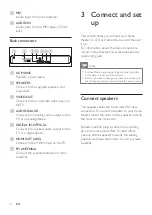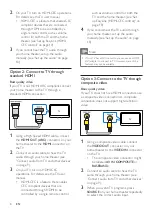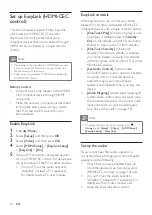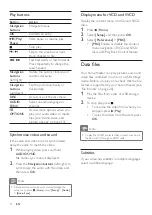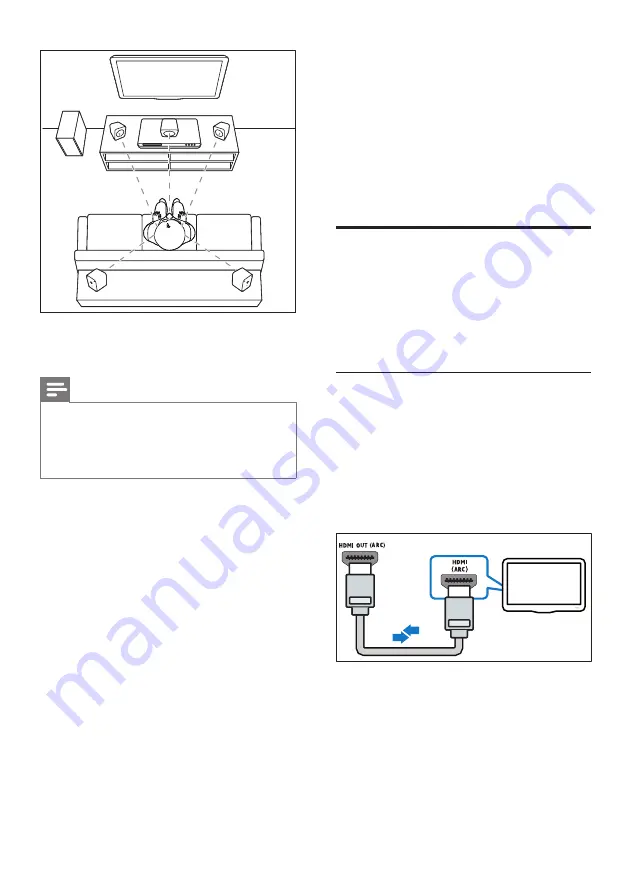
7
EN
* The actual speaker shapes may vary from the
illustration above.
Note
•
Surround sound depends on factors such as room
shape and size, type of wall and ceiling, windows and
reflective surfaces, and speaker acoustics. Experiment
with the speaker positions to find the optimum setting
for you.
Follow these general guidelines for speakers
placement.
1
Seating position:
This is the center of your listening area.
2
FRONT CENTER
(front center) speaker:
Place the center speaker directly in front of
the seating position, either above or below
your TV.
3
FRONT LEFT
(front left) and
FRONT
RIGHT
(front right) speakers:
Place the left and right speakers in the
front, and at equal distance from the center
speaker. Make sure that the left, right, and
the center speakers are at equal distance
from your seating position.
REAR
RIGHT
FRONT
LEFT
FRONT
CENTER
FRONT
RIGHT
REAR
LEFT
SUB
WOOFER
4
REAR LEFT
(rear left) and
REAR RIGHT
(rear right) speakers:
Place the rear surround speakers to the
left and right side of your seating position,
either in line with it or slightly behind it.
5
SUBWOOFER
(subwoofer):
Place the subwoofer at least one meter
to the left or right of the TV. Leave about
10-centimeter clearance from the wall.
Connect to TV
Connect your home theater to a TV to watch
videos. You can listen to the TV audio through
your home theater speakers.
Use the best quality connection available on
your home theater and TV.
Option 1: Connect to TV through
HDMI (ARC)
Best quality video
Your home theater supports HDMI version
with Audio Return Channel (ARC). If your TV
is HDMI ARC compliant, you can hear the TV
audio through your home theater by using a
single HDMI cable.
1
Using a High Speed HDMI cable, connect
the
HDMI OUT (ARC)
connector on
your home theater to the
HDMI ARC
connector on the TV.
•
The
HDMI ARC
connector on the TV
might be labeled differently. For details,
see the TV user manual.
TV
Содержание HTD3511
Страница 2: ......