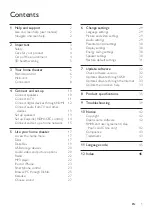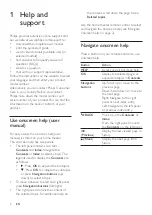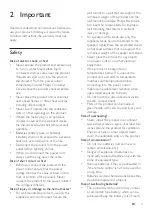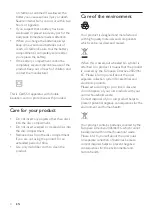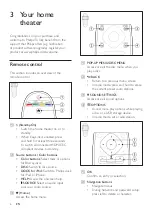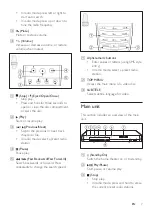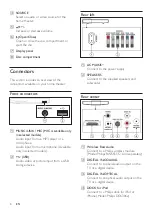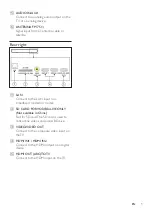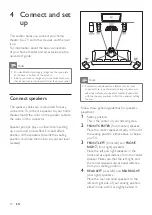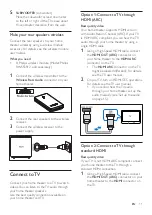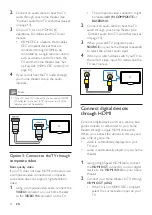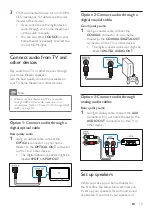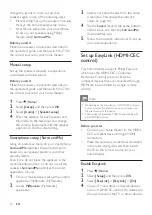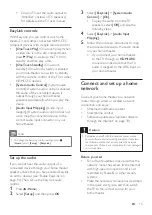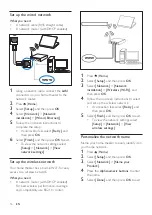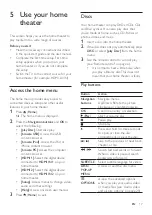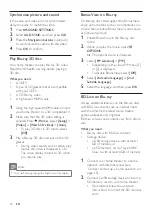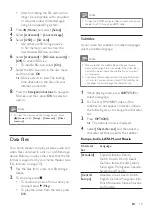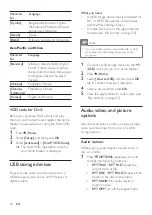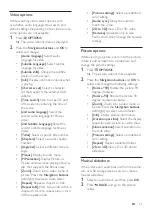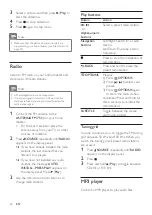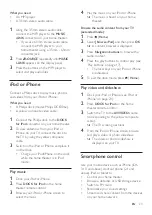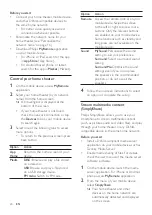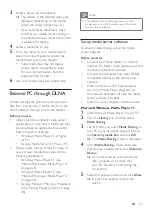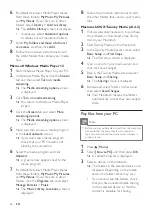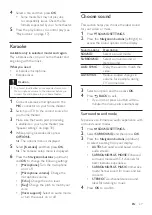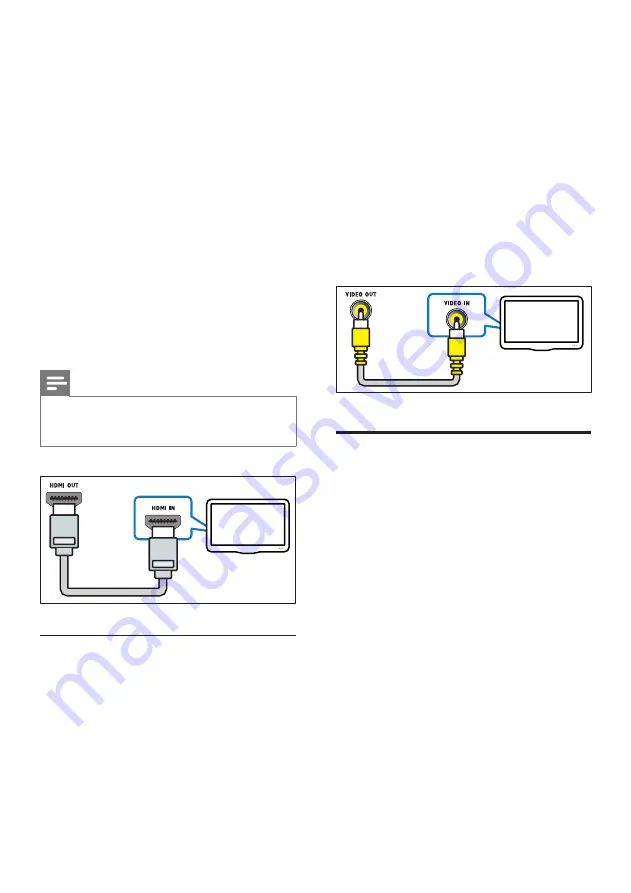
12
EN
2
Connect an audio cable to hear the TV
audio through your home theater (see
'Connect audio from TV and other devices'
3
On your TV, turn on HDMI-CEC
operations. For details, see the TV user
manual.
•
HDMI-CEC is a feature that enables
CEC compliant devices that are
controlled by a single remote control,
such as volume control for both the
TV and the home theater. (see 'Set
up EasyLink (HDMI-CEC control)' on
page 14)
4
If you cannot hear the TV audio through
your home theater, set up the audio
manually.
Note
•
If your TV has a DVI connector, you can use an HDMI/
DVI adapter to connect to TV. However, some of the
features may not be available.
Option 3: Connect to the TV through
composite video
Basic quality video
If your TV does not have HDMI connectors, use
a composite video connection. A composite
connection does not support high-definition
video.
1
Using a composite video cable, connect the
VIDEO
connector on your home theater
to the
VIDEO IN
connector on the TV.
TV
•
The composite video connector might
be labeled
AV IN
,
COMPOSITE
, or
BASEBAND
.
2
Connect an audio cable to hear the TV
audio through your home theater (see
'Connect audio from TV and other devices'
on page 13).
3
When you watch TV programs, press
SOURCE
on your home theater repeatedly
to select the correct audio input.
4
When you watch videos, switch your TV to
the correct video input. For details, see the
TV user manual.
Connect digital devices
through HDMI
Connect a digital device such as a set-top box,
games console, or camcorder to your home
theater through a single HDMI connection.
When you connect the devices in this way and
play a file or game, the
•
video is automatically displayed on your
TV, and
•
audio is automatically played on your home
theater.
1
Using a High Speed HDMI cable, connect
the
HDMI OUT
connector on your digital
device to the
HDMI IN 1/2
on your home
theater.
2
Connect your home theater to TV through
HDMI OUT (ARC)
.
•
If the TV is not HDMI CEC compliant,
select the correct video input on your
TV.
TV