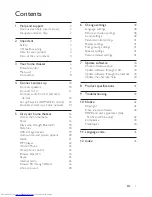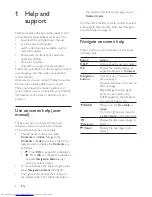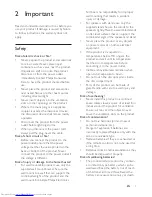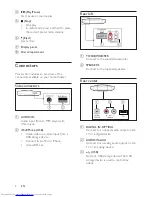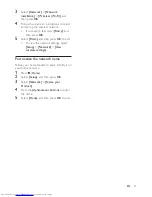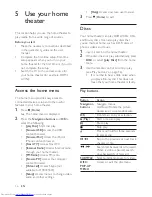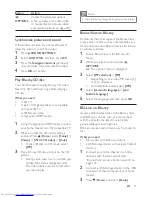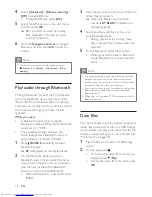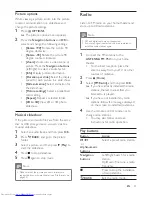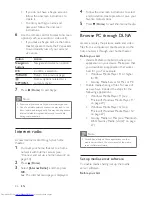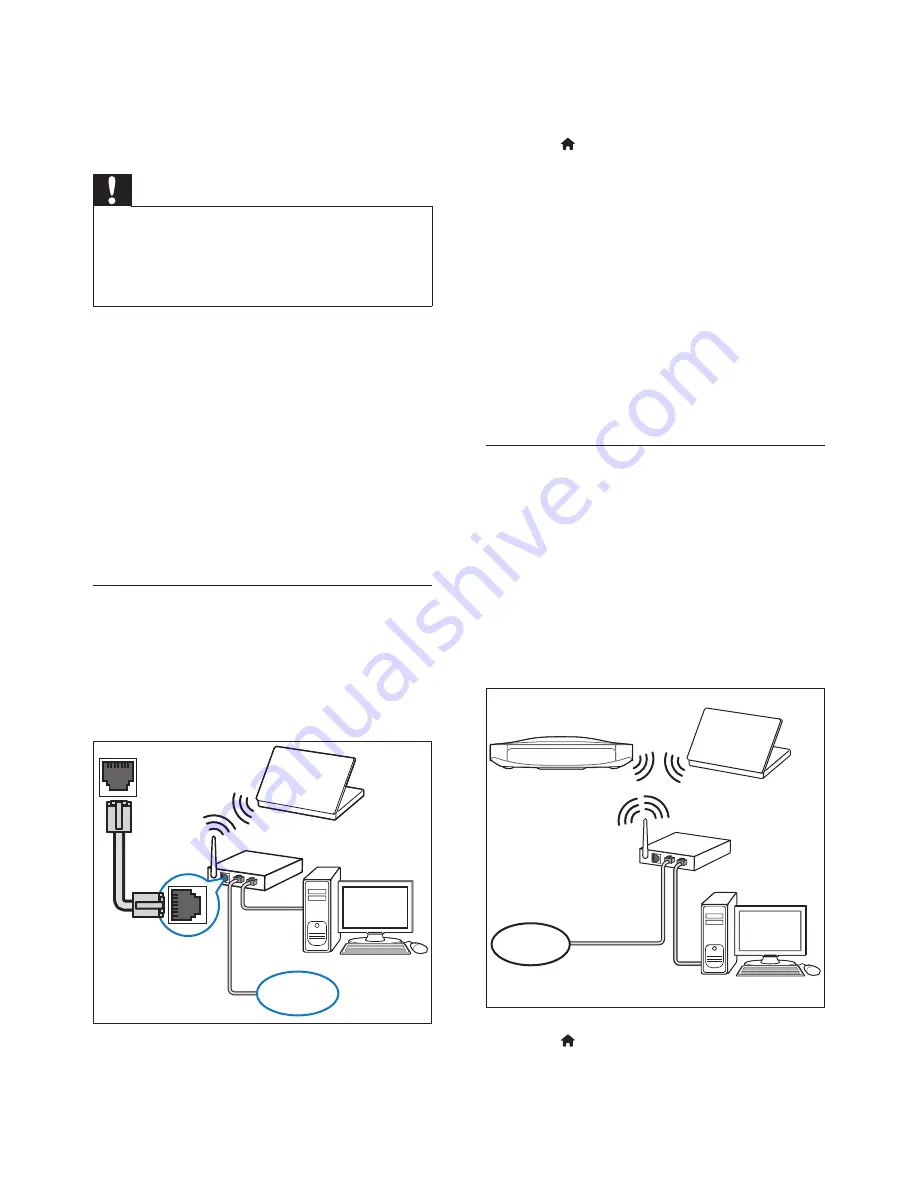
14
EN
•
Video call (not available to HTB7255D)
(see 'Skype' on page 25)
•
Software update (see 'Update software
through the Internet' on page 34)
Caution
•
Familiarize yourself with the network router, media
server software and networking principles. If necessary,
read documentation that accompanies the network
components. Philips is not responsible for lost, damaged,
or corrupt data.
Before you start
•
For Smart TV, Video call, and software
updates, make sure that the network
router has access to the Internet with high-
speed connection and is not restricted by
firewalls or other security systems.
•
Make the necessary connections described
in the quick start guide, and then switch
the TV to the correct source for your
home theater.
Set up the wired network
What you need
•
A network cable (RJ45 straight cable).
•
A network router (with DHCP enabled).
LAN
www
1
Using a network cable, connect the
LAN
connector on your home theater to the
network router.
2
Press (
Home
).
3
Select
[Setup]
, and then press
OK
.
4
Select
[Network]
>
[Network
installation]
>
[Wired (Ethernet)]
.
5
Follow the onscreen instructions to
complete the setup.
•
If connection fails, select
[Retry]
, and
then press
OK
.
6
Select
[Finish]
, and then press
OK
to exit.
•
To view the network settings, select
[Setup]
>
[Network]
>
[View
network settings]
.
Set up the wireless network
Your home theater has a built-in Wi-Fi for easy
access to a wireless network.
What you need
•
A network router (with DHCP enabled).
For best wireless performance, coverage,
and compatibility, use 802.11n router.
1
Press (
Home
).
2
Select
[Setup]
, and then press
OK
.
www