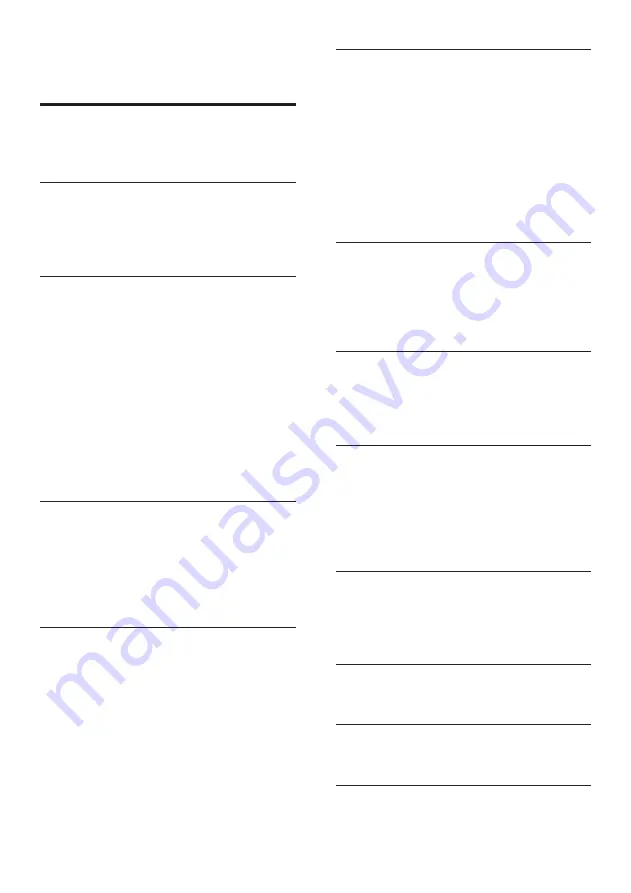
45
EN
13 Index
2
2nd audio language
2nd subtitle language
3
3D disc in 2D mode
3D safety
3D video
A
advanced settings
amplifier
audio connection (HDMI ARC)
audio formats
audio from other devices
audio language
audio options
audio post processing
audio settings
auto standby
auto subtitle shift
B
batteries
BD-Live
Blu-ray
Bonus View
brightness
C
change password
character set
clear BD-Live memory
connect to TV
connectors
control buttons (disc)
control buttons (radio)
control buttons (USB)
copyright protection
customer support
D
data files
deep color
default settings
device name
disc language
disc menu
display panel
disposal
DivX
E
Easylink (HDMI-CEC)
eject disc
enhanced audio
environment
F
factory settings
FAQs
file formats
H
HDMI ARC
HDMI audio
HDMI-CEC
home menu
home network
I
internet
iPod music
iPod or iPhone
K
karaoke
L
language code
M
main unit




































