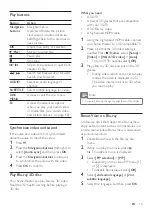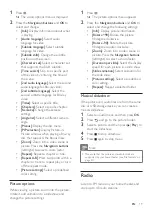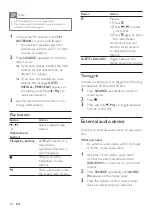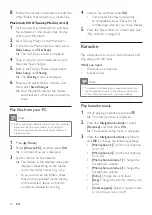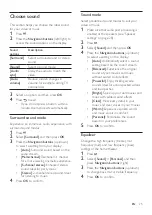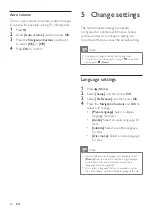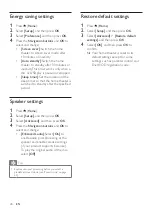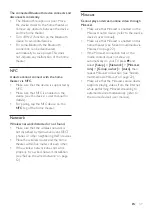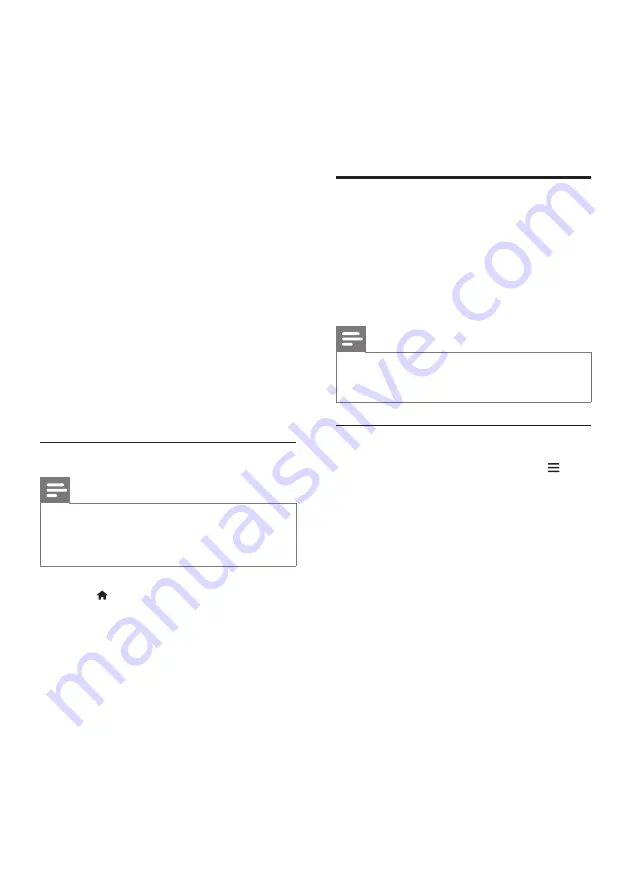
24
EN
8
Follow the onscreen instructions to add the
other folders that contain your media files.
Macintosh OS X Twonky Media (v4.4.2)
1
Visit www.twonkymedia.com to purchase
the software, or download a free 30-day
trial to your Macintosh.
2
Start Twonky Media on the Macintosh.
3
In the Twonky Media Server screen, select
Basic Setup
and
First Steps
.
»
The First steps screen is displayed.
4
Type a name for your media server, and
then click Save changes.
5
Back in the Twonky Media screen, select
Basic Setup
and
Sharing.
»
The
Sharing
screen is displayed.
6
Browse and select folders to share, and
then select
Save Changes
.
»
Your Macintosh rescans the folders
automatically so that they are ready to
share.
Play files from your PC
Note
•
Before you play multimedia content from the computer,
make sure that the home theater is connected to
the home network, and the media server software is
properly set up.
1
Press (
Home
).
2
Select
[Browse PC]
, and then press
OK
.
»
A content browser is displayed.
3
Select a device on the network.
»
The folders in the selected device are
displayed. Depending on the media
server, the folder names may vary.
•
If you cannot see the folders, check
that you have enabled media sharing
on the selected device so that the
content is available for sharing.
4
Select a file, and then press
OK
.
• Some media files may not play due
to compatibility issues. Check the file
formats supported by your home theater.
5
Press the play buttons to control play (see
'Play buttons' on page 15).
Karaoke
Play a Karaoke disc on your home theater and
sing along with the music.
What you need
•
A Karaoke microphone.
•
Karaoke discs.
Note
•
To prevent loud feedback or unexpected noise, turn
the microphone volume to the minimum before you
connect the microphone to your home theater.
Play karaoke music
1
While playing a karaoke disc, press
.
»
The options menu is displayed.
2
Press the
Navigation buttons
to select
[Karaoke]
, and then press
OK
.
»
The karaoke setup menu is displayed.
3
Press the
Navigation buttons
(up/down)
and
OK
to change the following settings:
•
[Microphone 1]
: Turn the microphone
on or off.
•
[Microphone 2]
: Turn the microphone
on or off.
•
[Microphone volume 1]
: Change the
microphone volume.
•
[Microphone volume 2]
: Change the
microphone volume.
•
[Echo]
: Change the echo level.
•
[Key]
: Change the pitch to match your
voice.
•
[Vocal support]
: Select an audio mode,
or turn the vocal on or off.
Содержание HTB5520
Страница 2: ......