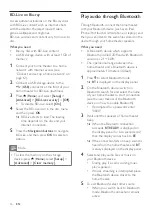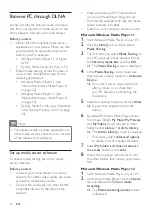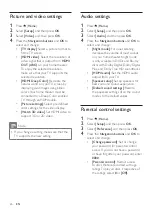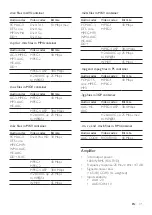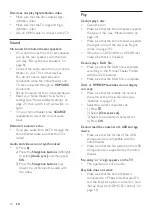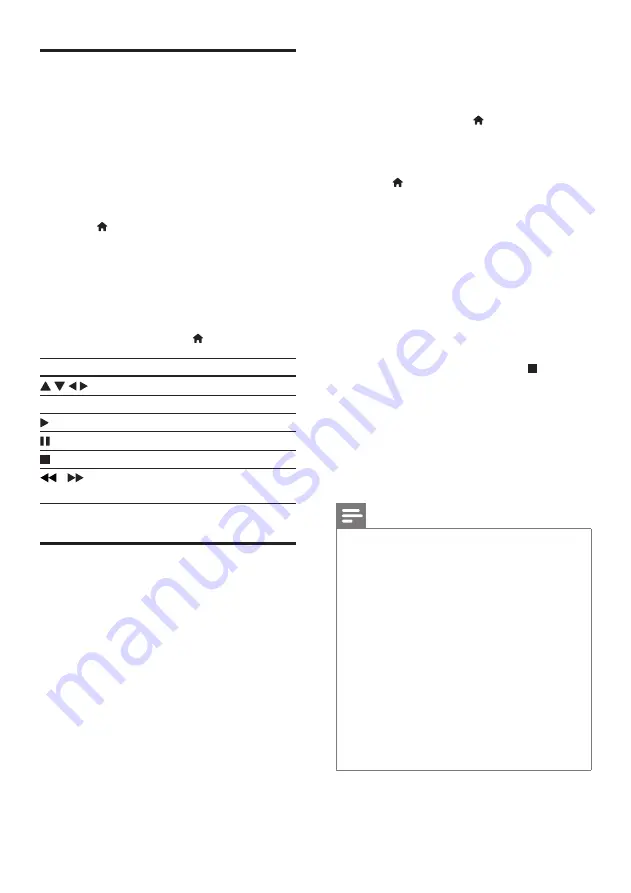
21
EN
Voole
With this home theater connected to the
Internet, you can stream movies and TV
episodes to your TV.
1
Connect your home theater to a home
network with high-speed Internet access
(see 'Connect and set up a home network'
2
Press .
3
Select
[Voole]
, and press
OK
.
»
The default Voole page is displayed on
the TV screen.
4
Use the remote control to navigate and
select options.
•
To exit Voole, press .
Button
Action
Select an item on a video playlist.
OK
Confirm an entry or selection.
Start or resume play.
Pause play.
Stop play.
/
Skip backward or forward during
video play.
Stream multimedia via
Miracast
Through this home theater, you can stream
audio and video from a Miracast certified
device to your TV, and the screen of the
Miracast device is viewed on your TV.
What you need
•
Smartphones or tablets with Android 4.2/
Windows 8.1 or above, and check those
devices on whether Miracast feature is
available (the name of Miracast feature
may vary on different devices).
•
Enable Miracast on your smartphone or
tablet (refer to a related user manual for
details).
•
Make sure that Miracast is enabled on this
home theater (press , and select
[Setup]
>
[Network]
>
[Miracast break-in]
>
[On]
)
1
Press to display the home menu screen
of this home theater.
2
On the Miracast source device, initiate the
search for this home theater and select
this home theater when it is found (refer
to the source device's user manual for
details).
• If this is the first time these 2 devices
are paired, an acknowledgement
message is displayed on your TV.
Accept it to continue the pairing.
•
To cancel the pairing, press on the
remote control.
3
Wait until the media content from the
source device is displayed on your TV, then
choose the media to start play.
»
Audio or video is streamed to your TV
through this home theater.
Note
•
This home theater can store up to
10 Miracast devices for pair-up, and can
only connect a single Miracast certified
device at a time.
•
During Miracast connection, Wi-Fi
connection on this home theater is
temporarily suspended.
•
To avoid interference from Bluetooth
transmission, turn off Bluetooth on your
Miracast device.
•
During Miracast streaming, video stuttering
or audio dropouts may occur, depending
on your environment (video streaming is
up to 720p).