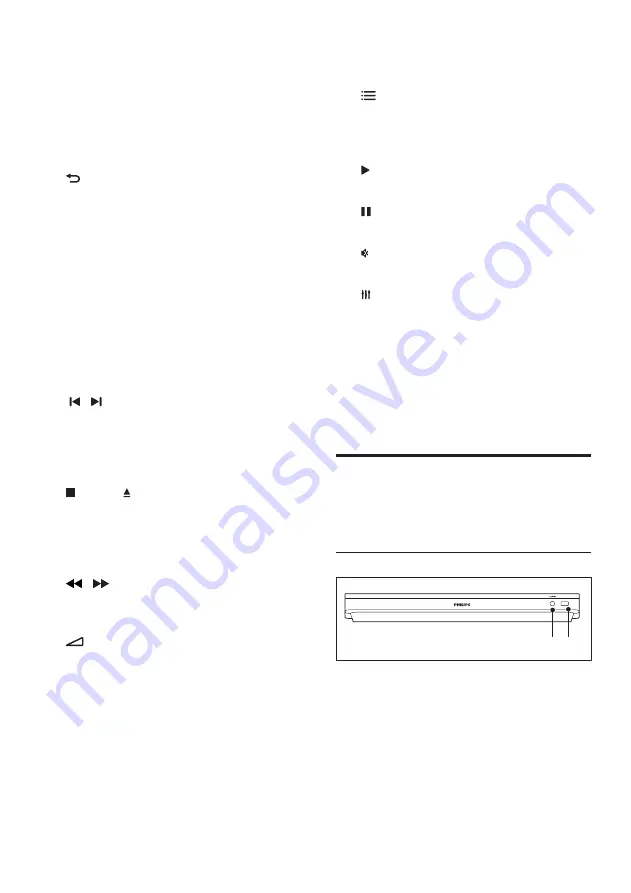
6
EN
c
Source buttons
•
DISC
/
POP-UP MENU
: Switch to disc
source.Access or exit the disc menu
when you play a disc.
•
RADIO
: Switch to FM radio.
•
SOURCE
: Select an audio input
source or Bluetooth mode.
d
BACK
• Return to a previous menu screen.
• In radio mode, press and hold to erase
the current preset radio stations.
e
Navigation buttons
• Navigate menus.
• In radio mode, press left or right to
start auto search.
• In radio mode, press up or down to
tune the radio frequency.
f
OK
Confirm an entry or selection.
g
/ (Previous/Next)
• Skip to the previous or next track,
chapter or file.
• In radio mode, select a preset radio
station.
h
(Stop) / (Eject/Open/Close)
• Stop play.
• Press and hold for three seconds to
open or close the disc compartment,
or eject the disc.
i
/ (Fast Backward / Fast Forward)
Search backwards or forward. Press
repeatedly to change the search speed.
j
+/- (Volume)
Increase or decrease volume.
k
SMART TV
This feature is not available on this version.
l
Alphanumeric buttons
Enter values or letters (using SMS style
entry).
m
AUDIO
Select an audio language or channel.
n
TOP MENU
Access the main menu of a disc.
o
OPTIONS
• Access more play options while playing
a disc or a USB storage device.
• In radio mode, set a radio station.
p
(Play)
Start or resume play.
q
(Pause)
Pause play.
r
(Mute)
Mute or restore volume.
s
Access or exit sound options.
t
SUBTITLE
Select subtitle language for video.
u
Color buttons
• Select tasks or options for Blu-ray discs.
• Select iPod/iPhone source.
Connectors
This section includes an overview of the
connectors available on your home theater.
Front connectors
a
AUDIO-IN
Audio input from an MP3 player (3.5mm
jack).
b
iPod/iPhone (USB)
• Audio, video or picture input from a
USB storage device.
• Connect to an iPod or iPhone.
• Access BD-Live
a b
iPod/iPhone
Содержание HTB5250DG
Страница 2: ......









































