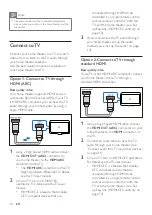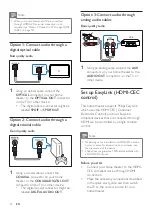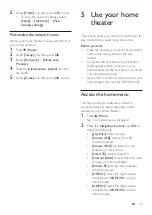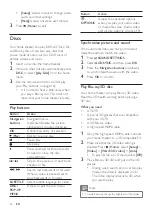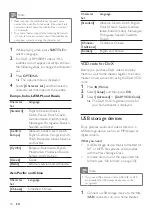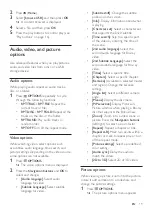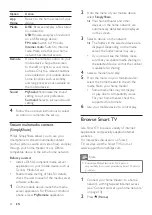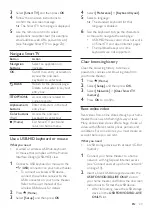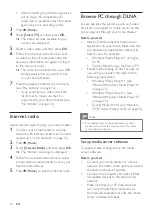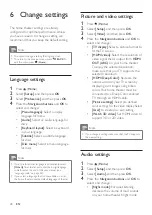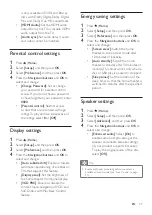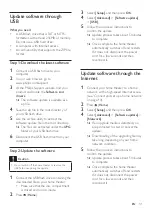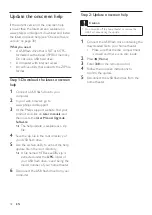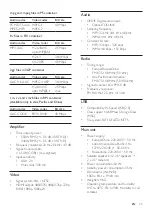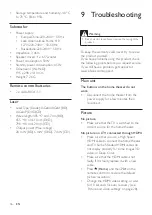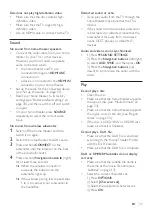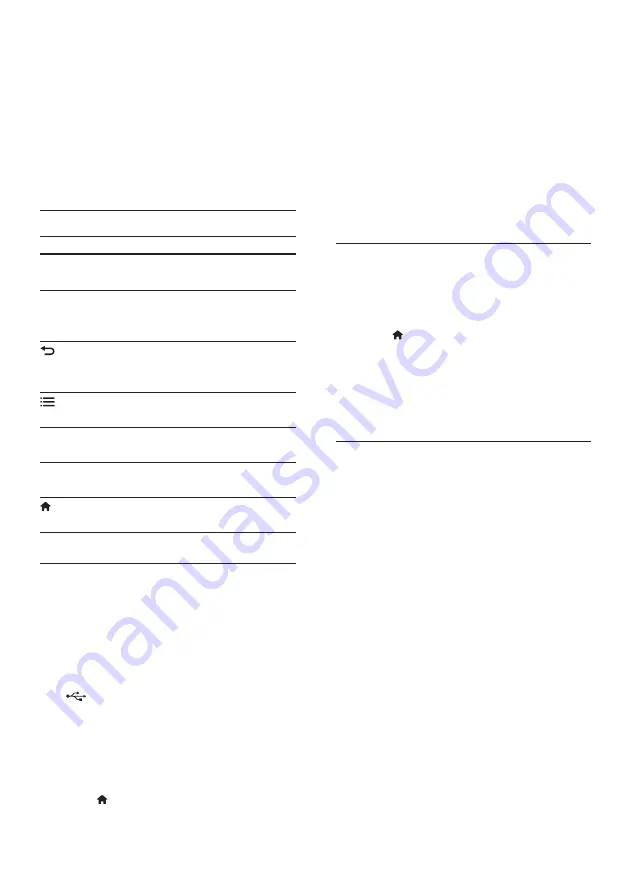
23
EN
3
Select
[Smart TV]
, and then press
OK
.
4
Follow the onscreen instructions to
confirm the onscreen message.
»
The Smart TV home page is displayed.
5
Use the remote control to select
applications and enter text (for example,
email address, web URL, passwords, etc)
(see 'Navigate Smart TV' on page 23).
Navigate Smart TV
Button
Action
Navigation
buttons
Select an application or
navigate.
OK
Confirm an entry or selection.
Access the onscreen
keyboard to enter text.
BACK
Return to the previous page.
Delete a character in any text
entry box.
OPTIONS
Access options related to
current activity.
Alphanumeric
buttons
Enter characters in the text
entry box.
Color buttons
(Red)
Access the onscreen
keyboard to enter text.
(
Home
)
Exit Smart TV portal and
return to home menu.
Use a USB-HID keyboard or mouse
What you need
• A wired or wireless USB hub, keyboard,
or mouse that complies with the Human
Interface Design (USB-HID) class.
1
Connect a USB keyboard or mouse to the
(
USB
) connector on your home theater.
• To connect a wireless USB device,
connect the wireless receiver to the
USB connector on your home theater.
Refer to the user manual of the
wireless USB device for details.
2
Press (
Home
).
3
Select
[Setup]
, and then press
OK
.
4
Select
[Preference]
>
[Keyboard layout]
.
5
Select a language.
»
The standard keyboard for that
language is enabled.
6
Use the keyboard to type the characters,
or mouse to navigate the web page.
• USB-HID mouse cursor does not work
on Smart TV and open Internet pages.
• The multimedia keys on some
keyboards are not supported.
Clear browsing history
Clear the browsing history to remove
passwords, cookies, and browsing data from
your home theater.
1
Press (
Home
).
2
Select
[Setup]
, and then press
OK
.
3
Select
[Network]
>
[Clear Smart TV
memory]
.
4
Press
OK
to confirm.
Rent online video
Rent videos from online stores, through your home
theater. You can watch them right away or later.
Many online video stores offer a huge choice of
video, with different rental prices, periods, and
conditions. For some stores, you must create an
account before you can rent.
What you need
• a USB storage device, with at least 4 GB of
memory
1
Connect your home theater to a home
network with high-speed Internet access
(see 'Connect and set up a home network'
2
Insert a blank USB storage device into the
USB FOR VOD/BD-LIVE ONLY
slot on
your home theater, and follow the onscreen
instructions to format the USB device.
• After formatting, leave the USB storage
device in the
USB FOR VOD/BD-LIVE
ONLY
slot.