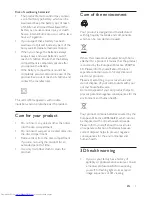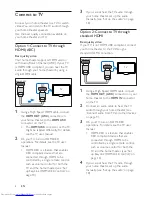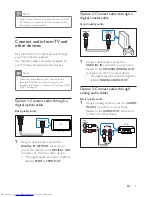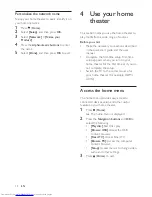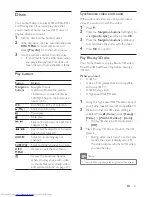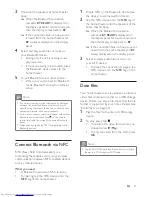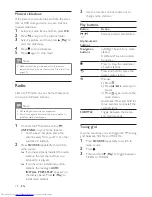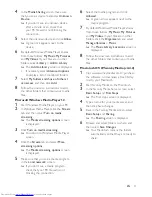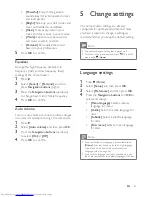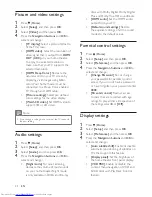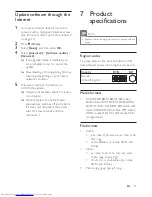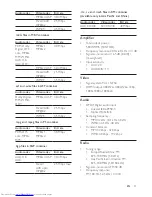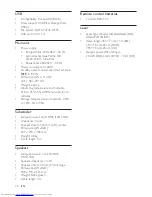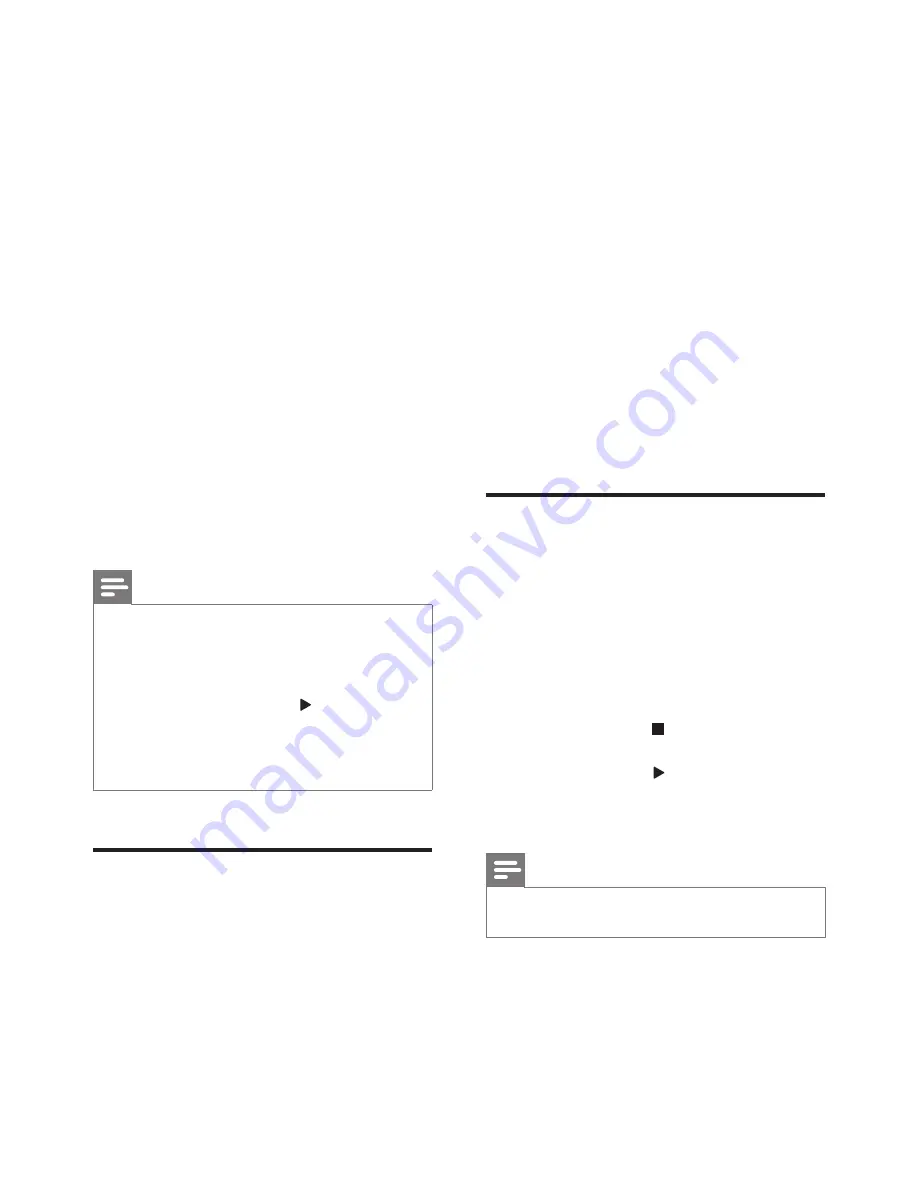
15
EN
3
Wait until the speakers of home theater
beep.
»
When the Bluetooth connection
succeeds,
BT READY
is displayed on
the display panel for two seconds, and
then the display comes back to
BT
.
»
If the connection fails, no beep sound
is heard from the home theater, and
BT
is always displayed on the display
panel .
4
Select and play audio files or music on
your Bluetooth device.
•
During play, if a call is coming, music
play is paused.
•
If music streaming is interrupted, place
the Bluetooth device closer to the
home theater.
5
To exit Bluetooth, select other source.
•
When your switch back to Bluetooth
mode, Bluetooth connection remains
active.
Note
•
The music streaming may be interrupted by obstacles
between the device and home theater, such as wall,
metallic casing that covers the device, or other devices
nearby that operate in the same frequency.
•
If you want to connect your home theater with another
Bluetooth device, press and hold on the remote
control to disable the currently connected Bluetooth
device.
•
Philips does not guarantee 100% compatibility with all
Bluetooth devices.
Connect Bluetooth via NFC
NFC (Near Field Communication) is a
technology that enables short-range wireless
communication between NFC-enabled devices,
such as mobile phones.
What you need
•
A Bluetooth device with NFC function.
•
For pairing, tap the NFC device onto the
NFC
tag of the home theater.
1
Enable NFC on the Bluetooth device (see
the device' s user manual for details).
2
Tap the NFC device onto the
NFC
tag of
the home theater until the speakers of the
home theater beep.
»
When the Bluetooth connection
succeeds,
BT READY
is displayed on
the display panel for two seconds, and
then the display comes back to
BT
.
»
If the connection fails, no beep sound is
heard from the home theater, and
BT
always displayed on the display panel.
3
Select and play audio files or music on
your NFC device.
•
To break the connection, tap again the
NFC device onto the
NFC
tag on the
home theater.
Data files
Your home theater can play pictures, audio and
video files contained in a disc or a USB storage
device.
Before you play a file, check that the file
format is supported by your home theater (see
'File formats' on page 27).
1
Play the files from a disc or USB storage
device.
2
To stop play, press .
•
To resume the video from where you
stopped, press (
Play
).
•
To play the video from the start, press
OK
.
Note
•
To play DivX DRM protected files, connect your home
theater to a TV through an HDMI cable.