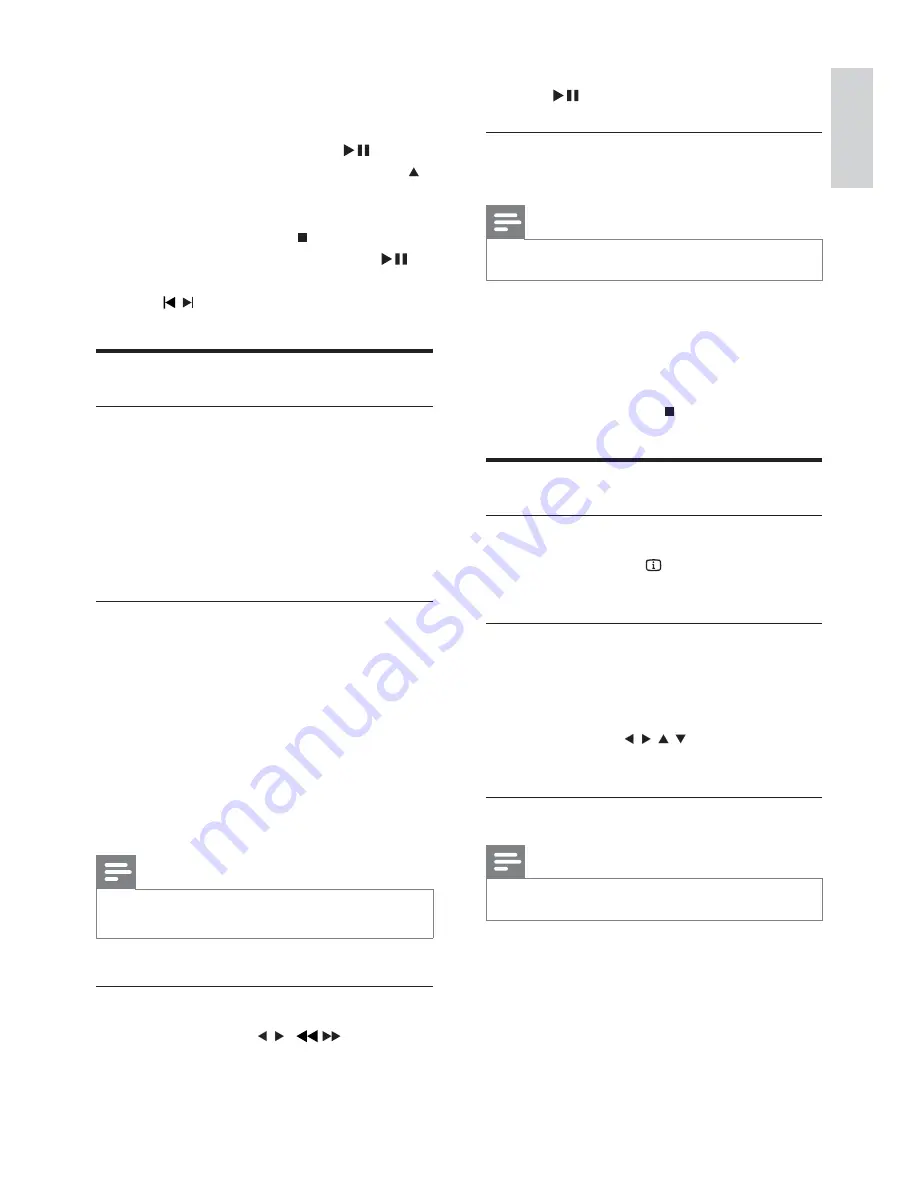
21
To resume play at normal speed, press
•
.
Resume video play from last stopped
point
Note
This feature is only available for video play.
•
1
In stop mode and when the disc has not
been removed, press
OK
.
To cancel resume mode and stop play
completely:
1
In stop mode, press .
Play options
Display play information
1
During play, press
INFO
repeatedly to
display play information.
Zoom in/out image
1
During video/picture play, press
ZOOM
repeatedly to zoom in/out the image.
When the image is zoomed in, you
•
can press
/ / / to pan through
the image.
Change the audio channel
Note
This feature is only available for VCD/DivX play.
•
1
During play, press
AUDIO
repeatedly to
select an audio channel available on the
disc:
Mono Left
•
Mono Right
•
Stereo
•
For USB devices, press
•
USB
.
A contents menu is displayed.
•
3
Select a folder, then press
OK
.
4
Select a fi le to play, then press
.
To return to the main menu, press
•
until the ‘Previous’ folder is selected,
then press
OK
.
To stop play, press
•
.
To pause or resume play, press
•
.
To skip to the previous/next fi le, press
•
/ .
Play control
Select repeat/shuffl e play options
1
During play, press
REPEAT
/
PROGRAM
repeatedly to select a repeat option or the
shuffl e play mode.
To resume normal play, press
•
REPEAT
/
PROGRAM
repeatedly until
[Repeat Off]
is displayed.
Repeat A-B (DVD/VCD/CD/MP3/
WMA)
1
During music or video play, press
REPEAT
A-B
at the start point.
2
Press
REPEAT A-B
at the end point.
The selected section starts to play
»
repeatedly.
To cancel repeat play, press
•
REPEAT
A-B
again.
Note
The section A and B can be set only within the same
•
track/title.
Search forward/backward
1
During play, press / ( /
) repeatedly
to select a search speed.
English
EN
Содержание HSB4383/93
Страница 1: ...Register your product and get support at www philips com welcome EN User manual 1 Ⴌ߀ Ҭ HSB4383 93 ...
Страница 14: ...15 2 Connect the power plug of the digital wireless subwoofer to the wall outlet E n glis h EN ...
Страница 34: ...35 4 Hook the main unit and speakers in place E n g lish EN ...
Страница 35: ... 2009 Koninklijke Philips Electronics N V All rights reserved ...






























