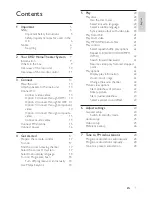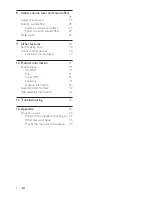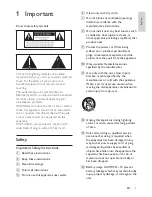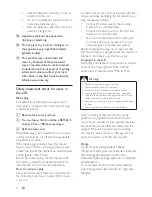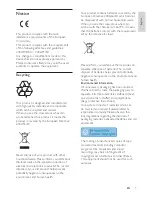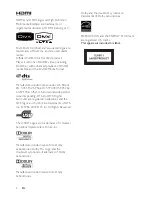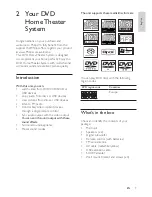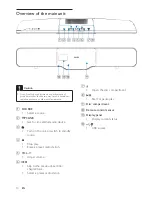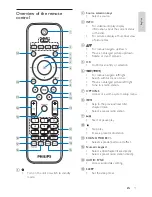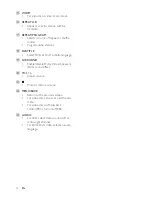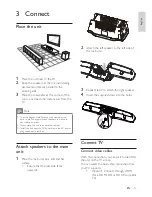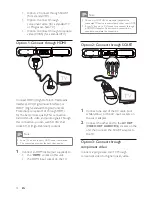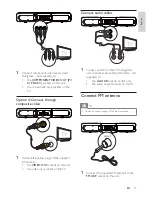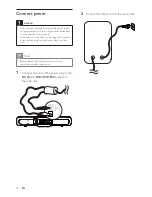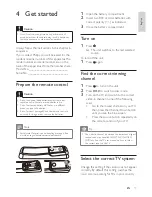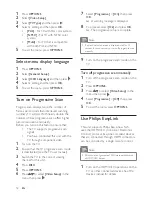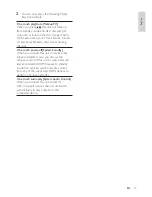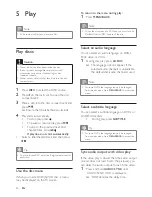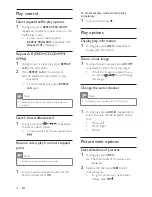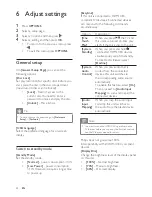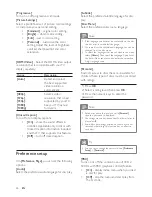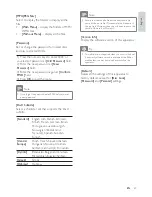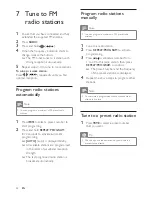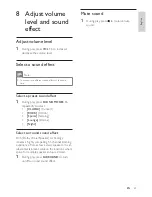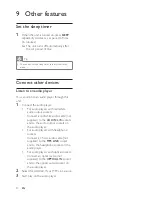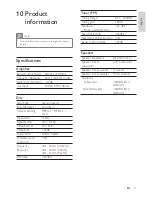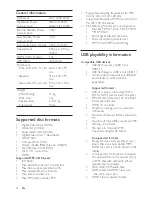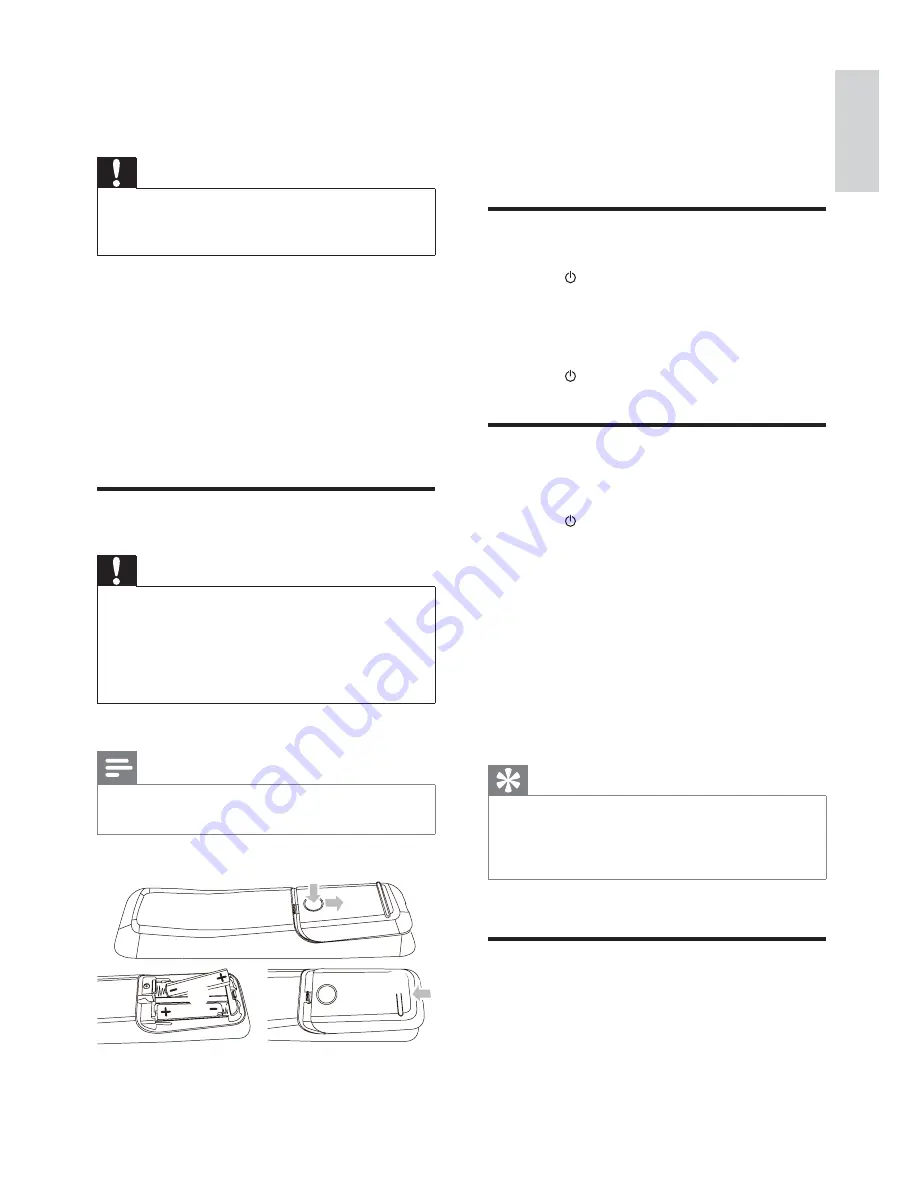
17
1
Open the battery compartment.
2
Insert two R03 or AAA batteries with
correct polarity (+/-) as indicated.
3
Close the battery compartment.
Turn on
1
Press
.
The unit switches to the last selected
»
source.
To turn off the unit:
1
Press
again.
Find the correct viewing
channel
1
Press
to turn on the unit.
2
Press
DISC
to switch to disc mode.
3
Turn on the TV and switch to the correct
video-in channel in one of the following
ways:
Go to the lowest channel on your TV,
•
then press the Channel Down button
until you see the blue screen.
Press the source button repeatedly on
•
the remote control of your TV.
Tip
The video-in channel is between the lowest and highest
•
channels and may be called FRONT, A/V IN, VIDEO,
HDMI etc. See the TV user manual on how to select
the correct input on the TV.
Select the correct TV system
Change this setting if the video does not appear
correctly. By default, this setting matches the
most common setting for TVs in your country.
4 Get
started
Caution
Use of controls or adjustments or performance of
•
procedures other than herein may result in hazardous
radiation exposure or other unsafe operation.
Always follow the instructions in this chapter in
sequence.
If you contact Philips, you will be asked for the
model and serial number of this apparatus. The
model number and serial number are on the
back of the apparatus. Write the numbers here:
Model No. __________________________
Serial No. ___________________________
Prepare the remote control
Caution
Risk of explosion! Keep batteries away from heat,
•
sunshine or fi re. Never discard batteries in fi re.
Risk of decreased battery life! Never mix different
•
brands or types of batteries.
Risk of product damage! When the remote control is
•
not used for long periods, remove the batteries.
Note
Perchlorate Material - special handling may apply. See
•
www.dtsc.ca.gov/hazardouswaste/perchlorate.
3
1
2
English
EN