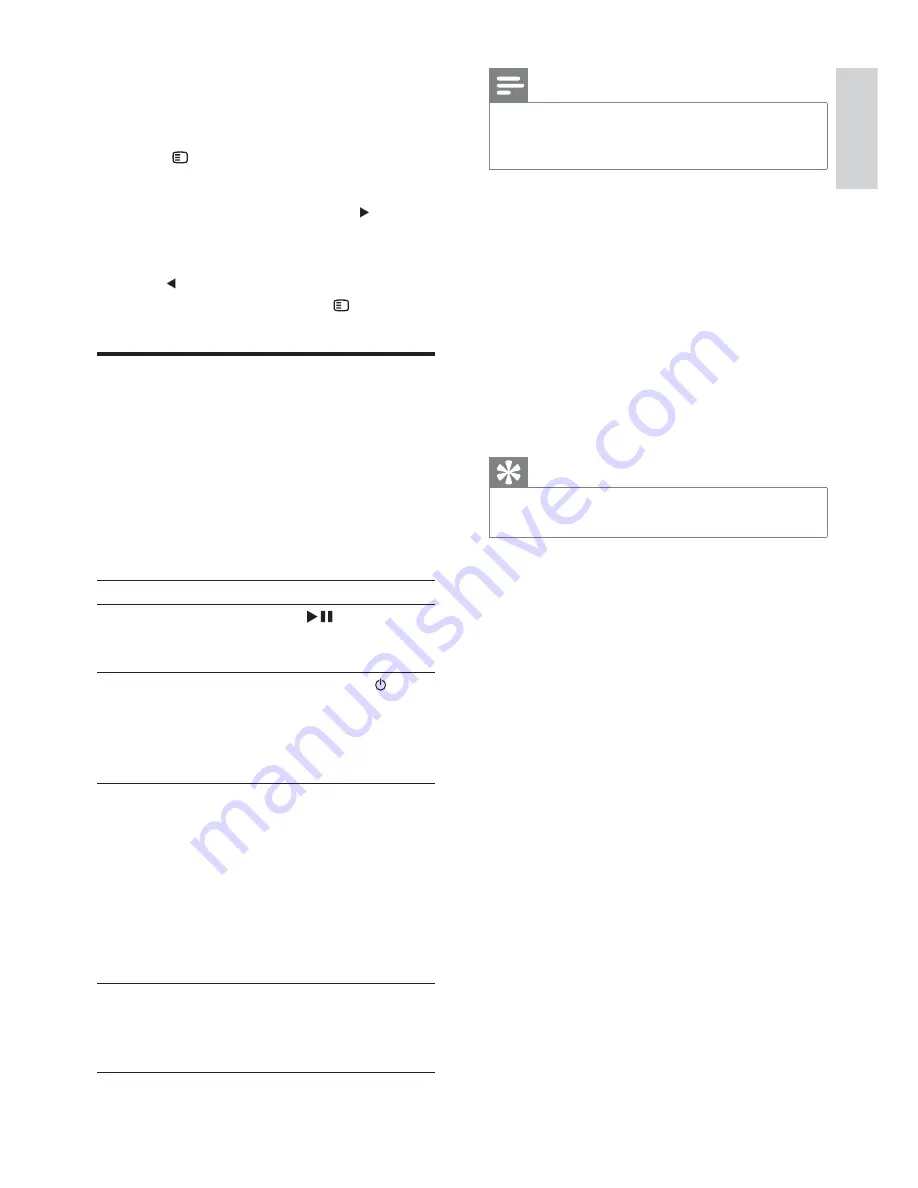
25
Note
You must turn on the HDMI CEC operations on the
•
TV/devices before you can enjoy the EasyLink controls.
See the TV/devices manual for details.
Philips does not guarantee 100%
interoperability with all HDMI CEC compliant
devices.
[Disc Lock]
Set play restriction for specifi c discs. Before you
start, place the disc in the disc compartment
(maximum 40 discs can be locked).
•
[Lock]
– Restrict access to the
current disc. You need to enter a
password to unlock and play the disc.
•
[Unlock]
– Play all discs.
Tip
To set or change the password, go to
•
[Pre
f
erence
Setup]
>
[Password]
.
[Display Dim]
Changes the brightness level of the display
panel on this unit.
•
[
1
00%]
– Normal brightness.
•
[70%]
– Medium brightness.
•
[40%]
– Dimmest display.
[OSD Language]
Select the preferred language for on-screen
display.
[Screen Saver]
The screen saver protects the TV screen
damage due to prolonged exposure to a static
image.
•
[On]
– Enable the screen saver.
•
[O
ff
]
– Disable the screen saver.
[Sleep Timer]
Switches to standby automatically after the
preset time.
•
[
1
5 mins]
,
[30 mins]
,
[45 mins]
,
[60
mins]
– select the count down time
6 Adjust
settings
1
Press
OPTIONS
.
2
Select a setup page.
3
Select an option and then press .
4
Select a setting and then press
OK
.
To return to the previous menu, press
•
.
To exit the menu, press
•
OPTIONS
.
General setup
On
[General Setup Page]
, you can set the
following options:
[EasyLink]
If this unit is connected to HDMI CEC
compliant TV/devices, all connected devices
can respond to the following commands
simultaneously:
Option
Description
[One
Touch
Play]
When you press
, the TV and
this unit are turned on. Disc play
starts if there is a disc in the unit.
[System
Standby]
When you press and hold
, connected HDMI CEC devices
simultaneously switch to standby.
To disable this feature, select
[Decline]
.
[System
Audio
Control]
When you play audio that is
routed from the connected
devices, this unit switches to
the corresponding audio source
automatically.
To enable this feature, select
[On]
.
Then proceed to
[Audio Input
Mapping]
to scan and map all the
connected devices.
[Audio
Input
Mapping]
When you map the audio input
correctly, this unit switches to
the audio from the played device
automatically.
English
EN
Содержание HSB2351
Страница 2: ...3 E n g l i s h EN ...
Страница 36: ...37 4 Hook the main unit and speakers in place E n g l i s h EN ...
















































