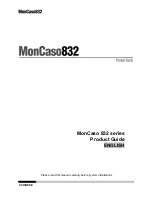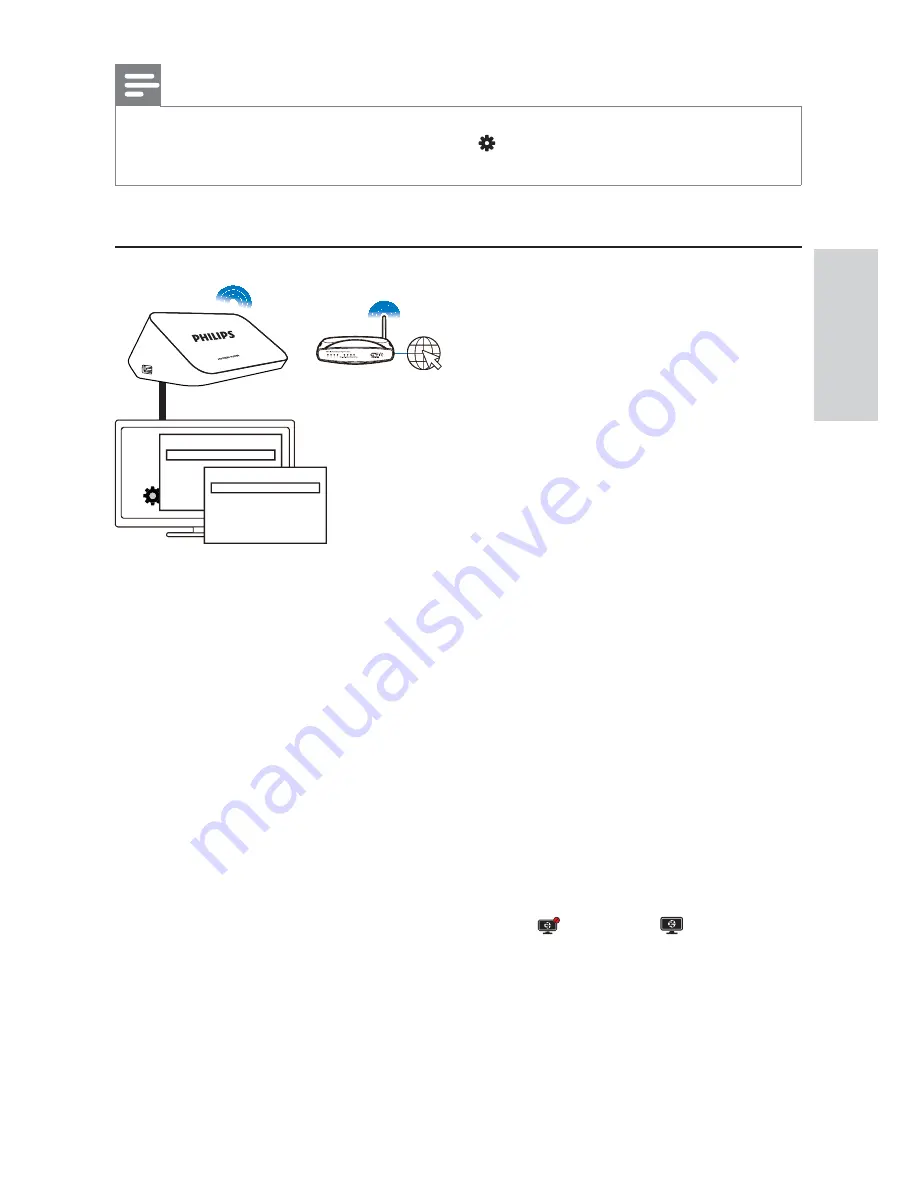
21
EN
Note
> ! ">
to the list
8@: >
>
*9 J 0
>
*9 J$0
from
" ,
1
:"
to power, select
*9 J 0
>
[Wireless (Wi-Fi)]
99
»
A pop-up screen is displayed for you to select connection options.
2
< 999
[Scan Wi-Fi (Recommended)]
.
»
8
To refresh the list of networks, press
!#$@
on the remote control.
3
Select your network.
4
" 9 (
PIN
,
PBC
, or
[Standard]
.
»
A message is displayed when the connection is complete.
»
Next time you switch on
,
connects to the
previously connected network automatically.
»
When
is connected to Wi-Fi,
changes to
screen.
Ԟൗഥᇆ
WWW
HDMI
Җ֊იခ
ອഥᇆ
ႹཐIJၟขອij
ཐ:L)L
English
Содержание HMP5020
Страница 2: ...Trademark notice 1 1 346 14 1 41 3 7 8 8 9 7 9 7 6 8 B C B 9 C DB E 8 ...
Страница 3: ...3 EN ...
Страница 12: ...12 EN 6 EasyLink 36 37 9 8 37 9 8 B 38 8 Troubleshooting 38 39 ...
Страница 28: ...28 EN 4 9 8 9 Tap the icon of the Philips Android device 9 8 Pictures and 9 on the device 5 Tap ...
Страница 48: ......
Страница 49: ......
Страница 50: ... 7 J J 9j j Z j j J j ...