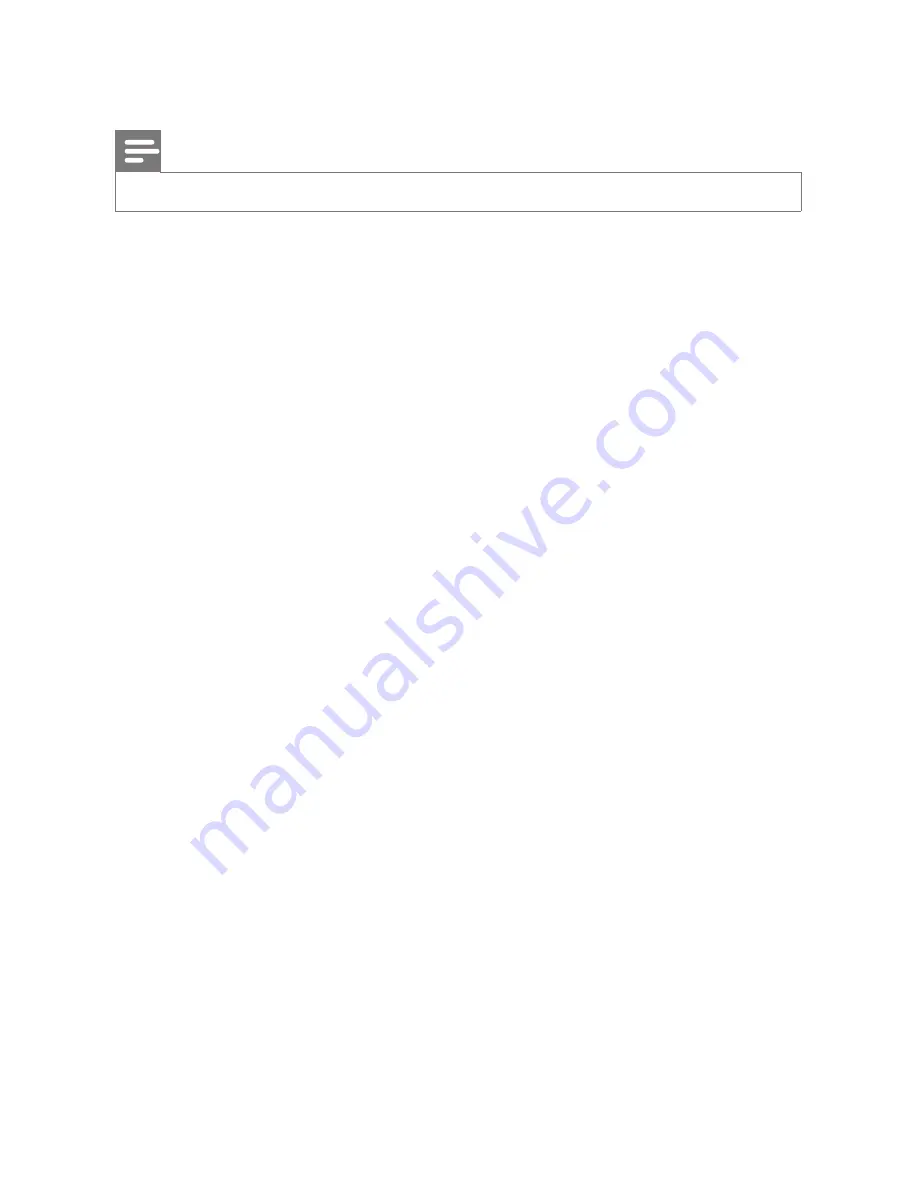
29
EN
8 Specification
Note
•
Specification and design are subject to change without notice.
AC power
Voltage information is printed on the bottom of HMP2500T.
Power consumption
9 - 9.5 W
Power consumption in standby mode
< 0.5 W
Supported formats:
•
Video: MPEG 1/2, H.264, MPEG 4, Xvid (1.00, 1.01, 1.03,
1.10-beta1/2),JPEG, DAT, MPG, MPEG, TS, TRP, TP, M2TS, VOB, MP4, MKV,
AVI, DMF (0, 1, 2,), Motion JPEG
•
Audio: Dolby Digital, MPEG Audio, AC3, EAC3, AAC, HEAAC, LPCM,
IMP/MS ADPCM, LBR, MP3, M4A
•
Picture: JPEG, PNG, BMP
HDD & USB support
•
NTFS, FAT32, FAT16
•
USB MSC support
• HDD: up to 1TB, USB 2.0; External power: Not required for 1.8'' or
2.5'' HDD
Subtitle support
•
.srt, .sub, .smi, .ssa, idx+.sub
Video
•
HDMI output: 480i, 480p, 576i, 576p, 720p, 1080i, 1080p
•
Component video output for PAL TV system: 576i, 576p
Component video output for NTSC TV system: 480i, 480p
Audio
•
Signal to noise ratio (1 kHz): > 90 dB (A-weighted)
•
Dynamic Range (1 kHz): > 80 dB (A-weighted)
• Frequency response: +/-1 dB
Main Unit
•
Dimensions (L x W x H): 180 x 113 x 45 mm
•
Net Weight: 0.48 Kg
Содержание HMP2500T
Страница 2: ......
















