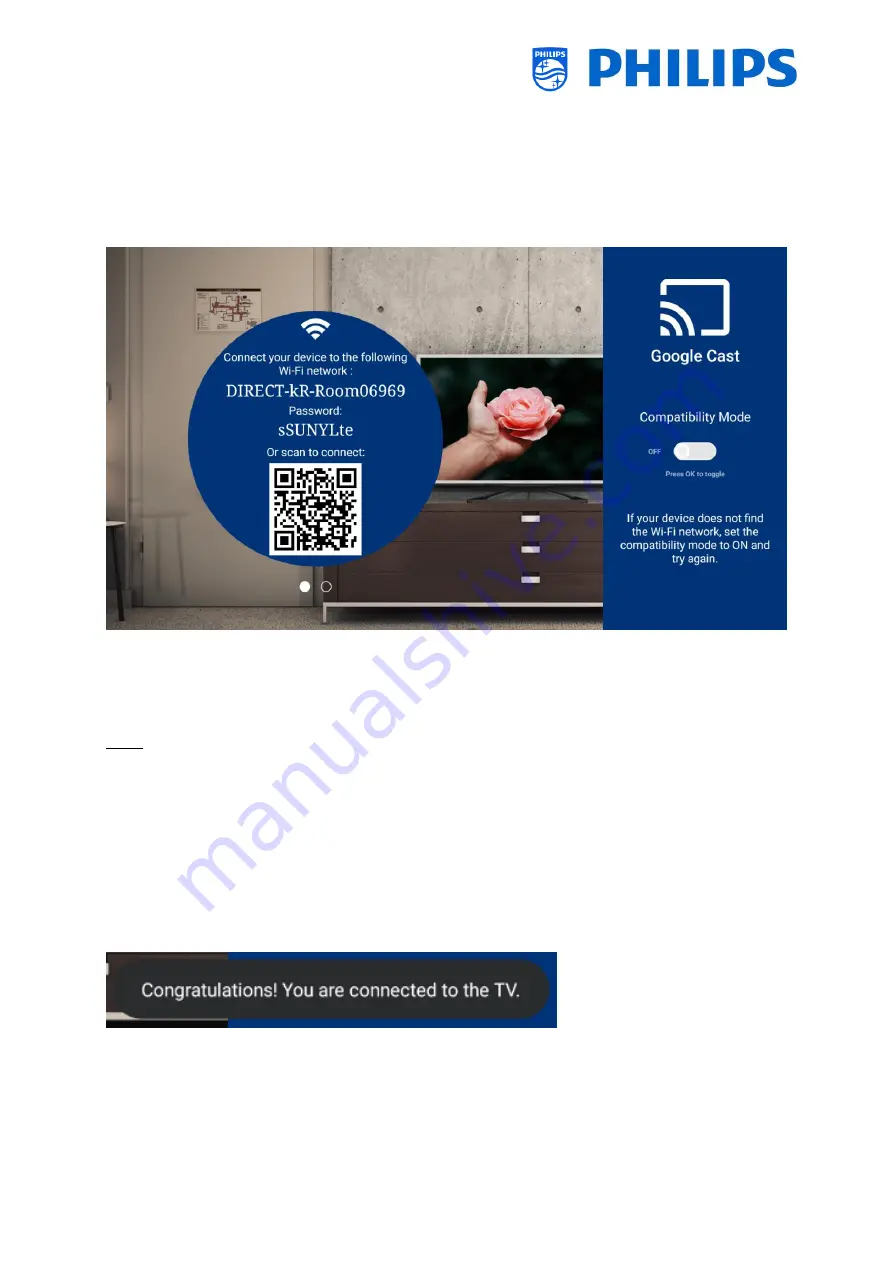
- 105 -
Once this is set the guest will already be able to connect to the TV and use casting to share his apps or
screen with the TV.
From a guest perspective, below screen will show on TV after pressing the cast button on the remote
or by opening the cast application on the dashboard.
This screen shows the instructions to be followed by the guest to initiate the casting process.
In case the connecting device doesn’t support the 5 GHz band it will be necessary to enable
compatibility mode with the slider seen on the right of the screen. This will switch the P2P AP from 5
GHz to 2,4Ghz.
Note: This compatibility mode can only be changed if [Professional Settings][Switch on
Settings][Hotspot Default Frequency] is set to [5 GHz].
As seen on the picture the TV will ask the guest to connect to the P2P access point that it created for
the purpose of casting.
This can either be done manually by the guest by changing the Wi-Fi network on his device to the
mentioned SSID and give in the mentioned password.
Or this can be done automatically (on most phones) by using a QR scanner and scanning the QR code
onscreen. This will give an instruction to the device to connect to the mentioned network.
After connecting, the guest will see a successful message onscreen.
Followed by the instruction to open the application supporting the cast protocol and starting playback.
Содержание HFL5014 Series
Страница 113: ... 112 8 6 2 3 Internet Hotspot 8 6 2 4 Weather ...
















































